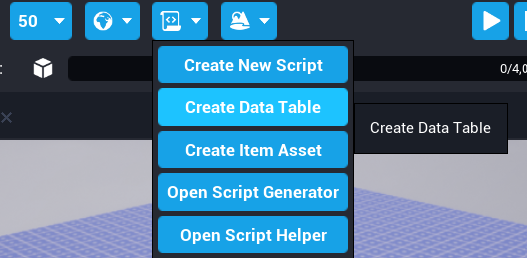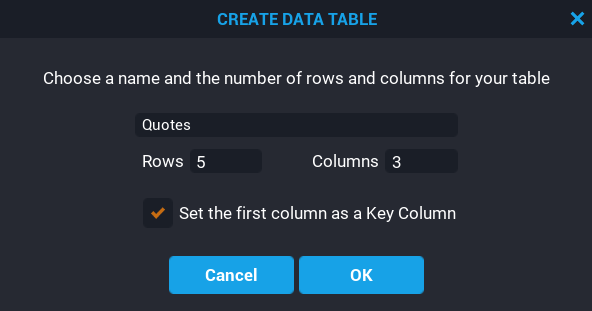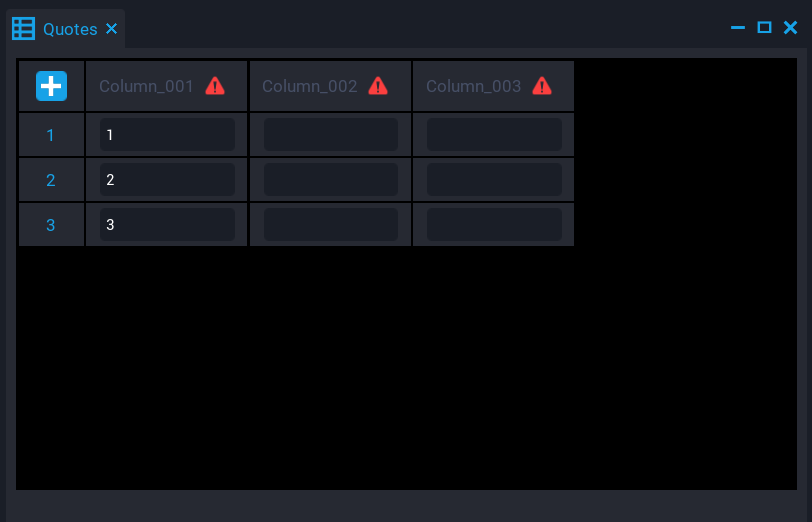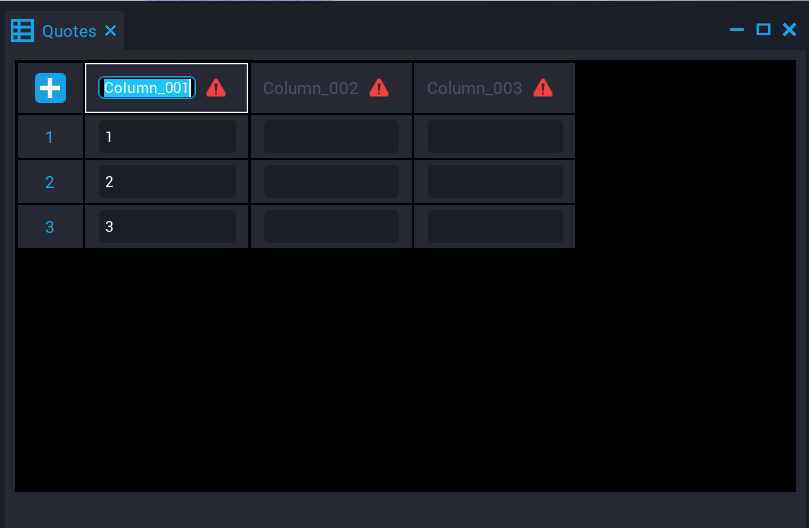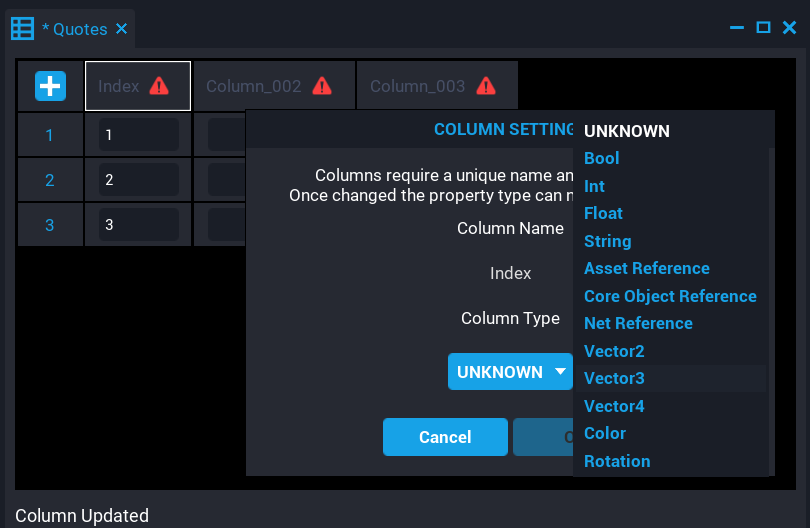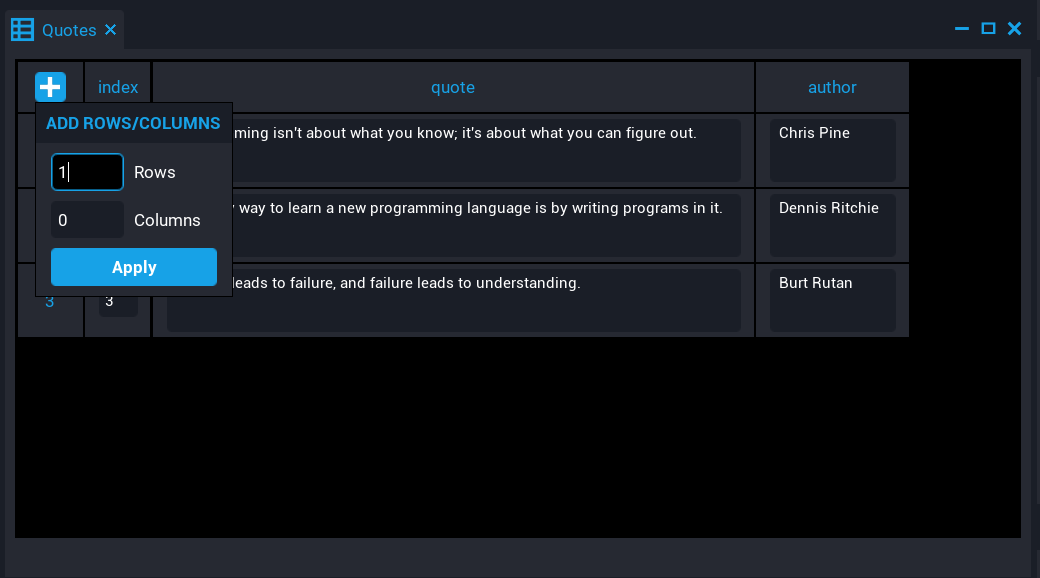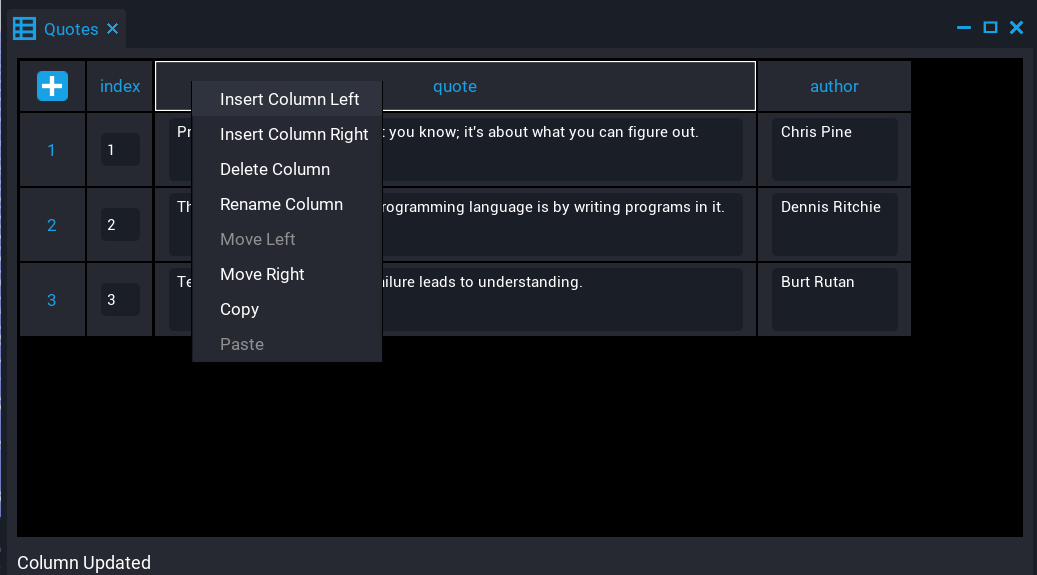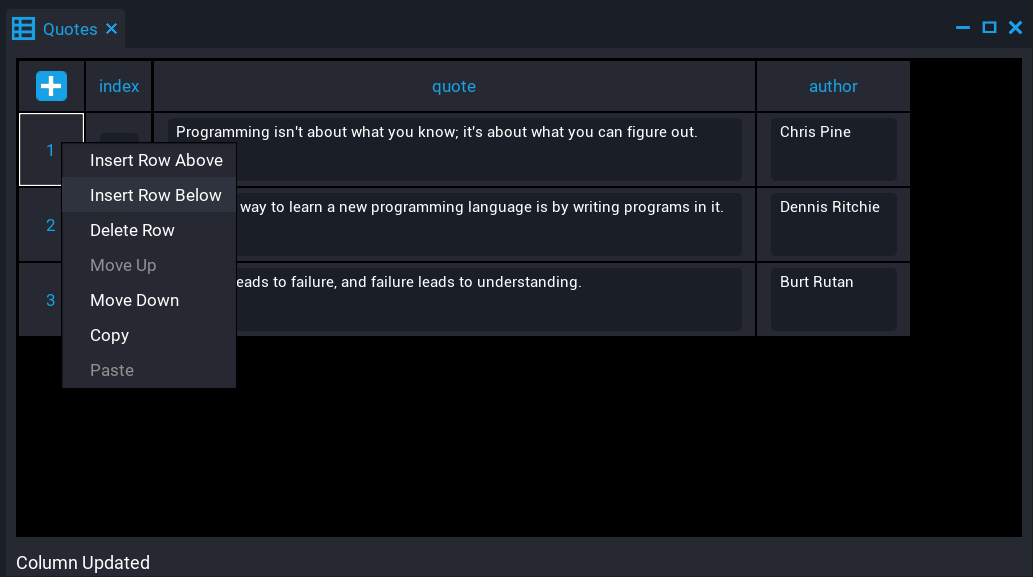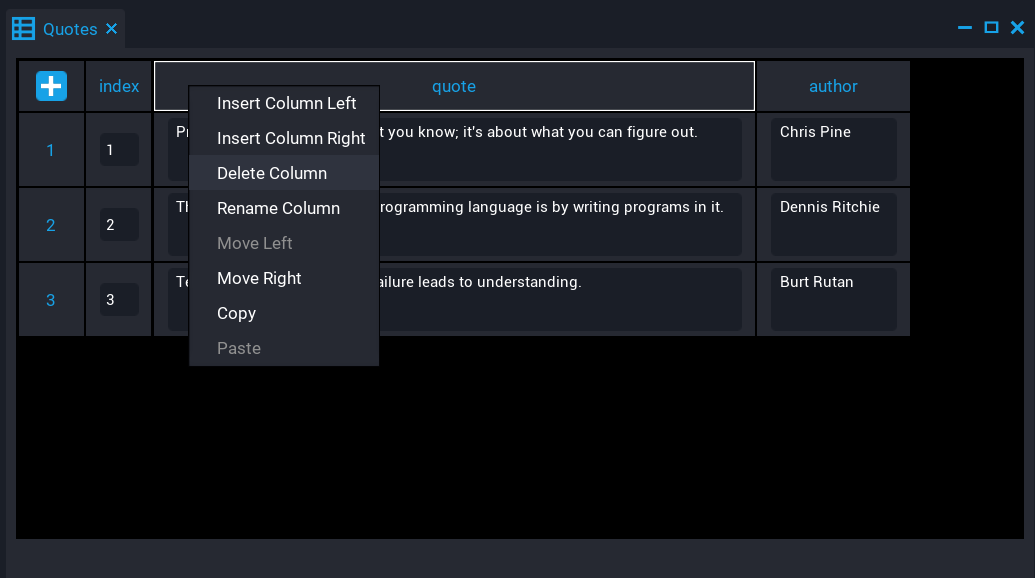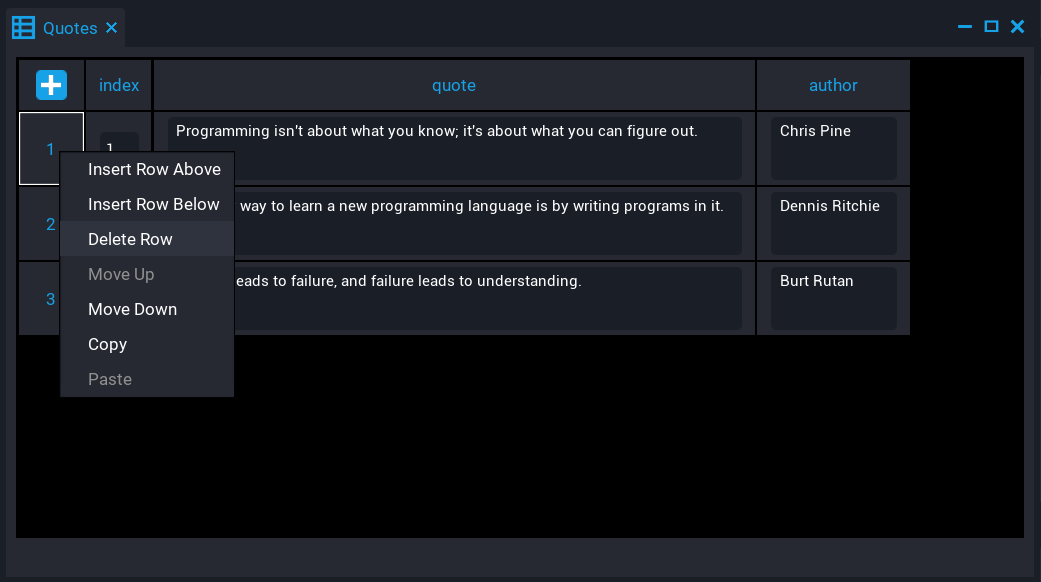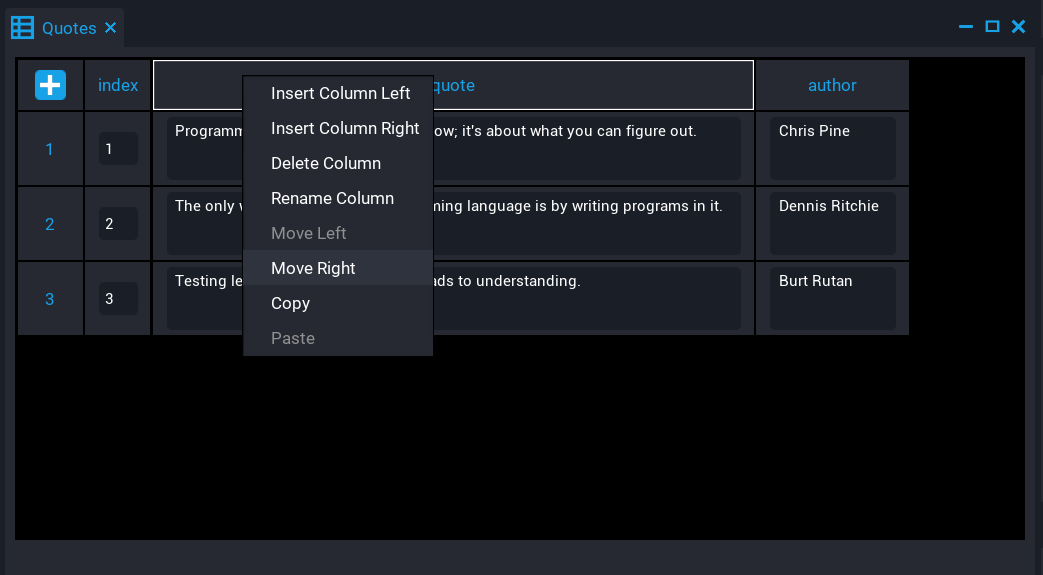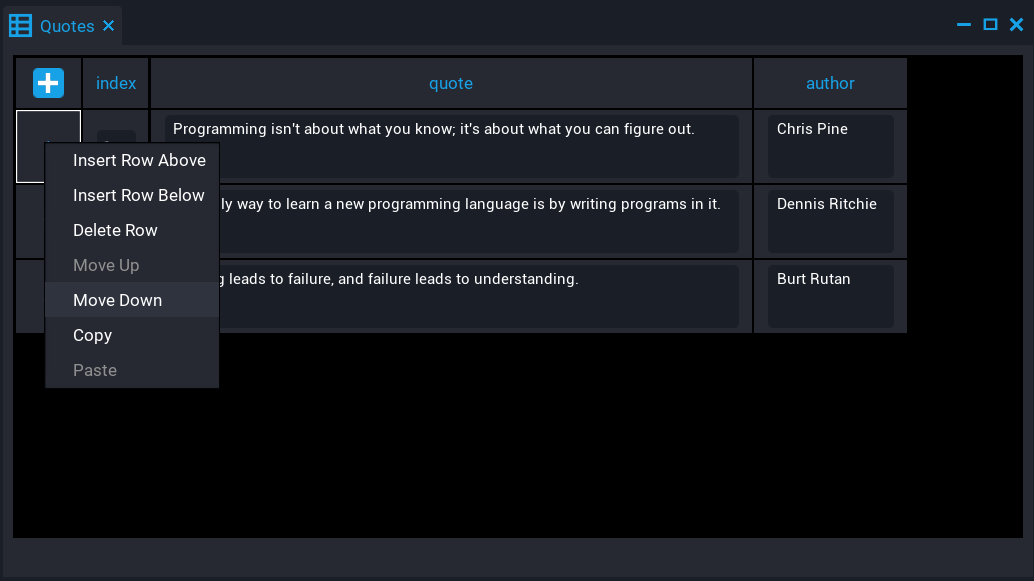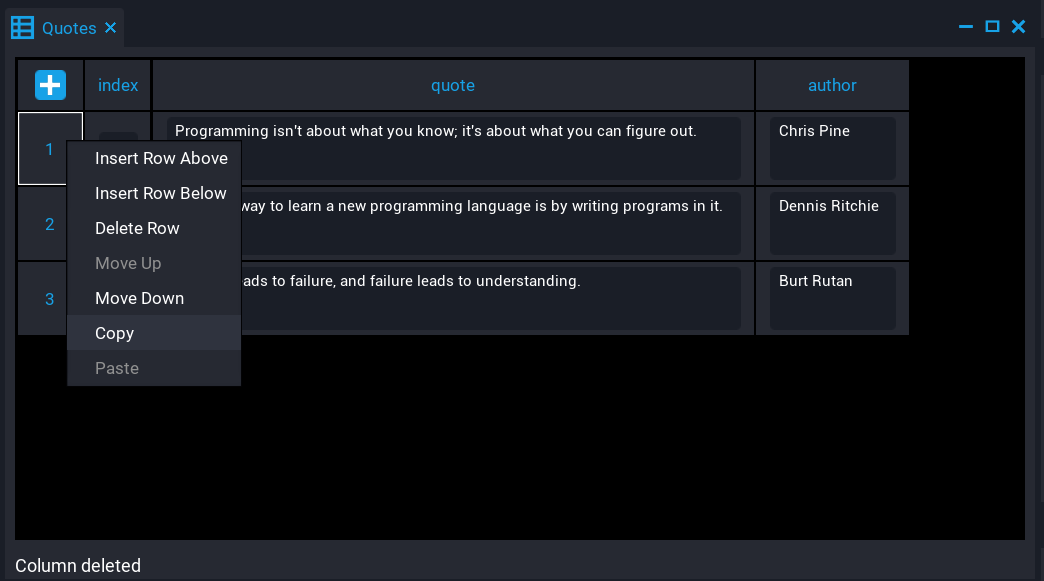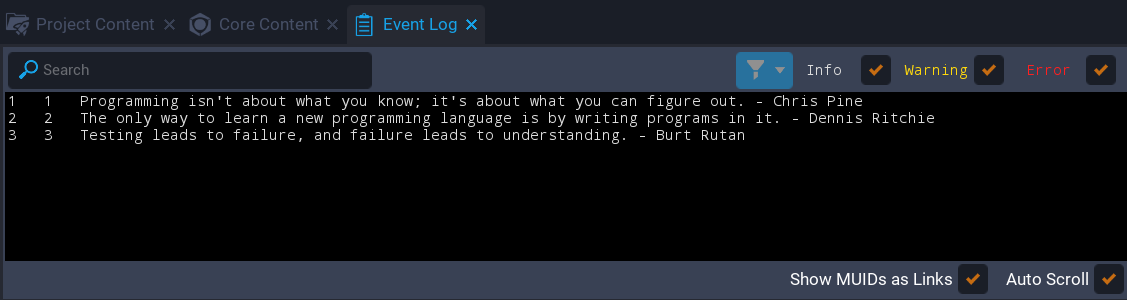Data Tables
Creators can create Data Tables that contain data in tabular form that contains rows and columns. A data table is a list where each item is also a list. For example, a player's inventory that has items, and each item has a name, description, quantity, and icon.
Creating a Data Table
Creators can create a Data Table from within the Project Content window by right-clicking and selecting Create Data Table. Properties such as Rows, Columns, and setting the first column key are optional.
| Name | Description |
|---|---|
| Data Table Name | The name of the data table. |
| Rows | The number of rows the data table has. |
| Columns | The number of columns the data table has. |
| First Column as Key | If enabled, the first column will be the key for the data table. |
Editing a Data Table
Created Data Tables get stored in My Tables under Project Content. To modify a data table, double click the data table, or right-click and select Edit Table.
When editing a data table, a window will pop up that allows creators to modify the data table.
Editing Columns
Creators can edit the columns of a data table to change the column name and the data type the column will contain.
Edit Column Name
Creators can modify column names by double-clicking on the column name in the data table. Column names must be unique similar to how a Lua table can not have keys with the same name.
Edit Column Type
Creators can modify the column type by clicking on the warning icon in the column header. The Column Settings window will pop up allowing creators to modify the type and the column name. All columns need a type, otherwise accessing any of the columns from a Lua script will show an error in the Event Log.
Creators can not open the column settings window after setting a column type. However, the CSV file allows creators to modify the column types outside of the editor.
Adding Columns and Rows
Creators can add more columns and rows to a data table by clicking on the ![]() button and entering the amount of rows and columns to add.
button and entering the amount of rows and columns to add.
Inserting Columns and Rows
Creators can insert columns and rows by right-clicking on a column or row. An options panel will pop up where creators can select to insert columns left or right, and rows above and below the current selection.
Deleting Columns and Rows
Creators can delete columns and rows by right-clicking on a column or row. An options panel will pop up where creators can select to delete the column or row.
Moving Columns and Rows
Creators can move columns and rows by right-clicking on a column or row and selecting move column left or right, or rows up or down from the options panel.
Copy and Pasting Columns and Rows
Creators can copy and paste existing rows and columns into the data table by right-clicking and selecting Copy or Paste from the popup option panel.
Editing Outside of the Core Editor
A Data Table is a text file called a CSV (Comma-separated Values). This allows creators to easily modify the data of a data table. So adding large amounts of data would be easier by editing the CSV file rather than adding the rows in one by one manually.
In Project Content, right-clicking on a data table gives the options to Show in Explorer. Selecting this option will open up the location of the data table based on the current project.
Using Data Tables in Lua
Creators can add a Data Table to a script as an Asset Reference custom property. This allows creators to access the data from the data table from a Lua script.
To access data from a data table, use the require function to require it.
local QUOTES_DATA_TABLE = require(script:GetCustomProperty("QuotesDataTable"))
for key, value in ipairs(QUOTES_DATA_TABLE) do
print(key, value.index, value.quote .. " - " .. value.author)
end
Use Cases
- Consumables that the player can purchase from a shop.
- NPC Dialog entries.
- Crafting recipes.
- Loot tables with different rarities.