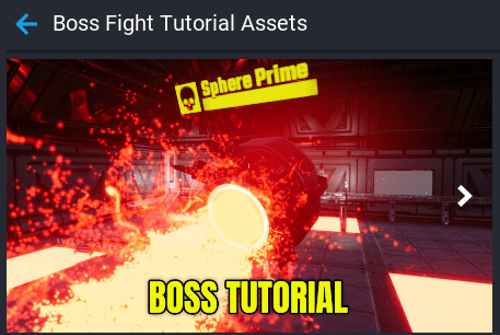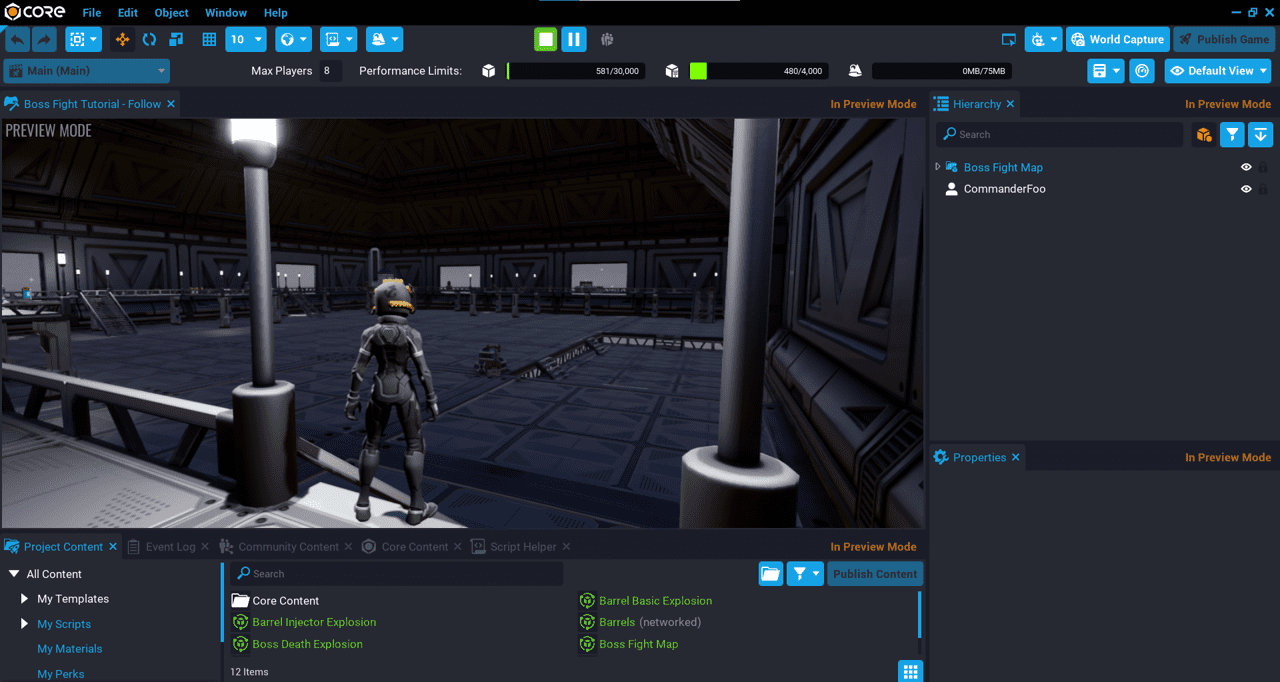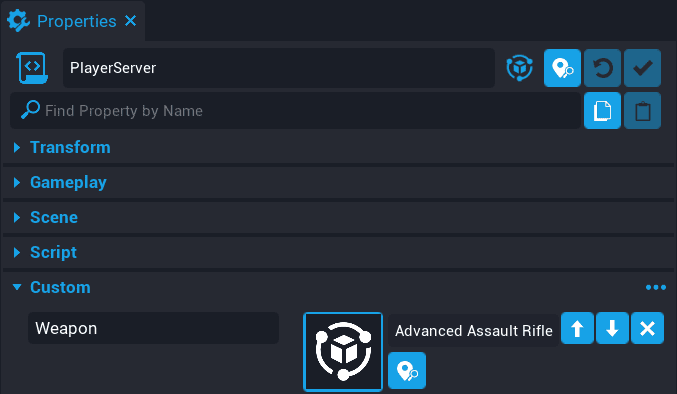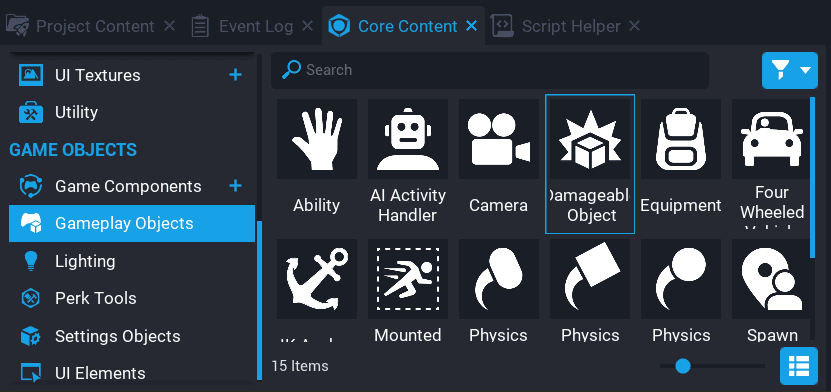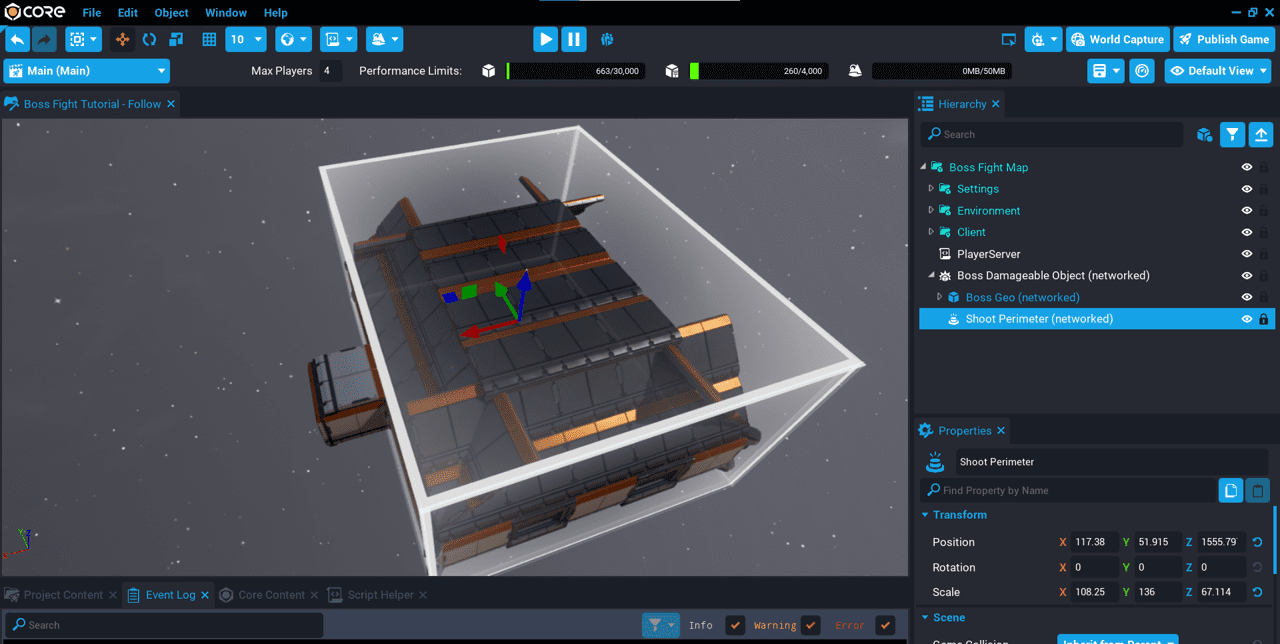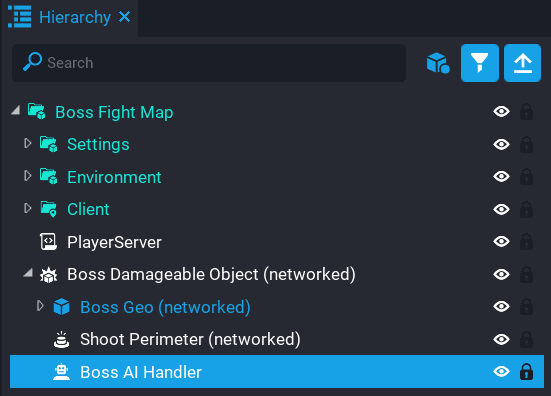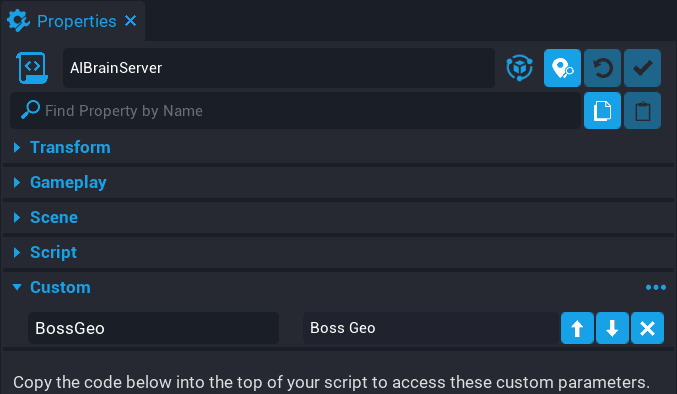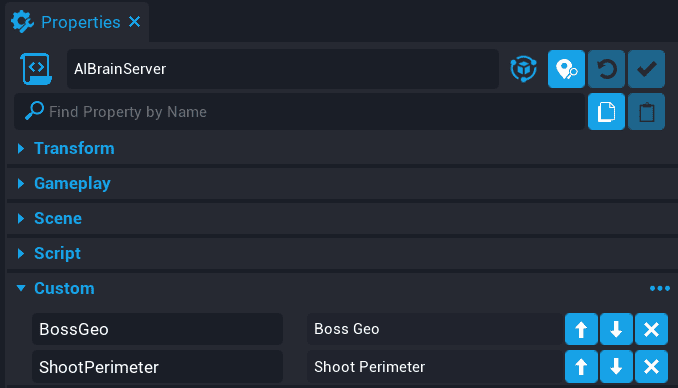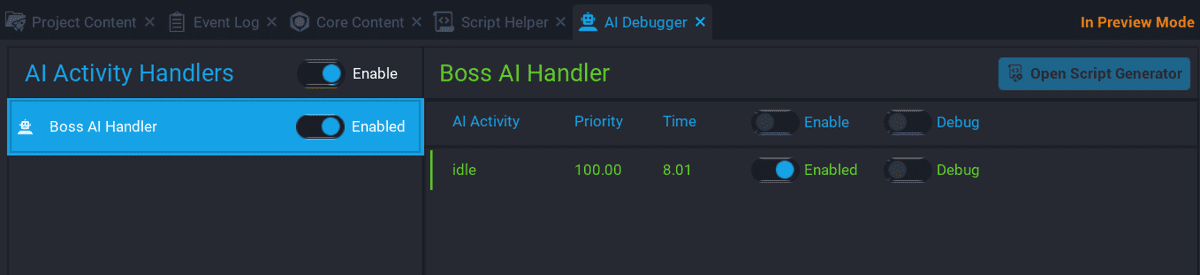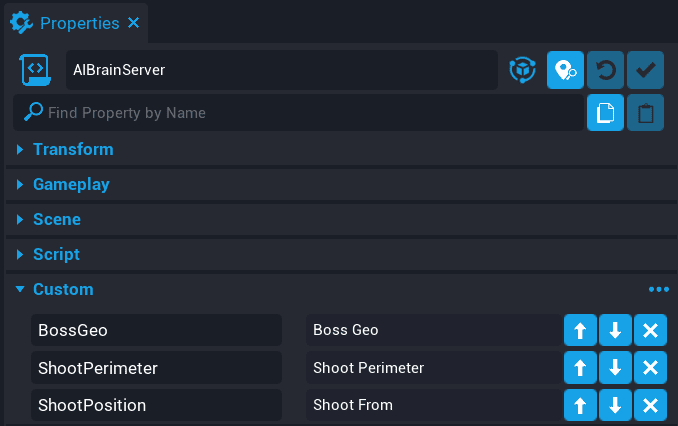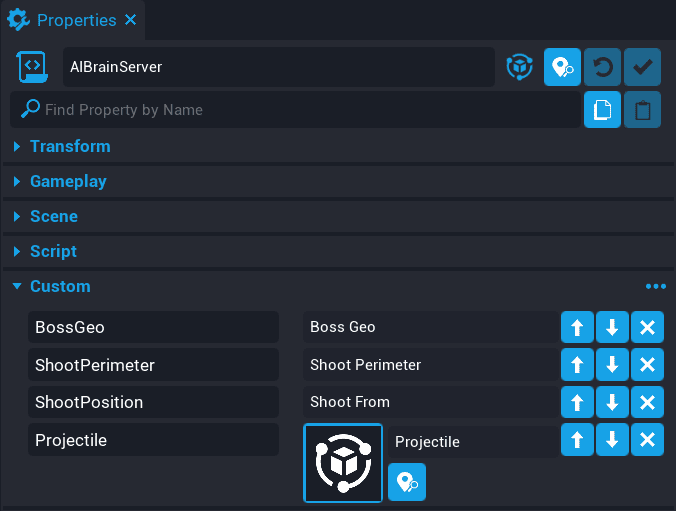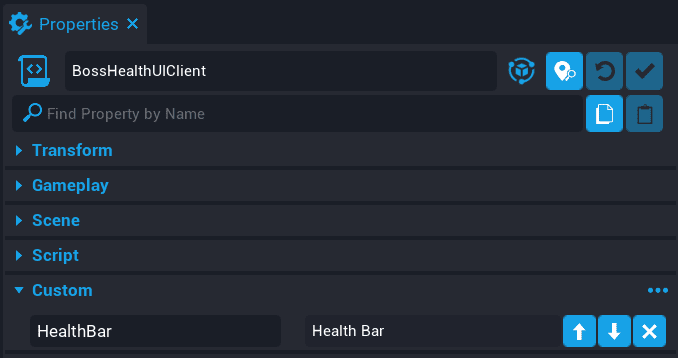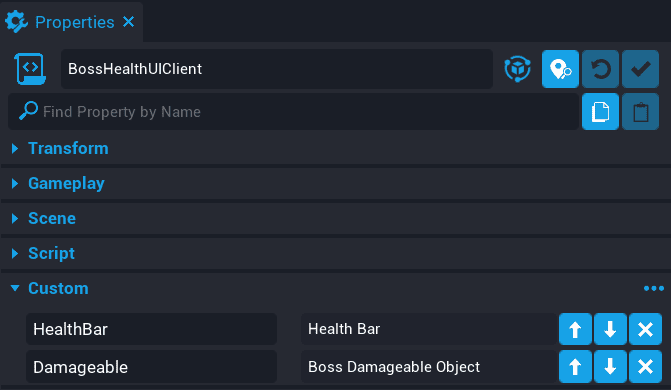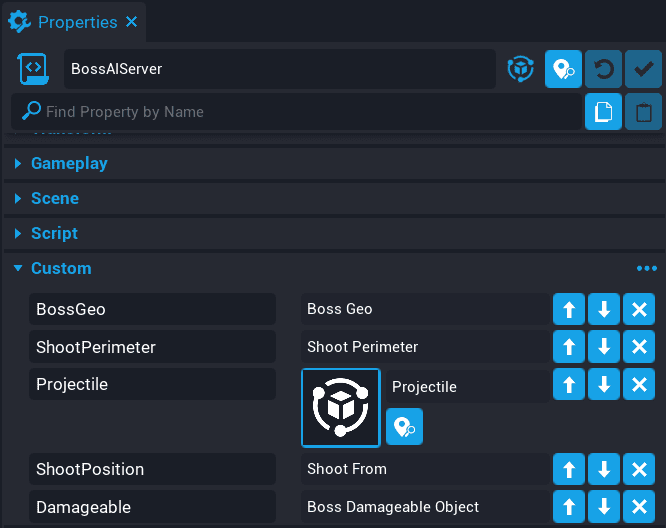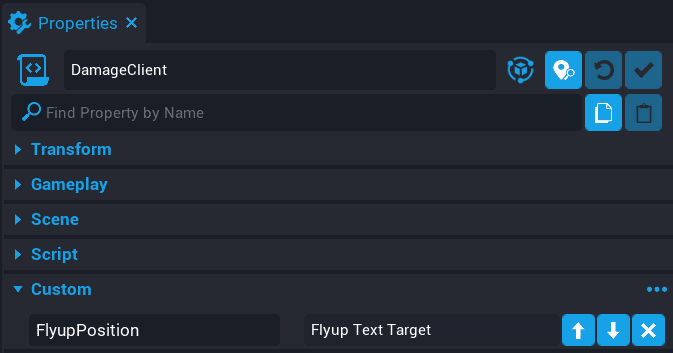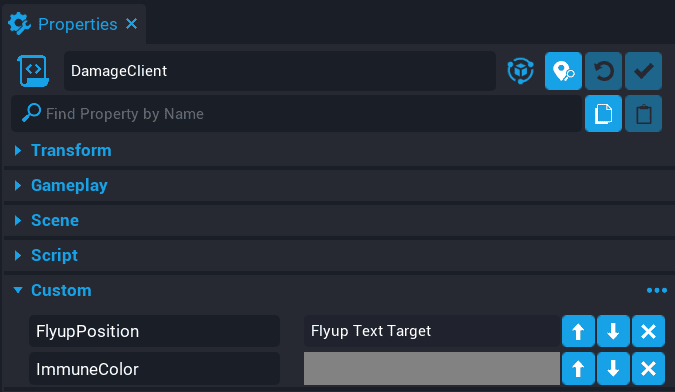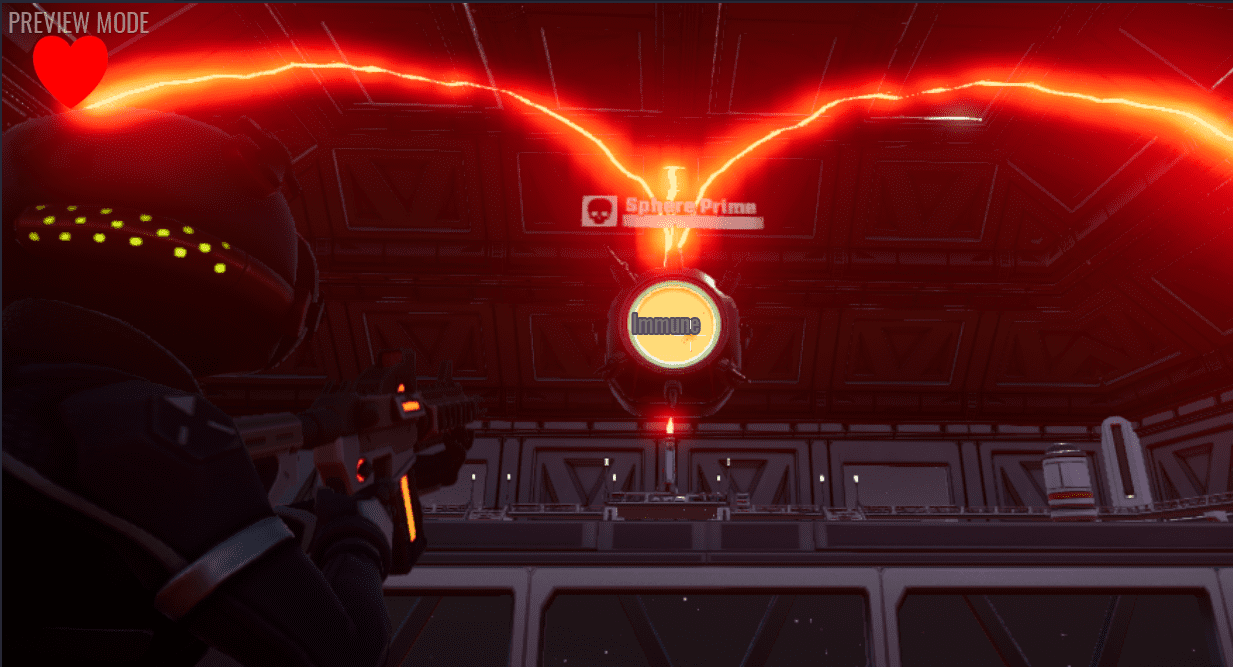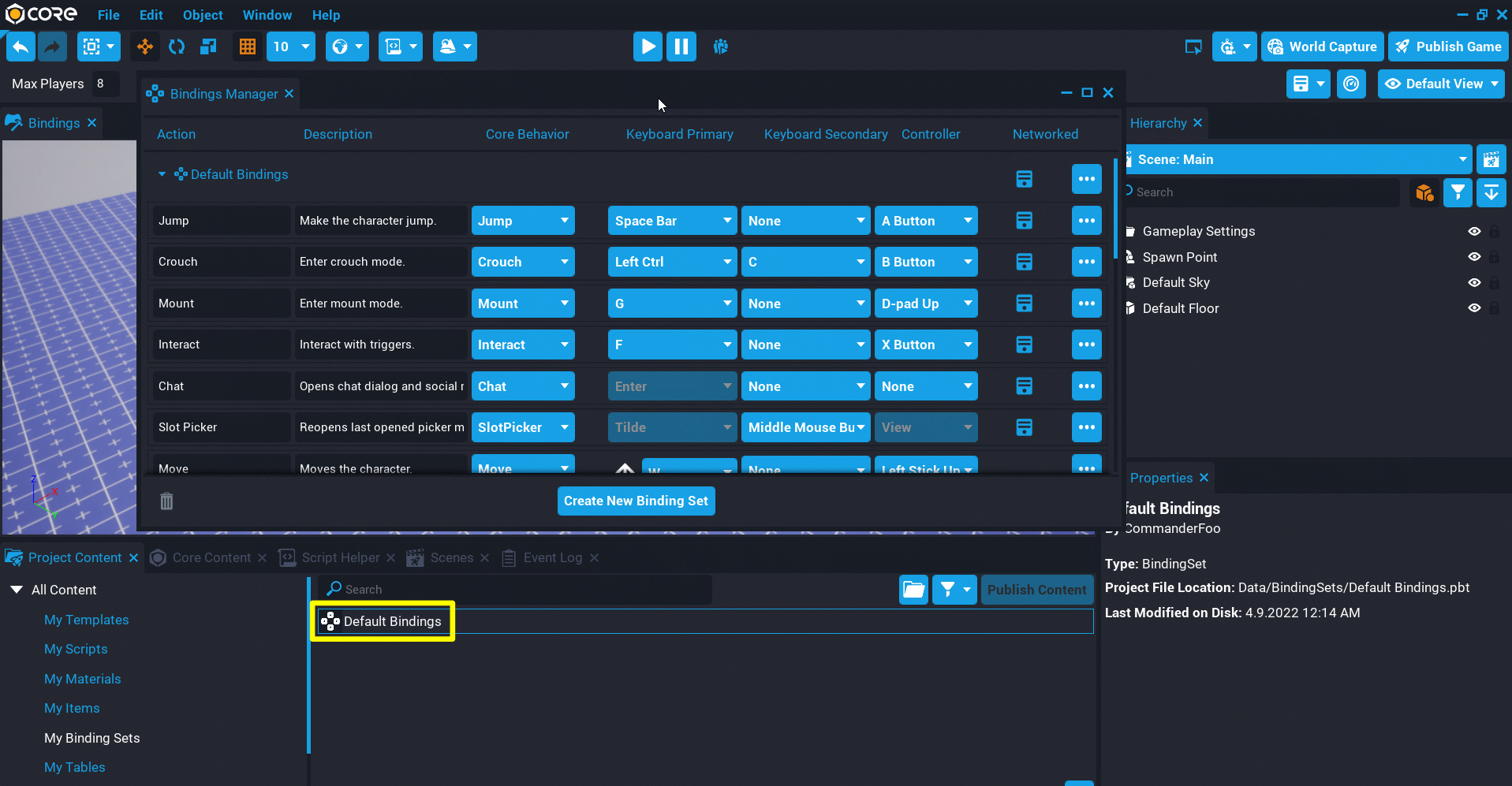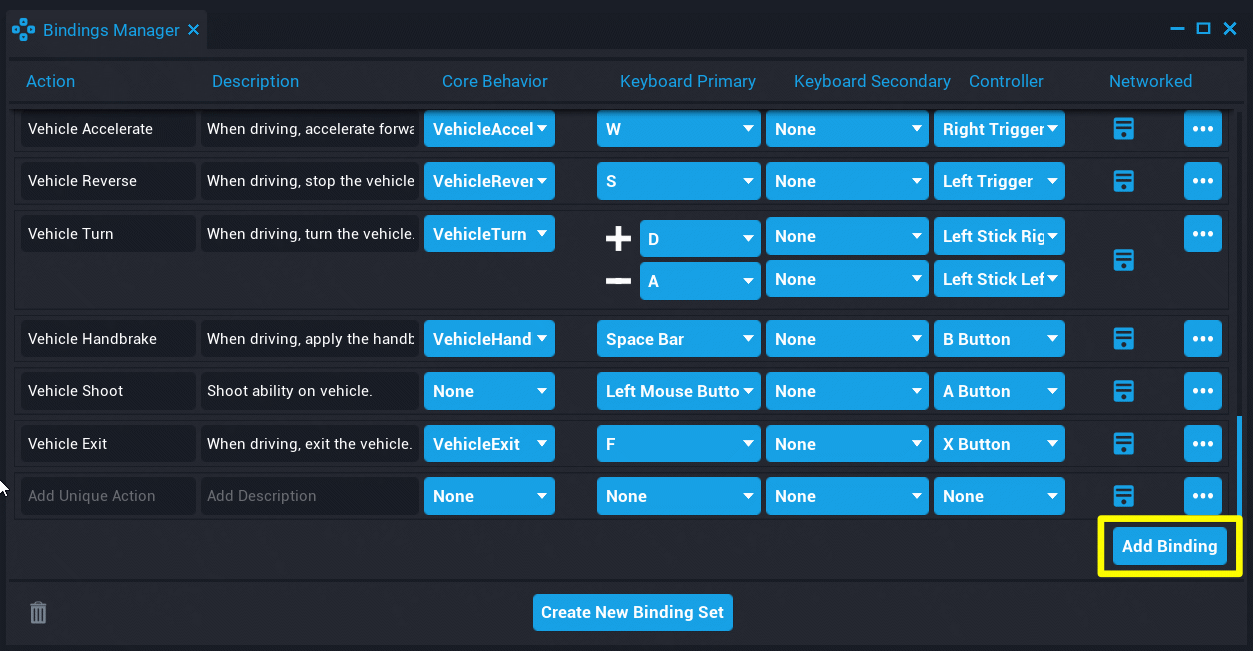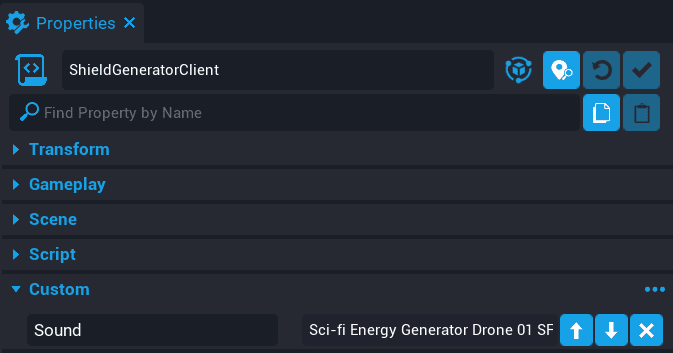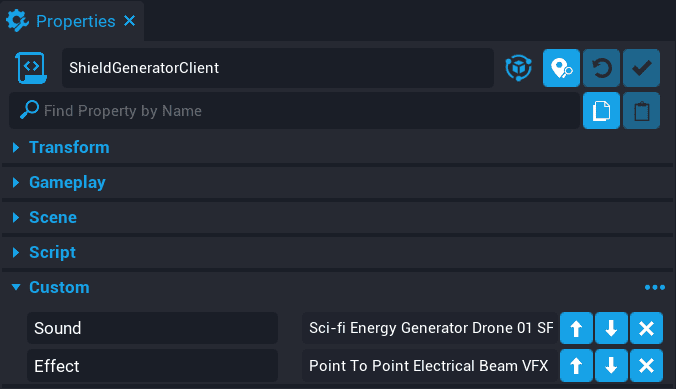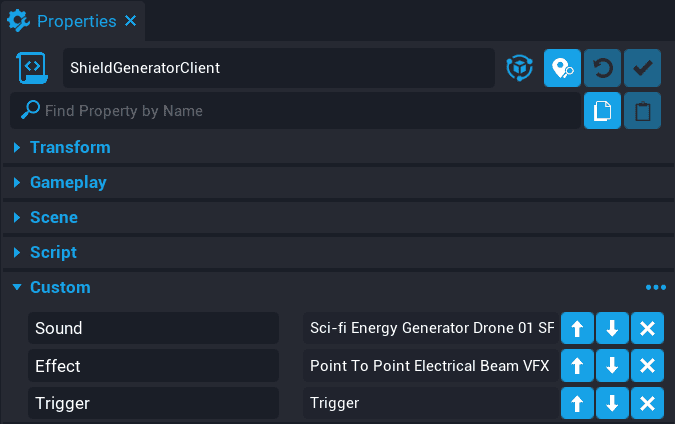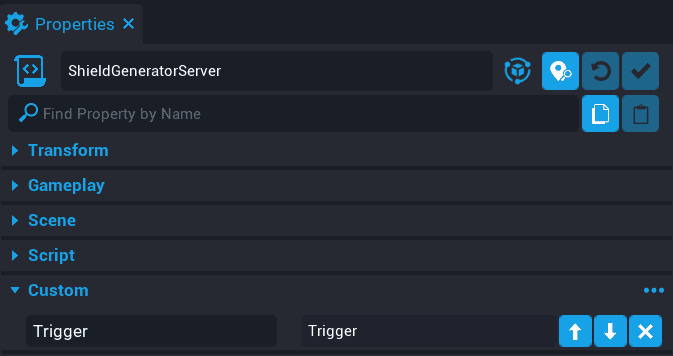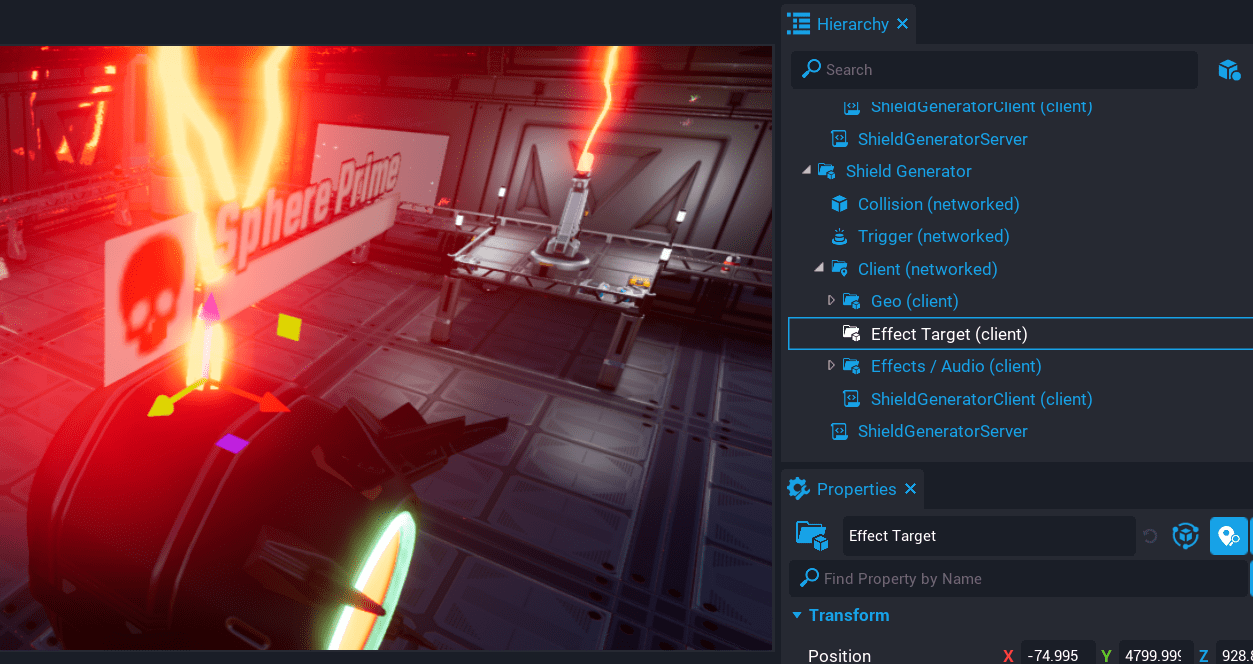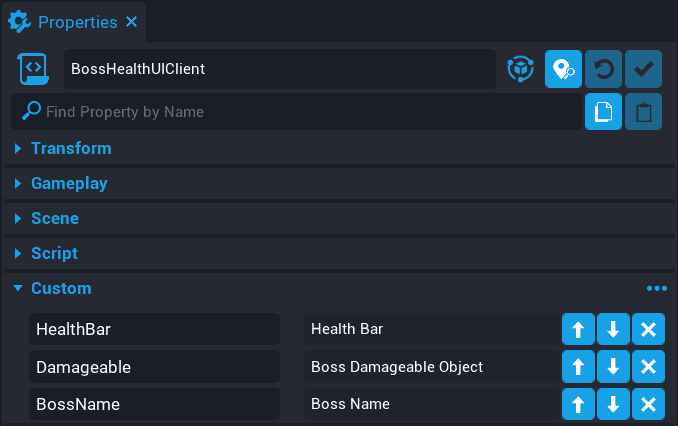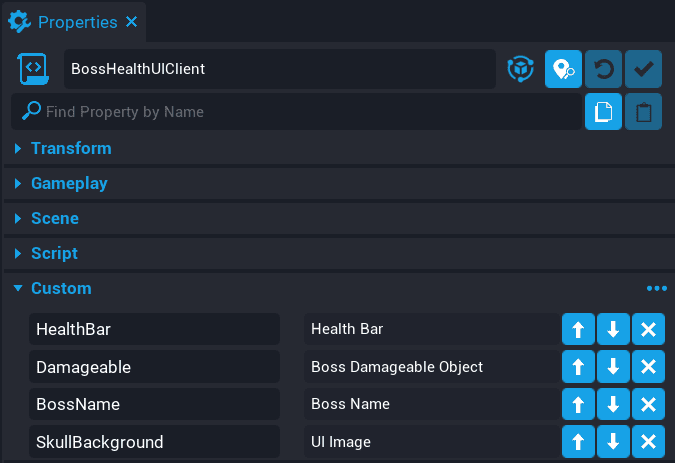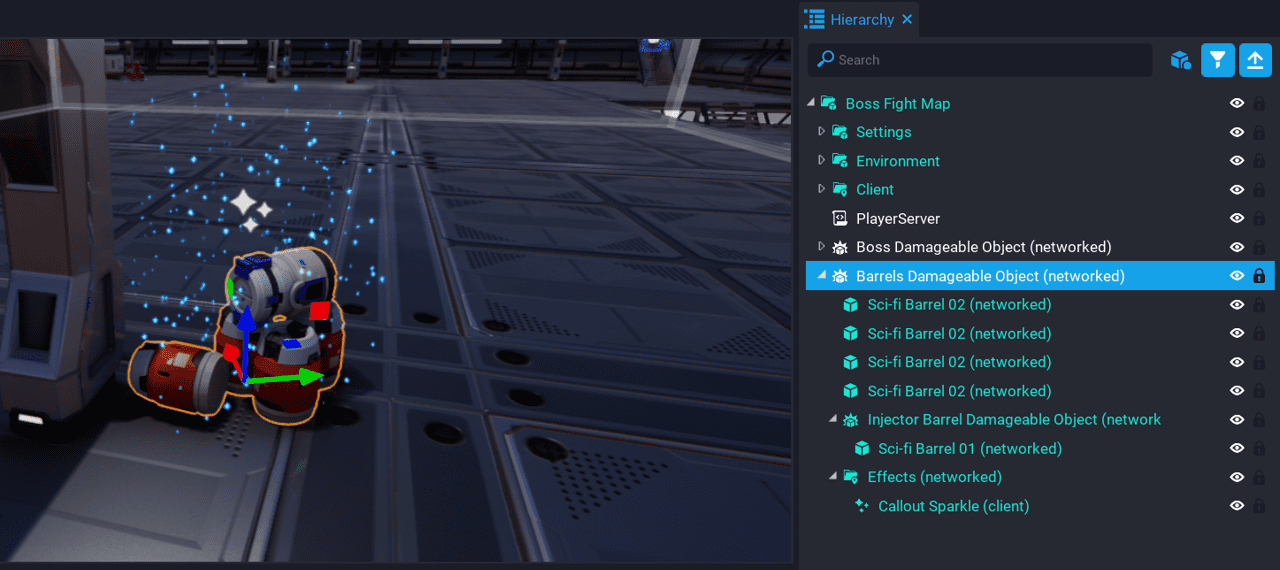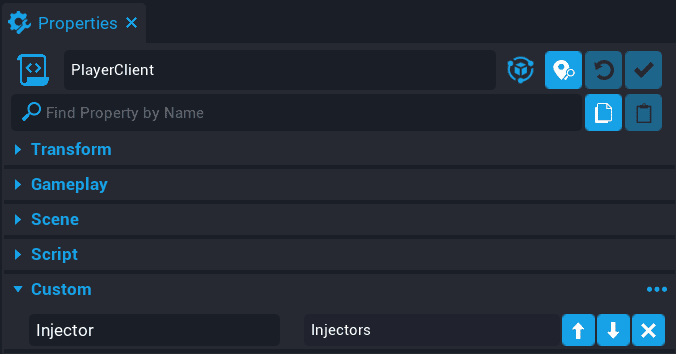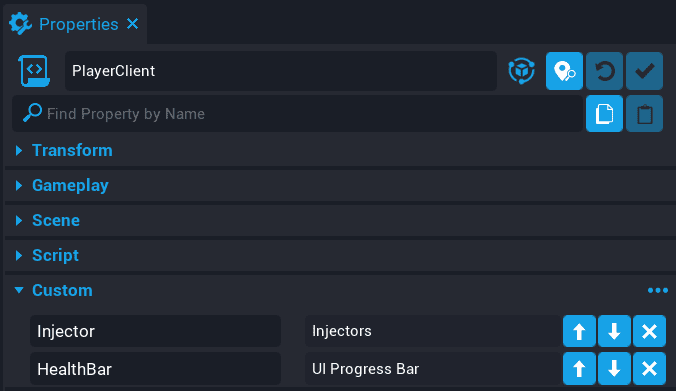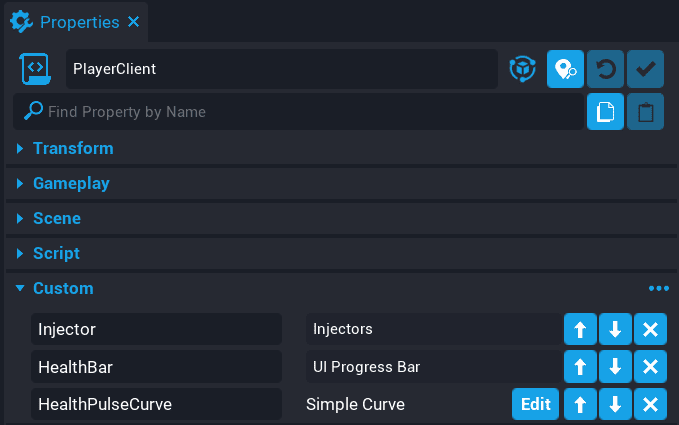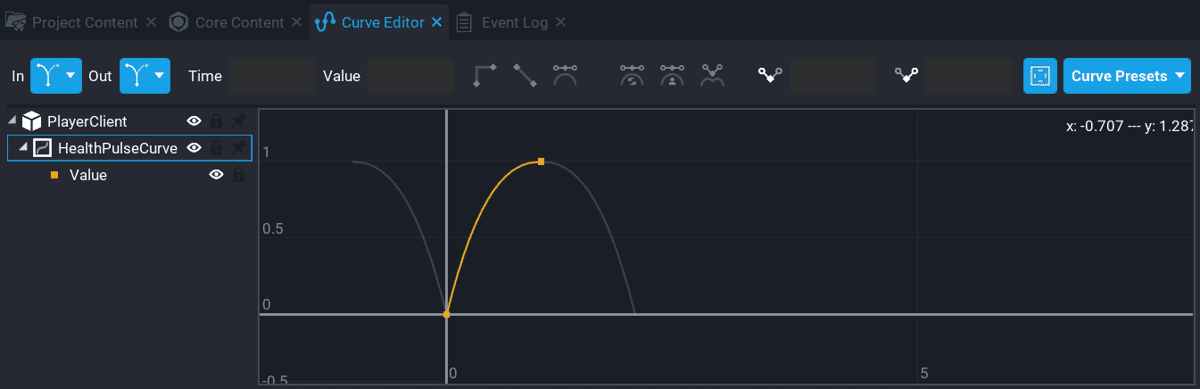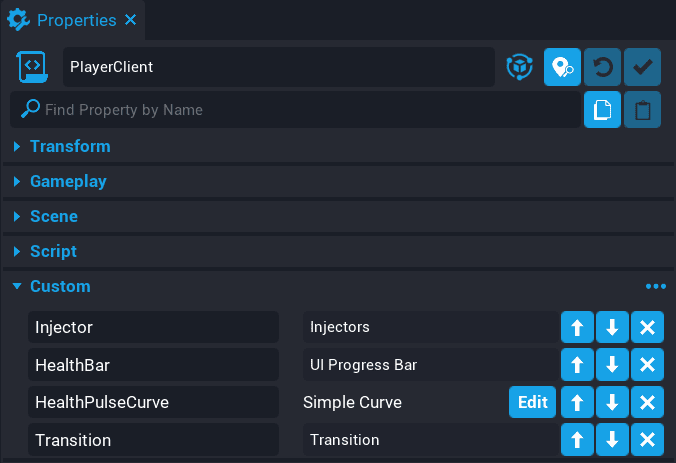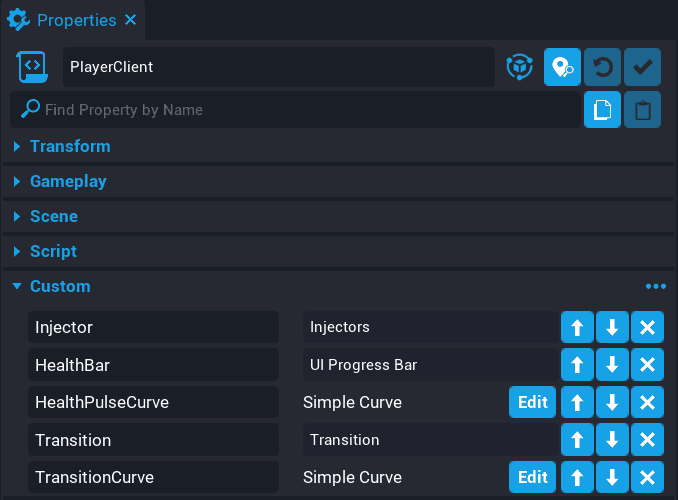Creating a Boss Fight
Overview
In this tutorial you are going to create a multiplayer boss fight. Players will need to disable all of the generators by inserting a pickup that can be found around the map. After all generators have been disabled, the boss will then be vulnerable to damage.
- Completion Time: ~3 hours
- Knowledge Level: It is recommended to have completed the Scripting Beginner and Scripting Intermediate tutorials.
- Skills you will learn:
- Using Community Content
- Creating AI using Activity Handlers
- Creating Damageable Objects
- Creating Projectiles
- Creating useable pickups
- Creating Curves for UI animation
- Changing custom material properties with Lua
Create a Blank Project
- Create a new blank project.
-
Delete everything in the Hierarchy.
You will notice the scene preview window will turn black. When you add the assets to the Hierarchy in the next section, that includes components such as a Sky Dome.
Import Asset from Community Content
You will be importing an asset from Community Content that will contain various components you will drop into the Hierarchy while you follow the tutorial.
- Open the Community Content window.
- Search for
Boss Fight Tutorialby CoreAcademy. - Click Import.
Add Map Template to Hierarchy
A map has been created for you that you will place into the Hierarchy.
- Click the Project Content tab.
- Click My Templates under All Content.
- Add the template Boss Fight Map into the Hierarchy.
- Deinstance the Boss Fight Map template in the Hierarchy.
- Test the game.
When you test the game, you will be have an environment to move around in.
Add Player Weapon
The player needs a weapon for the fight to do damage to the boss and environment objects. In this section you will create a script that gives a weapon to the player when they join the game.
Create PlayerServer Script
Create a new script called PlayerServer and place the PlayerServer script inside the group Boss Fight Map in the Hierarchy.
Add Weapon Custom Property
Add the Advanced Assault Rifle template onto the PlayerServer script as a custom property. Name the custom property Weapon.
Edit PlayerServer Script
Edit the PlayerServer script and add the code below.
local WEAPON = script:GetCustomProperty("Weapon")
local function OnPlayerJoined(player)
local weapon = World.SpawnAsset(WEAPON)
weapon:Equip(player)
end
Game.playerJoinedEvent:Connect(OnPlayerJoined)
The code above will spawn the weapon and equip it on the player when they join.
The PlayerServer Script
PlayerServer
local WEAPON = script:GetCustomProperty("Weapon")
-- When a player joins, give a weapon
local function OnPlayerJoined(player)
local weapon = World.SpawnAsset(WEAPON)
weapon:Equip(player)
end
Game.playerJoinedEvent:Connect(OnPlayerJoined)
Test the Damageable Floor Tiles
The map in your Hierarchy comes with damageable floor tiles. These tiles are Damageable Objects that will spawn a new hot tile which glows and is on fire. If the player stands on that hot tile, they will take damage.
Test the game and make sure the following works.
- Player will spawn with a weapon.
- Player can shoot the floor tiles that will change to hot floor tiles.
- Player can die and respawn.
Create Boss
In this section you will be creating the boss that players will be fighting against. You will be creating some basic AI for the boss to transition between 2 states.
Create Boss Damageable Object
The boss is going to be a Damageable Object that can take damage and die. You will create a Damageable Object that will have children components that will automatically be destroyed when the boss reaches 0 health.
Add Damageable Object
Add a Damageable Object to the Hierarchy. You can find this in Core Content under Gameplay Objects. Name the Damageable Object Boss Damageable Object.
Set Max Hit Points
Set the Max Hit Points to 1000 in the Properties of the Damageable Object.
Set Starting Hit Points
Set the Starting Hit Points to 1000 in the Properties of the Damageable Object.
Add Boss Geo Template to Hierarchy
A template for what the boss will look like has been included. It also contains some effects, UI, and helper objects that will be used later on in the tutorial.
You will notice there are quite a few components inside the Boss Geo template. Some of these will be used later on in the tutorial.
| Object Name | Description |
|---|---|
| Shoot From | Will be used to determine the location of the boss projectile when shooting at a target. |
| EffectsClient | Client script that will listen for when an event is fired so it can play an effect for the boss when shooting a target. |
| Fly Up Text Target | Will be used to position the damage numbers that will fly up and display to the player when shooting the boss. |
| Health Bar | Displays the current health of the boss, this will be updated by a script you will write in a later section. |
Add Boss Geo Template
Add the template Boss Geo onto the Boss Damageable Object in the Hierarchy so it becomes a child.
Position Boss Damageable Object
Move the Boss Damageable Object to the center of the map. Make sure that the Boss Geo position is at 0 for x, y, and z.
Test the Game
Shoot the boss to make sure it can be destroyed.
Create Boss Perimeter Trigger
The boss AI will need to know which players are within range so a target can be selected to shoot at. A perimeter trigger will be used to detect players who enter and leave the trigger.
Add Perimeter Trigger
Add a Trigger to the Boss Damageable Object and name rename it to Shoot Perimeter.
Scale the trigger so it covers the big room.
When scaling the trigger, make sure to cover the big room with the boss. You can make the trigger bigger then the room, but do not overlap the starting room where the players spawn.
Create AI Activity Handler
In this section you will be create the AI for the boss. The boss needs to transition between different states depending on what is happening in the game. You will use an AI Activity Handler that will have 2 activities for handling the idle and shoot states.
See for more information about the AI Activity Handler.
- Open the AI Debugger from the Window menu.
- Select the Boss Damageable Object in the Hierarchy.
- Click Create New Handler in the AI Debugger window.
- Rename the new Activity Handler in the Hierarchy to
Boss AI Handler.
With the Activity Handler created, you will be able to create activities with a script that will be registered with the handler.
Create BossAIServer Script
In this section you will be creating the script that will handle the AI for the boss.
Create BossAIServer Script
Create a new script called BossAIServer, place the script BossAIServer as a child of Boss AI Handler in the Hierarchy.
Create Boss Geo Custom Property
Add Boss Geo onto the BossAIServer script as a custom property and rename it to BossGeo.
Create Shoot Perimeter Custom Property
Add Shoot Perimeter onto the BossAIServer script as a custom property, and rename it to ShootPerimeter.
Edit BossAIServer Script
Edit the BossAIServer script, and place the follow code into the file.
local ACTIVITY_HANDLER = script.parent
local BOSS_GEO = script:GetCustomProperty("BossGeo"):WaitForObject()
local SHOOT_PERIMETER = script:GetCustomProperty("ShootPerimeter"):WaitForObject()
-- Current target the AI is focused on
local target = nil
-- Targets in range of the AI
local shootTargets = {}
-- If a player enters the shoot perimeter of the AI, add
-- them to the shootTargets table
function OnPlayerEnterShoot(trigger, player)
if Object.IsValid(player) and player:IsA("Player") then
table.insert(shootTargets, player)
end
end
-- If the player leaves the shoot perimeter of the AI, remove
-- them from the shootTargets table.
function OnPlayerLeftShoot(trigger, player)
if Object.IsValid(player) and player:IsA("Player") then
for index, value in ipairs(shootTargets) do
if value == player then
table.remove(shootTargets, index)
if(target == player and Object.IsValid(BOSS_GEO)) then
BOSS_GEO:StopRotate()
end
break
end
end
end
end
SHOOT_PERIMETER.beginOverlapEvent:Connect(OnPlayerEnterShoot)
SHOOT_PERIMETER.endOverlapEvent:Connect(OnPlayerLeftShoot)
The above code handles detecting when a player has entered the perimeter and left.
local ACTIVITY_HANDLER = script.parent
Because the script is a direct child of the Boss AI Handler, you can get a reference to the handler by using script.parent.
function OnPlayerEnterShoot(trigger, player)
if Object.IsValid(player) and player:IsA("Player") then
table.insert(shootTargets, player)
end
end
The OnPlayerEnterShoot function will insert the player who has entered the perimeter trigger to the shootTargets table. This is used later on by the shoot activity to determine which player becomes the target for the boss to shoot at.
function OnPlayerLeftShoot(trigger, player)
if Object.IsValid(player) and player:IsA("Player") then
for index, value in ipairs(shootTargets) do
if value == player then
table.remove(shootTargets, index)
if(target == player and Object.IsValid(BOSS_GEO)) then
BOSS_GEO:StopRotate()
end
break
end
end
end
end
The OnPlayerLeftShoot function will remove the player who has left the perimeter trigger, as they will no longer be a valid target for the boss to shoot at.
if(target == player and Object.IsValid(BOSS_GEO)) then
BOSS_GEO:StopRotate()
end
The boss will be rotating towards the target currently selected, but when that target leaves the perimeter, the boss needs to stop rotating until it finds a new target. Using StopRotate will interrupt the continuous rotation that will be done in the shoot state later.
Create Boss Idle State
This is the default state of the boss. When the boss does not have a target in range to shoot at, then the boss will fall back to this state. In this state, the boss will rotate back to the starting position.
You need to create an idle activity and register that activity to the Boss AI Handler.
Create Activities Table
local activities = {
idle = {}
}
This table will be used to store the activities for the states that will be added to the AI Handler later on.
Create Idle Tick Function
function activities.idle.tick(activity, deltaTime)
activity.priority = 100
end
The activity tick function runs every frame even when that activity is not the highest priority. In this case for the idle activity, you want it to be the highest priority when the game starts so the boss starts out in the idle state.
Create idle Start Function
function activities.idle.start(activity, deltaTime)
Task.Wait(.5)
BOSS_GEO:RotateTo(Rotation.New(0, 0, 0), 2)
end
Each time the idle activity becomes the highest priority, the start function will be called. In this case the boss will rotate back to the start position after half a second waiting. This activity will be highest priority when starting the game, and will also become highest priority when the boss can not find any targets.
Add Activity to Handler
Activities need to be added to the handler. This can be done by looping over all the activities in the activities table created in step 1.
for k, a in pairs(activities) do
ACTIVITY_HANDLER:AddActivity(k, activities[k])
end
Test the Game
The boss will not do anything because it does not know who to target, so it will be in the idle state constantly because it is the highest priority activity.
In the AI Debugger, click on the Boss AI Handler to see the idle state listed.
Create Boss Shoot State
This state will become the highest priority when the boss has a valid target in range.
You will be creating a shoot activity, and adding that activity to the handler.
Create Shoot Table
Add a new property called shoot table to the activities table.
local activities = {
idle = {},
shoot = {}
}
Add Shoot Variables
local shootCooldownMin = 0
local shootCooldownMax = 3
local shootElapsed = 0
local hasShot = false
local randomCooldown = 0
local isCharging = false
The variables above will be used when the shoot activity is the highest priority.
| Name | Description |
|---|---|
shootCooldownMin | The minium amount of time the cooldown can be for the boss to shoot again. |
shootCooldownMax | The maximum amount of time the cooldown can be for the boss to shoot again. |
shootElapsed | The amount of time elapsed since last shooting. This is used to work out if the boss can shoot again. |
hasShot | When the boss shoots, this is updated to true. When it is false, then the boss can shoot again. |
randomCooldown | This is the random cooldown time that gets changed on each shot. |
isCharging | Each shot from the boss requires a charge before it can shoot the projectile. |
Create GetRandomTarget Function
The boss will select a random target that is in the perimeter. It is possible for the same target to be selected again, so that same target could get shot at more than once.
local function GetRandomTarget()
return shootTargets[math.random(#shootTargets)]
end
The GetRandomTarget function will return a random entry from the shootTargets array.
Create ShootProjectile Function
local function ShootProjectile()
end
The code for the shootProjectile function will be wrote later. This function will handle shooting a projectile at the current target.
Create Shoot Tick Function
function activities.shoot.tick(activity, deltaTime)
if #shootTargets > 0 then
activity.priority = 200
else
activity.priority = 0
end
end
The tick function will run every frame. The tick function will check the shootTargets array to see if there are any targets in the perimeter for the boss to shoot at. If there are targets, then the priority for the shoot activity gets set to 200. The shoot activity will become the highest priority for the handler. If there are no targets, then the priority is lowered, and idle activity will become highest priority.
Create Shoot Priority Function
You need to create the tickHighestPriority function, so that when the shoot activity becomes the highest priority, the boss will shoot at the target.
function activities.shoot.tickHighestPriority(activity, deltaTime)
if Object.IsValid(target) then
if(not hasShot) then
ShootProjectile()
elseif not isCharging then
if(randomCooldown == 0) then
randomCooldown = math.random(shootCooldownMin, shootCooldownMax)
end
shootElapsed = shootElapsed + deltaTime
if shootElapsed >= randomCooldown and hasShot then
target = GetRandomTarget()
if Object.IsValid(target) then
BOSS_GEO:LookAtContinuous(target, false, 2.0)
end
shootElapsed = 0
randomCooldown = 0
hasShot = false
end
end
end
end
If the boss has not shot a projectile, then the ShootProjectile function will be called, otherwise the tickHighestPriority function will check if the boss is not charging up the next shot.
if(randomCooldown == 0) then
randomCooldown = math.random(shootCooldownMin, shootCooldownMax)
end
The above code will only set a random cooldown if randomCooldown is 0. This is to provide some randomness to make it harder for players to predict the shooting pattern of the boss.
shootElapsed = shootElapsed + deltaTime
if shootElapsed >= randomCooldown and hasShot then
Here you check if the elapsed time since the boss last shot is greater than or equal to the randomCooldown value. You also need to check that hasShot is true, indicating that the boss has already shot a projectile. This means the boss will only look for a new target if it already shot at an existing target, and has cooled down.
if Object.IsValid(target) then
BOSS_GEO:LookAtContinuous(target, false, 2.0)
end
If there is a valid target, then the BOSS_GEO is set to look at the target continuously.
Create Shoot Start Function
When the shoot activity becomes the highest priority, the start function is called. The start function will be called every time the shoot activity becomes the highest priority.
function activities.shoot.start(activity, deltaTime)
local tmpTarget = GetRandomTarget()
BOSS_GEO:LookAtContinuous(tmpTarget, false, .5)
Task.Wait(1)
target = tmpTarget
tmpTarget = nil
end
The code above will get a random target and store it in the variable tmpTarget. This is so that the BOSS_GEO has time to switch to the new target before shooting.
The BossAIServer Script
BossAIServer
local ACTIVITY_HANDLER = script.parent
local BOSS_GEO = script:GetCustomProperty("BossGeo"):WaitForObject()
local SHOOT_PERIMETER = script:GetCustomProperty("ShootPerimeter"):WaitForObject()
-- Activities this AI will have and be registered
local activities = {
idle = {},
shoot = {}
}
-- Current target the AI is focused on
local target = nil
-- Targets in range of the AI
local shootTargets = {}
-- Min cooldown for the AI shooting ability
local shootCooldownMin = 0
-- Max cooldown for the AI shooting ability
local shootCooldownMax = 3
-- Used with cooling down the AI shoot ability
local shootElapsed = 0
-- Has the AI shot?
local hasShot = false
-- Used for AI shooting cooldown
local randomCooldown = 0
-- Is the AI charging the weapon?
local isCharging = false
-- Get a random target.
local function GetRandomTarget()
return shootTargets[math.random(#shootTargets)]
end
-- Shoots a projectile from the AI towards a target
local function ShootProjectile()
end
-- Idle state is the default state
function activities.idle.tick(activity, deltaTime)
activity.priority = 100
end
-- When returning back to idle, reset the AI rotation
function activities.idle.start(activity, deltaTime)
Task.Wait(.5)
BOSS_GEO:RotateTo(Rotation.New(0, 0, 0), 2)
end
-- If the AI has targets in the perimeter, set the priority higher
-- so the state switches.
function activities.shoot.tick(activity, deltaTime)
if #shootTargets > 0 then
activity.priority = 200
else
activity.priority = 0
end
end
-- When the shoot state is highest priority, tick.
function activities.shoot.tickHighestPriority(activity, deltaTime)
-- Make sure that there is a valid target to shoot at
if Object.IsValid(target) then
-- If the AI has not shot, then shoot.
if(not hasShot) then
ShootProjectile()
-- Each shot requires a charge, this can be instant due to
-- the random cooldown.
elseif not isCharging then
-- Check to see if a random cool down has been set, if not
-- set a new time.
if(randomCooldown == 0) then
randomCooldown = math.random(shootCooldownMin, shootCooldownMax)
end
-- Increase the elapsed time which is used for the cooldown
shootElapsed = shootElapsed + deltaTime
-- If the elapsed time is greater than the cooldown and the AI
-- has shot, then look for a target again.
if shootElapsed >= randomCooldown and hasShot then
target = GetRandomTarget()
if Object.IsValid(target) then
BOSS_GEO:LookAtContinuous(target, false, 2.0)
end
shootElapsed = 0
randomCooldown = 0
hasShot = false
end
end
end
end
-- When change to the shoot state, on start we need to select
-- a random target inside the perimeter.
function activities.shoot.start(activity, deltaTime)
local tmpTarget = GetRandomTarget()
BOSS_GEO:LookAtContinuous(tmpTarget, false, .5)
Task.Wait(1)
target = tmpTarget
tmpTarget = nil
end
-- If a player enters the shoot perimeter of the AI, add
-- them to the shootTargets table
function OnPlayerEnterShoot(trigger, player)
if Object.IsValid(player) and player:IsA("Player") then
table.insert(shootTargets, player)
end
end
-- If the player leaves the shoot perimeter of the AI, remove
-- them from the shootTargets table.
function OnPlayerLeftShoot(trigger, player)
if Object.IsValid(player) and player:IsA("Player") then
for index, value in ipairs(shootTargets) do
if value == player then
table.remove(shootTargets, index)
if(target == player and Object.IsValid(BOSS_GEO)) then
BOSS_GEO:StopRotate()
end
break
end
end
end
end
SHOOT_PERIMETER.beginOverlapEvent:Connect(OnPlayerEnterShoot)
SHOOT_PERIMETER.endOverlapEvent:Connect(OnPlayerLeftShoot)
-- Loop through the activities table and add them to
-- the activity handler
for k, a in pairs(activities) do
ACTIVITY_HANDLER:AddActivity(k, activities[k])
end
Test the Game
Test the game and make sure the following work.
- Boss tracks the player entering the perimeter.
- When the player is killed, the boss will move back to the idle position.
Create Boss Projectile
The boss will be shooting a projectile at the current target. Players who get hit by the projectile will take damage.
Create Boss Projectile Code
For the boss to shoot a projectile, it needs a reference to the projectile template, and where to shoot the projectile from.
Add ShootPosition Custom Property
Inside the Boss Geo group, look for the Shoot From object, and drop that into the BossAIServer script as a custom property. Call this custom property ShootPosition. This will be used by the projectile code to determine where the projectile will be spawned at.
Add Projectile Custom Property
In Project Content under My Templates, find the template called Boss Projectile and drop it onto the BossAIServer script as a custom property. Call this custom property Projectile. This is the template that will be spawned when the boss shoots at a target.
Add Property References
local PROJECTILE = script:GetCustomProperty("Projectile")
local SHOOT_POSITION = script:GetCustomProperty("ShootPosition"):WaitForObject()
Add the 2 lines above at the top of your script.
Update ShootProjectile Function
In an earlier section, you added the ShootProjectile function, which is an empty function. Add the code below in replace of the ShootProjectile function.
local function ShootProjectile()
if isCharging then
return
end
isCharging = true
local startPos = SHOOT_POSITION:GetWorldPosition()
Events.BroadcastToAllPlayers("PlayChargeUpEffect")
Task.Wait(.5)
if not Object.IsValid(BOSS_GEO) then
return
end
local direction = BOSS_GEO:GetWorldRotation() * Vector3.FORWARD
local theProjectile = Projectile.Spawn(PROJECTILE, startPos, direction)
theProjectile.speed = 7000
theProjectile.shouldDieOnImpact = false
theProjectile.lifeSpan = 3.5
theProjectile.gravityScale = 0.1
isCharging = false
hasShot = true
end
The ShootProjectile function will make sure there is a valid target to shoot at, if there is, spawn a projectile.
Events.BroadcastToAllPlayers("PlayChargeUpEffect")
The Boss Geo template you added to your Hierarchy comes with an effect script called EffectsClient that will play a charge up effect for all players to see. This is added to help players have time to react to the projectile being shot at them.
local direction = BOSS_GEO:GetWorldRotation() * Vector3.FORWARD
The projectile needs to know the direction to head towards. Because the boss rotates when tracking a target, then the direction also changes. You can get the forward direction of an object using Vector3.FORWARD, and multiplying the forward direction with the Boss Geo rotation will give us the direction the boss is facing.
local theProjectile = Projectile.Spawn(PROJECTILE, startPos, direction)
A projectile is spawned at the startPos, and will shoot in the direction the boss is facing.
theProjectile.shouldDieOnImpact = false
Because of the type of projectile effect being used, you do not want the projectile to die on impact, because the trail effect from the projectile would be instantly removed.
Create Boss Projectile Impact Code
The projectile does not do any damage to the player, or the floor tiles. You need to add impact code to handle what happens to those impacted objects.
Create GetDamageable Function
You only want to apply damage to objects that can receive damage. A player and the floor tile implement the Damageable Objects interface. This means that the player and floor tile have health, and can die.
Create the function above the ShootProjectile function.
local function GetDamageable(obj)
if obj:IsA("Damageable") then
return obj
else
return obj:FindAncestorByType("Damageable")
end
end
The GetDamageable function will attempt to find an object that is Damageable.
Create OnImpact Function
You need to know which objects are being impacted by the projectile shot by the boss. Knowing which objects were impacted, allows you to determine if they should receive damage, and how much damage they should receive.
Create the function below the ShootProjectile function.
local function OnImpact(projectile, obj, hit)
if Object.IsValid(obj) then
-- CoreDebug.DrawSphere(hit:GetImpactPosition(), 500, { duration = 1 })
local results = World.FindObjectsOverlappingSphere(hit:GetImpactPosition(), 500, { ignoreObjects = {BOSS_GEO}})
for index, object in ipairs(results) do
if Object.IsValid(object) then
local damage = Damage.New()
damage.reason = DamageReason.NPC
if object:IsA("Player") then
Events.BroadcastToPlayer(object, "ShakeScreen", .8, 4.6)
damage.amount = 40
object:ApplyDamage(damage)
else
local damageable = GetDamageable(object)
if Object.IsValid(damageable) then
damage.amount = 25
damageable:ApplyDamage(damage)
end
end
end
end
end
end
The OnImpact function will be setup as an event handler that will fire every time the projectile impacts an object.
-- CoreDebug.DrawSphere(hit:GetImpactPosition(), 500, { duration = 1 })
The above line can be uncommented to see the impact position and size when the projectile has impacted an object. This is useful if you need to debug the projectile to see where it is impacting on the map. The size of DrawSphere needs to be the same as FindObjectsOverlappingSphere.
local results = World.FindObjectsOverlappingSphere(hit:GetImpactPosition(), 500, { ignoreObjects = {BOSS_GEO}})
You need to check the objects that the projectile impacts. You want the projectile impact radius to be quite large, so on impact, you grab all the objects that are overlapping a sphere based on the impact position of the projectile. You can pass in objects to be ignored so the overlapping sphere cast does not return the BOSS_GEO.
if object:IsA("Player") then
Events.BroadcastToPlayer(object, "ShakeScreen", .8, 4.6)
damage.amount = 40
object:ApplyDamage(damage)
You need to check if the object is a Player and apply damage. At the same time, a broadcast to the player is done to play a screen shake effect.
else
local damageable = GetDamageable(object)
if Object.IsValid(damageable) then
damage.amount = 25
damageable:ApplyDamage(damage)
end
end
If the object is not a Player, then attempt to find a Damageable Object and apply damage to it. In this case those objects are limited to the floor tile at the moment.
Connect impactEvent
You need to connect the OnImpact function to the impactEvent. This event will fire each time the projectile has impacted an object.
theProjectile.impactEvent:Connect(OnImpact)
Add the above line just after when the projectile is spawned, to the ShootProjectile function.
Test the Game
Make sure the following work.
- The boss targets a player
- The boss shoots a projectile.
- Projectiles damage floor tiles.
- Player can killed by the projectile.
The Updated BossAIServer Script
BossAIServer
local ACTIVITY_HANDLER = script.parent
local BOSS_GEO = script:GetCustomProperty("BossGeo"):WaitForObject()
local SHOOT_PERIMETER = script:GetCustomProperty("ShootPerimeter"):WaitForObject()
local PROJECTILE = script:GetCustomProperty("Projectile")
local SHOOT_POSITION = script:GetCustomProperty("ShootPosition"):WaitForObject()
-- Activities this AI will have and be registered
local activities = {
idle = {},
shoot = {}
}
-- Current target the AI is focused on
local target = nil
-- Targets in range of the AI
local shootTargets = {}
-- Min cooldown for the AI shooting ability
local shootCooldownMin = 0
-- Max cooldown for the AI shooting ability
local shootCooldownMax = 3
-- Used with cooling down the AI shoot ability
local shootElapsed = 0
-- Has the AI shot?
local hasShot = false
-- Used for AI shooting cooldown
local randomCooldown = 0
-- Is the AI charging the weapon?
local isCharging = false
-- Get a random target.
local function GetRandomTarget()
return shootTargets[math.random(#shootTargets)]
end
-- Look for damageable object.
local function GetDamageable(obj)
if obj:IsA("Damageable") then
return obj
else
return obj:FindAncestorByType("Damageable")
end
end
local function OnImpact(projectile, obj, hit)
if Object.IsValid(obj) then
--CoreDebug.DrawSphere(hit:GetImpactPosition(), 500, { duration = 1 })
local results = World.FindObjectsOverlappingSphere(hit:GetImpactPosition(), 500, { ignoreObjects = {BOSS_GEO}})
for index, object in ipairs(results) do
if Object.IsValid(object) then
local damage = Damage.New()
damage.reason = DamageReason.NPC
if object:IsA("Player") then
Events.BroadcastToPlayer(object, "ShakeScreen", .8, 4.6)
damage.amount = 40
object:ApplyDamage(damage)
else
local damageable = GetDamageable(object)
if Object.IsValid(damageable) then
damage.amount = 25
damageable:ApplyDamage(damage)
end
end
end
end
end
end
local function ShootProjectile()
if isCharging then
return
end
isCharging = true
local startPos = SHOOT_POSITION:GetWorldPosition()
Events.BroadcastToAllPlayers("PlayChargeUpEffect")
Task.Wait(.5)
-- Need to check here if the boss object (collider and geo) is
-- valid, as it may have been destroyed.
if not Object.IsValid(BOSS_GEO) then
return
end
-- Get the direction to shoot the projectile.
local direction = BOSS_GEO:GetWorldRotation() * Vector3.FORWARD
local theProjectile = Projectile.Spawn(PROJECTILE, startPos, direction)
theProjectile.speed = 7000
theProjectile.shouldDieOnImpact = false
theProjectile.lifeSpan = 3.5
theProjectile.gravityScale = 0.1
theProjectile.impactEvent:Connect(OnImpact)
isCharging = false
hasShot = true
end
-- Idle state is the default state
function activities.idle.tick(activity, deltaTime)
activity.priority = 100
end
-- When returning back to idle, reset the AI rotation
function activities.idle.start(activity, deltaTime)
Task.Wait(.5)
BOSS_GEO:RotateTo(Rotation.New(0, 0, 0), 2)
end
-- If the AI has targets in the perimeter, set the priority higher
-- so the state switches.
function activities.shoot.tick(activity, deltaTime)
if #shootTargets > 0 then
activity.priority = 200
else
activity.priority = 0
end
end
-- When the shoot state is highest priority, tick.
function activities.shoot.tickHighestPriority(activity, deltaTime)
-- Make sure that there is a valid target to shoot at
if Object.IsValid(target) then
-- If the AI has not shot, then shoot.
if(not hasShot) then
ShootProjectile()
-- Each shot requires a charge, this can be instant due to
-- the random cooldown.
elseif not isCharging then
-- Check to see if a random cool down has been set, if not
-- set a new time.
if(randomCooldown == 0) then
randomCooldown = math.random(shootCooldownMin, shootCooldownMax)
end
-- Increase the elapsed time which is used for the cooldown
shootElapsed = shootElapsed + deltaTime
-- If the elapsed time is greater than the cooldown and the AI
-- has shot, then look for a target again.
if shootElapsed >= randomCooldown and hasShot then
target = GetRandomTarget()
if Object.IsValid(target) then
BOSS_GEO:LookAtContinuous(target, false, 2.0)
end
shootElapsed = 0
randomCooldown = 0
hasShot = false
end
end
end
end
-- When change to the shoot state, on start we need to select
-- a random target inside the perimeter.
function activities.shoot.start(activity, deltaTime)
local tmpTarget = GetRandomTarget()
BOSS_GEO:LookAtContinuous(tmpTarget, false, .5)
Task.Wait(1)
target = tmpTarget
tmpTarget = nil
end
-- If a player enters the shoot perimeter of the AI, add
-- them to the shootTargets table
function OnPlayerEnterShoot(trigger, player)
if Object.IsValid(player) and player:IsA("Player") then
table.insert(shootTargets, player)
end
end
-- If the player leaves the shoot perimeter of the AI, remove
-- them from the shootTargets table.
function OnPlayerLeftShoot(trigger, player)
if Object.IsValid(player) and player:IsA("Player") then
for index, value in ipairs(shootTargets) do
if value == player then
table.remove(shootTargets, index)
if(target == player and Object.IsValid(BOSS_GEO)) then
BOSS_GEO:StopRotate()
end
break
end
end
end
end
SHOOT_PERIMETER.beginOverlapEvent:Connect(OnPlayerEnterShoot)
SHOOT_PERIMETER.endOverlapEvent:Connect(OnPlayerLeftShoot)
-- Loop through the activities table and add them to
-- the activity handler
for k, a in pairs(activities) do
ACTIVITY_HANDLER:AddActivity(k, activities[k])
end
Update Boss Health Bar
When the boss receives damage, the health bar above the boss should update so players can see how much health the boss has left.
Create BossHealthUIClient Script
Create a new script called BossHealthUIClient, and place that script into the Scripts group inside Boss Geo in the Hierarchy.
Add HealthBar Custom Property
The script needs a reference to the health bar for the boss. Inside the UI group, add the Health Bar object onto the BossHealthUIClient script as a custom property. Call the custom property HealthBar.
Add Damageable Custom Property
The script also needs a reference to the Damageable Object for the boss so the script can access the health properties of the Damageable Object. add the Boss Damageable Object as a custom property on the BossHealthUIClient script. Call the custom property Damageable.
Edit BossHealthUIClient Script
local HEALTHBAR = script:GetCustomProperty("HealthBar"):WaitForObject()
local DAMAGEABLE = script:GetCustomProperty("Damageable"):WaitForObject()
local canTickHealth = false
function Tick()
if canTickHealth then
HEALTHBAR.progress = DAMAGEABLE.hitPoints / DAMAGEABLE.maxHitPoints
end
end
Events.Connect("CanUpdateBossHealthBar", function()
canTickHealth = true
end)
The health bar progress will update as the health of the boss changes. The broadcast event CanUpdateBossHealthBar is called on the server, letting the script know that the health bar can be updated after the boss has started receiving damage.
The BossHealthUIClient Script
BossHealthUIClient
local HEALTHBAR = script:GetCustomProperty("HealthBar"):WaitForObject()
local DAMAGEABLE = script:GetCustomProperty("Damageable"):WaitForObject()
local canTickHealth = false
function Tick()
if canTickHealth then
HEALTHBAR.progress = DAMAGEABLE.hitPoints / DAMAGEABLE.maxHitPoints
end
end
Events.Connect("CanUpdateBossHealthBar", function()
canTickHealth = true
end)
Update BossAIServer Script
The client script BossHealthUIClient needs to be told that it can update the health bar for the boss. So you need to update the BossAIServer to detect when the Damageable Object has received damage.
Add Damageable Custom Property
Add the Boss Damageable Object onto the BossAIServer script as a custom property. Call the custom property Damageable.
Update BossAIServer Script
You need to update the BossAIServer script to listen for any damage received to the Damageable Object for the boss.
local DAMAGEABLE = script:GetCustomProperty("Damageable"):WaitForObject()
Add the above line to the top of the BossAIServer script.
local sentUpdateBossHealthBar = false
Add the above line to the top of the BossAIServer script.
local function OnDamaged(obj, damage)
if not sentUpdateBossHealthBar then
Events.BroadcastToAllPlayers("CanUpdateBossHealthBar")
sentUpdateBossHealthBar = true
end
end
DAMAGEABLE.damagedEvent:Connect(OnDamaged)
Add the above code to the bottom of the BossAIServer script. The OnDamaged function will fire when the boss receives damage. It will broadcast to all players letting them know that the health bar for the boss can be updated. This only needs to happen once, so you can use a boolean sentUpdateBossHealthBar to prevent additional broadcasts.
Test the game
Shoot the boss and make sure the health bar updates.
The Updated BossAIServer Script
BossAIServer
local ACTIVITY_HANDLER = script.parent
local BOSS_GEO = script:GetCustomProperty("BossGeo"):WaitForObject()
local SHOOT_PERIMETER = script:GetCustomProperty("ShootPerimeter"):WaitForObject()
local PROJECTILE = script:GetCustomProperty("Projectile")
local SHOOT_POSITION = script:GetCustomProperty("ShootPosition"):WaitForObject()
local DAMAGEABLE = script:GetCustomProperty("Damageable"):WaitForObject()
-- Activities this AI will have and be registered
local activities = {
idle = {},
shoot = {}
}
-- Current target the AI is focused on
local target = nil
-- Targets in range of the AI
local shootTargets = {}
-- Min cooldown for the AI shooting ability
local shootCooldownMin = 0
-- Max cooldown for the AI shooting ability
local shootCooldownMax = 3
-- Used with cooling down the AI shoot ability
local shootElapsed = 0
-- Has the AI shot?
local hasShot = false
-- Used for AI shooting cooldown
local randomCooldown = 0
-- Is the AI charging the weapon?
local isCharging = false
local sentUpdateBossHealthBar = false
-- Get a random target.
local function GetRandomTarget()
return shootTargets[math.random(#shootTargets)]
end
-- Look for damageable object.
local function GetDamageable(obj)
if obj:IsA("Damageable") then
return obj
else
return obj:FindAncestorByType("Damageable")
end
end
local function OnImpact(projectile, obj, hit)
if Object.IsValid(obj) then
--CoreDebug.DrawSphere(hit:GetImpactPosition(), 500, { duration = 1 })
local results = World.FindObjectsOverlappingSphere(hit:GetImpactPosition(), 500, { ignoreObjects = {BOSS_GEO}})
for index, object in ipairs(results) do
if Object.IsValid(object) then
local damage = Damage.New()
damage.reason = DamageReason.NPC
if object:IsA("Player") then
Events.BroadcastToPlayer(object, "ShakeScreen", .8, 4.6)
damage.amount = 40
object:ApplyDamage(damage)
else
local damageable = GetDamageable(object)
if Object.IsValid(damageable) then
damage.amount = 25
damageable:ApplyDamage(damage)
end
end
end
end
end
end
local function ShootProjectile()
if isCharging then
return
end
isCharging = true
local startPos = SHOOT_POSITION:GetWorldPosition()
Events.BroadcastToAllPlayers("PlayChargeUpEffect")
Task.Wait(.5)
-- Need to check here if the boss object (collider and geo) is
-- valid, as it may have been destroyed.
if not Object.IsValid(BOSS_GEO) then
return
end
-- Get the direction to shoot the projectile.
local direction = BOSS_GEO:GetWorldRotation() * Vector3.FORWARD
local theProjectile = Projectile.Spawn(PROJECTILE, startPos, direction)
theProjectile.speed = 7000
theProjectile.shouldDieOnImpact = false
theProjectile.lifeSpan = 3.5
theProjectile.gravityScale = 0.1
theProjectile.impactEvent:Connect(OnImpact)
isCharging = false
hasShot = true
end
-- Idle state is the default state
function activities.idle.tick(activity, deltaTime)
activity.priority = 100
end
-- When returning back to idle, reset the AI rotation
function activities.idle.start(activity, deltaTime)
Task.Wait(.5)
BOSS_GEO:RotateTo(Rotation.New(0, 0, 0), 2)
end
-- If the AI has targets in the perimeter, set the priority higher
-- so the state switches.
function activities.shoot.tick(activity, deltaTime)
if #shootTargets > 0 then
activity.priority = 200
else
activity.priority = 0
end
end
-- When the shoot state is highest priority, tick.
function activities.shoot.tickHighestPriority(activity, deltaTime)
-- Make sure that there is a valid target to shoot at
if Object.IsValid(target) then
-- If the AI has not shot, then shoot.
if(not hasShot) then
ShootProjectile()
-- Each shot requires a charge, this can be instant due to
-- the random cooldown.
elseif not isCharging then
-- Check to see if a random cool down has been set, if not
-- set a new time.
if(randomCooldown == 0) then
randomCooldown = math.random(shootCooldownMin, shootCooldownMax)
end
-- Increase the elapsed time which is used for the cooldown
shootElapsed = shootElapsed + deltaTime
-- If the elapsed time is greater than the cooldown and the AI
-- has shot, then look for a target again.
if shootElapsed >= randomCooldown and hasShot then
target = GetRandomTarget()
if Object.IsValid(target) then
BOSS_GEO:LookAtContinuous(target, false, 2.0)
end
shootElapsed = 0
randomCooldown = 0
hasShot = false
end
end
end
end
-- When change to the shoot state, on start we need to select
-- a random target inside the perimeter.
function activities.shoot.start(activity, deltaTime)
local tmpTarget = GetRandomTarget()
BOSS_GEO:LookAtContinuous(tmpTarget, false, .5)
Task.Wait(1)
target = tmpTarget
tmpTarget = nil
end
-- If a player enters the shoot perimeter of the AI, add
-- them to the shootTargets table
function OnPlayerEnterShoot(trigger, player)
if Object.IsValid(player) and player:IsA("Player") then
table.insert(shootTargets, player)
end
end
-- If the player leaves the shoot perimeter of the AI, remove
-- them from the shootTargets table.
function OnPlayerLeftShoot(trigger, player)
if Object.IsValid(player) and player:IsA("Player") then
for index, value in ipairs(shootTargets) do
if value == player then
table.remove(shootTargets, index)
if(target == player and Object.IsValid(BOSS_GEO)) then
BOSS_GEO:StopRotate()
end
break
end
end
end
end
-- When the AI receives damage, broadcast that to the player
-- who caused the damage.
local function OnDamaged(obj, damage)
if not sentUpdateBossHealthBar then
Events.BroadcastToAllPlayers("CanUpdateBossHealthBar")
sentUpdateBossHealthBar = true
end
end
DAMAGEABLE.damagedEvent:Connect(OnDamaged)
SHOOT_PERIMETER.beginOverlapEvent:Connect(OnPlayerEnterShoot)
SHOOT_PERIMETER.endOverlapEvent:Connect(OnPlayerLeftShoot)
-- Loop through the activities table and add them to
-- the activity handler
for k, a in pairs(activities) do
ACTIVITY_HANDLER:AddActivity(k, activities[k])
end
Create Damage Feedback
In this section you will be creating a script to show the damage the player is doing to the boss. That damage will show up as numbers that will be visible only to the player applying the damage.
Create DamageClient Script
Create DamageClient Script
Create a new script called DamageClient, and place the DamageClient script into the Client group found under the Boss Fight Map group.
Add Fly Up Text Target Custom Property
Add the Fly Up Text Target on to the DamageClient script as a custom property
Name the custom property FlyupPosition.
The damage numbers that will show up need to know where to be positioned in the world. The Fly Up Text Target object inside the Client group found in the Boss Geo group will act as a helper object to get a reference to a position in the world.
Add Color Custom Property
Add a new Color custom property to the DamageClient script. Name the custom property ImmuneColor.
The color property will be used to change the color of the fly up text when the boss is immune to damage.
Create ShowDamage Function
Add the following code to the DamageClient script.
local FLYUP_POSITION = script:GetCustomProperty("FlyupPosition"):WaitForObject()
local IMMUNE_COLOR = script:GetCustomProperty("ImmuneColor")
local function ShowDamage(damageAmount, isImmune)
if isImmune then
UI.ShowFlyUpText("Immune", FLYUP_POSITION:GetWorldPosition(), {
isBig = true,
color = IMMUNE_COLOR
})
else
UI.ShowFlyUpText(tostring(damageAmount), FLYUP_POSITION:GetWorldPosition(), {
isBig = true,
color = Color.YELLOW
})
end
end
Events.Connect("ShowDamage", ShowDamage)
The ShowDamage event will be called from the server and display the damage the player has done to the boss.
The DamageClient Script
DamageClient
local FLYUP_POSITION = script:GetCustomProperty("FlyupPosition"):WaitForObject()
local IMMUNE_COLOR = script:GetCustomProperty("ImmuneColor")
-- Shows a fly up text when the boss is shot. If the boss is immune
-- then display to the player, otherwise show the damage numbers.
local function ShowDamage(damageAmount, isImmune)
if isImmune then
UI.ShowFlyUpText("Immune", FLYUP_POSITION:GetWorldPosition(), {
isBig = true,
color = IMMUNE_COLOR
})
else
UI.ShowFlyUpText(tostring(damageAmount), FLYUP_POSITION:GetWorldPosition(), {
isBig = true,
color = Color.YELLOW
})
end
end
Events.Connect("ShowDamage", ShowDamage)
Update BossAIServer Script
The BossAIServer script needs to be updated so that when the boss receives damage, it can broadcast the damage to the player who applied the damage.
Events.BroadcastToPlayer(damage.sourcePlayer, "ShowDamage", damage.amount, false)
Add the above line to the bottom of the OnDamaged function. The Damage object contains the player who is the source of the damage. You can use this to broadcast that players damage amount to them.
Test the game
When shooting the boss, damage numbers will show up indicating what damage the player is doing.
Updated BossAIServer Script
BossAIServer
local ACTIVITY_HANDLER = script.parent
local BOSS_GEO = script:GetCustomProperty("BossGeo"):WaitForObject()
local SHOOT_PERIMETER = script:GetCustomProperty("ShootPerimeter"):WaitForObject()
local PROJECTILE = script:GetCustomProperty("Projectile")
local SHOOT_POSITION = script:GetCustomProperty("ShootPosition"):WaitForObject()
local DAMAGEABLE = script:GetCustomProperty("Damageable"):WaitForObject()
-- Activities this AI will have and be registered
local activities = {
idle = {},
shoot = {}
}
-- Current target the AI is focused on
local target = nil
-- Targets in range of the AI
local shootTargets = {}
-- Min cooldown for the AI shooting ability
local shootCooldownMin = 0
-- Max cooldown for the AI shooting ability
local shootCooldownMax = 3
-- Used with cooling down the AI shoot ability
local shootElapsed = 0
-- Has the AI shot?
local hasShot = false
-- Used for AI shooting cooldown
local randomCooldown = 0
-- Is the AI charging the weapon?
local isCharging = false
local sentUpdateBossHealthBar = false
-- Get a random target.
local function GetRandomTarget()
return shootTargets[math.random(#shootTargets)]
end
-- Look for damageable object.
local function GetDamageable(obj)
if obj:IsA("Damageable") then
return obj
else
return obj:FindAncestorByType("Damageable")
end
end
local function OnImpact(projectile, obj, hit)
if Object.IsValid(obj) then
--CoreDebug.DrawSphere(hit:GetImpactPosition(), 500, { duration = 1 })
local results = World.FindObjectsOverlappingSphere(hit:GetImpactPosition(), 500, { ignoreObjects = {BOSS_GEO}})
for index, object in ipairs(results) do
if Object.IsValid(object) then
local damage = Damage.New()
damage.reason = DamageReason.NPC
if object:IsA("Player") then
Events.BroadcastToPlayer(object, "ShakeScreen", .8, 4.6)
damage.amount = 40
object:ApplyDamage(damage)
else
local damageable = GetDamageable(object)
if Object.IsValid(damageable) then
damage.amount = 25
damageable:ApplyDamage(damage)
end
end
end
end
end
end
local function ShootProjectile()
if isCharging then
return
end
isCharging = true
local startPos = SHOOT_POSITION:GetWorldPosition()
Events.BroadcastToAllPlayers("PlayChargeUpEffect")
Task.Wait(.5)
-- Need to check here if the boss object (collider and geo) is
-- valid, as it may have been destroyed.
if not Object.IsValid(BOSS_GEO) then
return
end
-- Get the direction to shoot the projectile.
local direction = BOSS_GEO:GetWorldRotation() * Vector3.FORWARD
local theProjectile = Projectile.Spawn(PROJECTILE, startPos, direction)
theProjectile.speed = 7000
theProjectile.shouldDieOnImpact = false
theProjectile.lifeSpan = 3.5
theProjectile.gravityScale = 0.1
theProjectile.impactEvent:Connect(OnImpact)
isCharging = false
hasShot = true
end
-- Idle state is the default state
function activities.idle.tick(activity, deltaTime)
activity.priority = 100
end
-- When returning back to idle, reset the AI rotation
function activities.idle.start(activity, deltaTime)
Task.Wait(.5)
BOSS_GEO:RotateTo(Rotation.New(0, 0, 0), 2)
end
-- If the AI has targets in the perimeter, set the priority higher
-- so the state switches.
function activities.shoot.tick(activity, deltaTime)
if #shootTargets > 0 then
activity.priority = 200
else
activity.priority = 0
end
end
-- When the shoot state is highest priority, tick.
function activities.shoot.tickHighestPriority(activity, deltaTime)
-- Make sure that there is a valid target to shoot at
if Object.IsValid(target) then
-- If the AI has not shot, then shoot.
if(not hasShot) then
ShootProjectile()
-- Each shot requires a charge, this can be instant due to
-- the random cooldown.
elseif not isCharging then
-- Check to see if a random cool down has been set, if not
-- set a new time.
if(randomCooldown == 0) then
randomCooldown = math.random(shootCooldownMin, shootCooldownMax)
end
-- Increase the elapsed time which is used for the cooldown
shootElapsed = shootElapsed + deltaTime
-- If the elapsed time is greater than the cooldown and the AI
-- has shot, then look for a target again.
if shootElapsed >= randomCooldown and hasShot then
target = GetRandomTarget()
if Object.IsValid(target) then
BOSS_GEO:LookAtContinuous(target, false, 2.0)
end
shootElapsed = 0
randomCooldown = 0
hasShot = false
end
end
end
end
-- When change to the shoot state, on start we need to select
-- a random target inside the perimeter.
function activities.shoot.start(activity, deltaTime)
local tmpTarget = GetRandomTarget()
BOSS_GEO:LookAtContinuous(tmpTarget, false, .5)
Task.Wait(1)
target = tmpTarget
tmpTarget = nil
end
-- If a player enters the shoot perimeter of the AI, add
-- them to the shootTargets table
function OnPlayerEnterShoot(trigger, player)
if Object.IsValid(player) and player:IsA("Player") then
table.insert(shootTargets, player)
end
end
-- If the player leaves the shoot perimeter of the AI, remove
-- them from the shootTargets table.
function OnPlayerLeftShoot(trigger, player)
if Object.IsValid(player) and player:IsA("Player") then
for index, value in ipairs(shootTargets) do
if value == player then
table.remove(shootTargets, index)
if(target == player and Object.IsValid(BOSS_GEO)) then
BOSS_GEO:StopRotate()
end
break
end
end
end
end
-- When the AI receives damage, broadcast that to the player
-- who caused the damage.
local function OnDamaged(obj, damage)
if not sentUpdateBossHealthBar then
Events.BroadcastToAllPlayers("CanUpdateBossHealthBar")
sentUpdateBossHealthBar = true
end
Events.BroadcastToPlayer(damage.sourcePlayer, "ShowDamage", damage.amount, false)
end
DAMAGEABLE.damagedEvent:Connect(OnDamaged)
SHOOT_PERIMETER.beginOverlapEvent:Connect(OnPlayerEnterShoot)
SHOOT_PERIMETER.endOverlapEvent:Connect(OnPlayerLeftShoot)
-- Loop through the activities table and add them to
-- the activity handler
for k, a in pairs(activities) do
ACTIVITY_HANDLER:AddActivity(k, activities[k])
end
Disable / Disable Player Weapon
When the player spawns in, they can shoot the boss from spawn position and take no damage. It would be good to force the player to be in the perimeter with the boss. To do this, you will be disabling the weapon abilities, and enabling them when the player is in the boss perimeter.
Update PlayerServer Script
local players = {}
Add the above line to the top of the PlayerServer script. You need to keep track of the players in the game so that the weapon for a player can be enabled and disabled at anytime.
local function EnableWeapon(player)
if Object.IsValid(player) and players[player.id] and Object.IsValid(players[player.id].weapon) then
local abilities = players[player.id].weapon:FindDescendantsByType("Ability")
for index, ability in ipairs(abilities) do
ability.isEnabled = true
end
end
end
local function DisableWeapon(player)
if Object.IsValid(player) and players[player.id] and Object.IsValid(players[player.id].weapon) then
local abilities = players[player.id].weapon:FindDescendantsByType("Ability")
for index, ability in ipairs(abilities) do
ability.isEnabled = false
end
end
end
Add the above two functions to the PlayerServer script. These functions will handle enabling and disabling the weapon abilities for the player by looping over all the abilities that a weapon has by setting the isEnabled property.
players[player.id] = {
weapon = weapon
}
DisableWeapon(player)
Add the above code to the bottom of the OnPlayerJoined function. When the player joins the game, a weapon is spawned and equipped. This weapon is added to the players table for the player who joined so you have a reference to it.
local function OnPlayerLeft(player)
players[player.id] = nil
end
When the player leaves the game, clean up the players table by setting the value to nil.
Game.playerLeftEvent:Connect(OnPlayerLeft)
Events.Connect("EnableWeapon", EnableWeapon)
Events.Connect("DisableWeapon", DisableWeapon)
Add the above lines to the bottom of the script. The EnableWeapon and DisableWeapon events, will allow you to broadcast to this script at any point to enable or disable the weapon abilities for a player.
The Updated PlayerServer Script
PlayerServer
local WEAPON = script:GetCustomProperty("Weapon")
-- Store a list of players in the game so that
-- the events can be disconnected later when
-- they leave.
local players = {}
-- Enable weapon abilities for the player
local function EnableWeapon(player)
if Object.IsValid(player) and players[player.id] and Object.IsValid(players[player.id].weapon) then
local abilities = players[player.id].weapon:FindDescendantsByType("Ability")
for index, ability in ipairs(abilities) do
ability.isEnabled = true
end
end
end
-- Disable weapon abilities for the player
local function DisableWeapon(player)
if Object.IsValid(player) and players[player.id] and Object.IsValid(players[player.id].weapon) then
local abilities = players[player.id].weapon:FindDescendantsByType("Ability")
for index, ability in ipairs(abilities) do
ability.isEnabled = false
end
end
end
-- When a player joins, give a weapon
local function OnPlayerJoined(player)
local weapon = World.SpawnAsset(WEAPON)
weapon:Equip(player)
players[player.id] = {
weapon = weapon
}
DisableWeapon(player)
end
local function OnPlayerLeft(player)
players[player.id] = nil
end
Game.playerJoinedEvent:Connect(OnPlayerJoined)
Game.playerLeftEvent:Connect(OnPlayerLeft)
Events.Connect("EnableWeapon", EnableWeapon)
Events.Connect("DisableWeapon", DisableWeapon)
Update BossAIServer Script
When the player enters or exits the perimeter trigger, you need to enable or disable the weapon abilities for that player.
Update OnPlayerEnterShoot Function
function OnPlayerEnterShoot(trigger, player)
if Object.IsValid(player) and player:IsA("Player") then
table.insert(shootTargets, player)
Events.Broadcast("EnableWeapon", player)
end
end
Add line 5 to the OnPlayerEnterShoot function. This line will fire the EnableWeapon event. The player is passed to the event so that the event handler knows which player to enable the weapon abilities for.
Update OnPlayerLeftShoot Function
function OnPlayerLeftShoot(trigger, player)
if Object.IsValid(player) and player:IsA("Player") then
Events.Broadcast("DisableWeapon", player)
for index, value in ipairs(shootTargets) do
if value == player then
table.remove(shootTargets, index)
if(target == player and Object.IsValid(BOSS_GEO)) then
BOSS_GEO:StopRotate()
end
break
end
end
end
end
On line 3, a broadcast event is fired that will disable the weapon abilities for the player. This will also fire when the player dies.
Test the game
Test the following.
- Shooting ability is disabled outside the perimeter.
- Shooting is enabled when inside the perimeter.
The Updated BossAIServer Script
BossAIServer
local ACTIVITY_HANDLER = script.parent
local BOSS_GEO = script:GetCustomProperty("BossGeo"):WaitForObject()
local SHOOT_PERIMETER = script:GetCustomProperty("ShootPerimeter"):WaitForObject()
local PROJECTILE = script:GetCustomProperty("Projectile")
local SHOOT_POSITION = script:GetCustomProperty("ShootPosition"):WaitForObject()
local DAMAGEABLE = script:GetCustomProperty("Damageable"):WaitForObject()
-- Activities this AI will have and be registered
local activities = {
idle = {},
shoot = {}
}
-- Current target the AI is focused on
local target = nil
-- Targets in range of the AI
local shootTargets = {}
-- Min cooldown for the AI shooting ability
local shootCooldownMin = 0
-- Max cooldown for the AI shooting ability
local shootCooldownMax = 3
-- Used with cooling down the AI shoot ability
local shootElapsed = 0
-- Has the AI shot?
local hasShot = false
-- Used for AI shooting cooldown
local randomCooldown = 0
-- Is the AI charging the weapon?
local isCharging = false
local sentUpdateBossHealthBar = false
-- Get a random target.
local function GetRandomTarget()
return shootTargets[math.random(#shootTargets)]
end
-- Look for damageable object.
local function GetDamageable(obj)
if obj:IsA("Damageable") then
return obj
else
return obj:FindAncestorByType("Damageable")
end
end
local function OnImpact(projectile, obj, hit)
if Object.IsValid(obj) then
--CoreDebug.DrawSphere(hit:GetImpactPosition(), 500, { duration = 1 })
local results = World.FindObjectsOverlappingSphere(hit:GetImpactPosition(), 500, { ignoreObjects = {BOSS_GEO}})
for index, object in ipairs(results) do
if Object.IsValid(object) then
local damage = Damage.New()
damage.reason = DamageReason.NPC
if object:IsA("Player") then
Events.BroadcastToPlayer(object, "ShakeScreen", .8, 4.6)
damage.amount = 40
object:ApplyDamage(damage)
else
local damageable = GetDamageable(object)
if Object.IsValid(damageable) then
damage.amount = 25
damageable:ApplyDamage(damage)
end
end
end
end
end
end
local function ShootProjectile()
if isCharging then
return
end
isCharging = true
local startPos = SHOOT_POSITION:GetWorldPosition()
Events.BroadcastToAllPlayers("PlayChargeUpEffect")
Task.Wait(.5)
-- Need to check here if the boss object (collider and geo) is
-- valid, as it may have been destroyed.
if not Object.IsValid(BOSS_GEO) then
return
end
-- Get the direction to shoot the projectile.
local direction = BOSS_GEO:GetWorldRotation() * Vector3.FORWARD
local theProjectile = Projectile.Spawn(PROJECTILE, startPos, direction)
theProjectile.speed = 7000
theProjectile.shouldDieOnImpact = false
theProjectile.lifeSpan = 3.5
theProjectile.gravityScale = 0.1
theProjectile.impactEvent:Connect(OnImpact)
isCharging = false
hasShot = true
end
-- Idle state is the default state
function activities.idle.tick(activity, deltaTime)
activity.priority = 100
end
-- When returning back to idle, reset the AI rotation
function activities.idle.start(activity, deltaTime)
Task.Wait(.5)
BOSS_GEO:RotateTo(Rotation.New(0, 0, 0), 2)
end
-- If the AI has targets in the perimeter, set the priority higher
-- so the state switches.
function activities.shoot.tick(activity, deltaTime)
if #shootTargets > 0 then
activity.priority = 200
else
activity.priority = 0
end
end
-- When the shoot state is highest priority, tick.
function activities.shoot.tickHighestPriority(activity, deltaTime)
-- Make sure that there is a valid target to shoot at
if Object.IsValid(target) then
-- If the AI has not shot, then shoot.
if(not hasShot) then
ShootProjectile()
-- Each shot requires a charge, this can be instant due to
-- the random cooldown.
elseif not isCharging then
-- Check to see if a random cool down has been set, if not
-- set a new time.
if(randomCooldown == 0) then
randomCooldown = math.random(shootCooldownMin, shootCooldownMax)
end
-- Increase the elapsed time which is used for the cooldown
shootElapsed = shootElapsed + deltaTime
-- If the elapsed time is greater than the cooldown and the AI
-- has shot, then look for a target again.
if shootElapsed >= randomCooldown and hasShot then
target = GetRandomTarget()
if Object.IsValid(target) then
BOSS_GEO:LookAtContinuous(target, false, 2.0)
end
shootElapsed = 0
randomCooldown = 0
hasShot = false
end
end
end
end
-- When change to the shoot state, on start we need to select
-- a random target inside the perimeter.
function activities.shoot.start(activity, deltaTime)
local tmpTarget = GetRandomTarget()
BOSS_GEO:LookAtContinuous(tmpTarget, false, .5)
Task.Wait(1)
target = tmpTarget
tmpTarget = nil
end
-- If a player enters the shoot perimeter of the AI, add
-- them to the shootTargets table
function OnPlayerEnterShoot(trigger, player)
if Object.IsValid(player) and player:IsA("Player") then
table.insert(shootTargets, player)
-- Enable the players weapon if they are in the perimeter
Events.Broadcast("EnableWeapon", player)
end
end
-- If the player leaves the shoot perimeter of the AI, remove
-- them from the shootTargets table.
function OnPlayerLeftShoot(trigger, player)
if Object.IsValid(player) and player:IsA("Player") then
-- Disable the players weapon if they are out of the perimeter
Events.Broadcast("DisableWeapon", player)
for index, value in ipairs(shootTargets) do
if value == player then
table.remove(shootTargets, index)
if(target == player and Object.IsValid(BOSS_GEO)) then
BOSS_GEO:StopRotate()
end
break
end
end
end
end
-- When the AI receives damage, broadcast that to the player
-- who caused the damage.
local function OnDamaged(obj, damage)
if not sentUpdateBossHealthBar then
Events.BroadcastToAllPlayers("CanUpdateBossHealthBar")
sentUpdateBossHealthBar = true
end
Events.BroadcastToPlayer(damage.sourcePlayer, "ShowDamage", damage.amount, false)
end
DAMAGEABLE.damagedEvent:Connect(OnDamaged)
SHOOT_PERIMETER.beginOverlapEvent:Connect(OnPlayerEnterShoot)
SHOOT_PERIMETER.endOverlapEvent:Connect(OnPlayerLeftShoot)
-- Loop through the activities table and add them to
-- the activity handler
for k, a in pairs(activities) do
ACTIVITY_HANDLER:AddActivity(k, activities[k])
end
Set Boss to Start Invulnerable
The boss will start invulnerable so it can not receive any damage until 3 shield generators have been disabled.
Enable the property Start Invulnerable on the Boss Damageable Object.
Update PlayerServer Script
You need to listen for when the projectiles from the weapon impact an object to determine what to show for the player.
Create GetValidTarget Function
local function GetValidTarget(target)
if not Object.IsValid(target) then
return nil
end
if target:IsA("Damageable") then
return target
end
return target:FindAncestorByType("Damageable")
end
The function GetValidTarget will be used to find a target that implements the Damageable interface so you can see if that object is invulnerable.
Update OnPlayerJoined Function
When a player joins the game they are given a weapon. You need to listen for when a target has been impacted.
weapon.targetImpactedEvent:Connect(OnImpact)
Add the above line just after when you equip the weapon on for the player.
Create OnImpact Function
local function OnImpact(weaponObj, impactData)
local target = GetValidTarget(impactData.targetObject)
if Object.IsValid(target) then
if target.isInvulnerable then
Events.BroadcastToPlayer(impactData.weaponOwner, "ShowDamage", 0, true)
end
end
end
The OnImpact will look at the object being impacted to see if it is invulnerable. If it is, the owner of the weapon receives a broadcast that will show the damage. The 4th argument is set to true, indicating the object hit is immune to the damage.
Test the game
When a player shoots the boss, it will display Immune in front of the Boss.
Updated PlayerServer Script
PlayerServer
local WEAPON = script:GetCustomProperty("Weapon")
-- Store a list of players in the game so that
-- the events can be disconnected later when
-- they leave.
local players = {}
-- Enable weapon abilities for the player
local function EnableWeapon(player)
if Object.IsValid(player) and players[player.id] and Object.IsValid(players[player.id].weapon) then
local abilities = players[player.id].weapon:FindDescendantsByType("Ability")
for index, ability in ipairs(abilities) do
ability.isEnabled = true
end
end
end
-- Disable weapon abilities for the player
local function DisableWeapon(player)
if Object.IsValid(player) and players[player.id] and Object.IsValid(players[player.id].weapon) then
local abilities = players[player.id].weapon:FindDescendantsByType("Ability")
for index, ability in ipairs(abilities) do
ability.isEnabled = false
end
end
end
-- Look for a valid target that is a damageable object
local function GetValidTarget(target)
if not Object.IsValid(target) then
return nil
end
if target:IsA("Damageable") then
return target
end
return target:FindAncestorByType("Damageable")
end
-- See if the target is invulnerable, if so, broadcast
-- to the player for feedback.
local function OnImpact(weaponObj, impactData)
local target = GetValidTarget(impactData.targetObject)
if Object.IsValid(target) then
if target.isInvulnerable then
Events.BroadcastToPlayer(impactData.weaponOwner, "ShowDamage", 0, true)
end
end
end
-- When a player joins, give a weapon
local function OnPlayerJoined(player)
local weapon = World.SpawnAsset(WEAPON)
weapon:Equip(player)
weapon.targetImpactedEvent:Connect(OnImpact)
players[player.id] = {
weapon = weapon
}
DisableWeapon(player)
end
local function OnPlayerLeft(player)
players[player.id] = nil
end
Game.playerJoinedEvent:Connect(OnPlayerJoined)
Game.playerLeftEvent:Connect(OnPlayerLeft)
Events.Connect("EnableWeapon", EnableWeapon)
Events.Connect("DisableWeapon", DisableWeapon)
Adding Player Sprint Ability
Right now the player can be killed fairly easy by the boss as it is hard to get away from the damage of the projectile. Adding a sprint ability to the player will give them more of a chance, and as a side benefit, helps you test your game more quickly because you can move around faster.
Create a new Binding
The Default Binding set will need a new binding added to detect when the player presses a specific key.
Open up the Bindings Manager window from the Window menu, or by double clicking on the Default Binding set in My Binding Sets found in the Project Content window.
Add Binding
From the Bindings Window, click on the Add Bindings button to add a new row to the binding set.
- In the Action field, enter
Sprint. - From the Keyboard Primary drop down, select the Left Shift key.
- Enable networking for this binding so it can be listened on the server.
Update PlayerServer Script
Open up the PlayerServer script so you can add some functions and events that will give the player the ability to sprint.
Create OnActionPressed Function
Create a new function called OnActionPressed that will be called when the player presses a key. It will check if the action value for the binding that was pressed is Sprint, and if so, the walk speed of the player is increased by setting the maxWalkSpeed.
local function OnActionPressed(player, action)
if action == "Sprint" then
player.maxWalkSpeed = 1200
end
end
Create OnActionReleased Function
Create a new function called OnActionReleased that will be called when the player releases a key. It will check if the action value for the binding that was released is Sprint, and if so, the walk speed of the player reset to the default speed of 640.
local function OnActionRleased(player, action)
if action == "Sprint" then
player.maxWalkSpeed = 640
end
end
Connect Events
Connect up the actionPressedEvent and actionReleaseEvent.
Input.actionPressedEvent:Connect(OnActionPressed)
Input.actionReleasedEvent:Connect(OnActionReleased)
The Updated PlayerServer Script
PlayerServer
local WEAPON = script:GetCustomProperty("Weapon")
-- Store a list of players in the game so that
-- the events can be disconnected later when
-- they leave.
local players = {}
-- Enable weapon abilities for the player
local function EnableWeapon(player)
if Object.IsValid(player) and players[player.id] and Object.IsValid(players[player.id].weapon) then
local abilities = players[player.id].weapon:FindDescendantsByType("Ability")
for index, ability in ipairs(abilities) do
ability.isEnabled = true
end
end
end
-- Disable weapon abilities for the player
local function DisableWeapon(player)
if Object.IsValid(player) and players[player.id] and Object.IsValid(players[player.id].weapon) then
local abilities = players[player.id].weapon:FindDescendantsByType("Ability")
for index, ability in ipairs(abilities) do
ability.isEnabled = false
end
end
end
-- Look for a valid target that is a damageable object
local function GetValidTarget(target)
if not Object.IsValid(target) then
return nil
end
if target:IsA("Damageable") then
return target
end
return target:FindAncestorByType("Damageable")
end
-- See if the target is invulnerable, if so, broadcast
-- to the player for feedback.
local function OnImpact(weaponObj, impactData)
local target = GetValidTarget(impactData.targetObject)
if Object.IsValid(target) then
if target.isInvulnerable then
Events.BroadcastToPlayer(impactData.weaponOwner, "ShowDamage", 0, true)
end
end
end
-- When a player joins, give a weapon
local function OnPlayerJoined(player)
local weapon = World.SpawnAsset(WEAPON)
weapon:Equip(player)
weapon.targetImpactedEvent:Connect(OnImpact)
players[player.id] = {
weapon = weapon
}
DisableWeapon(player)
end
local function OnPlayerLeft(player)
players[player.id] = nil
end
Game.playerJoinedEvent:Connect(OnPlayerJoined)
Game.playerLeftEvent:Connect(OnPlayerLeft)
Events.Connect("EnableWeapon", EnableWeapon)
Events.Connect("DisableWeapon", DisableWeapon)
Input.actionPressedEvent:Connect(OnActionPressed)
Input.actionReleasedEvent:Connect(OnActionReleased)
Create Shield Generator
The shield generator will be an object that the player must disable for the boss to become vulnerable to damage. You will create one generator first, update that template, then add 2 more shield generators to the map.
Add Shield Generator Template
In Project Content under My Templates, find the template called Shield Generator and drop it into your Hierarchy.
The Shield Generator template will be updated so multiple instances of the template can be placed around the room with the boss in it.
Create ShieldGeneratorClient Script
The ShieldGeneratorClient script will be responsible for turning off the sound and effects of the Shield Generator when it receives a broadcast from the server.
Create ShieldGeneratorClient Script
Create a script called ShieldGeneratorClient, and place the ShieldGeneratorClient script into the Client group inside the Shield Generator group in the Hierarchy.
Add Sound Custom Property
Add the sound object Sci-fi Energy Generator Drone 01 SFX from the Effects / Audio group, onto the ShieldGeneratorClient script as a custom property. Name the custom property Sound.
Add Effect Custom Property
Add the effect object Point To Point Electrical Beam VFX from the Effects / Audio group, onto the ShieldGeneratorClient script as a custom property. Name the custom property Effect.
Add Trigger Custom Property
Add the Trigger inside the Shield Generator group, onto the ShieldGeneratorClient script as a custom property. Name the custom property Trigger.
Add Mast Custom Property
Add the mast object Antenna Mast 02 from the Geo group, onto the ShieldGeneratorClient script as a custom property. Name the custom property to Mast.
Edit ShieldGeneratorClient Script
Add the following code to the ShieldGeneratorClient script.
local SOUND = script:GetCustomProperty("Sound"):WaitForObject()
local EFFECT = script:GetCustomProperty("Effect"):WaitForObject()
local TRIGGER = script:GetCustomProperty("Trigger"):WaitForObject()
local MAST = script:GetCustomProperty("Mast"):WaitForObject()
local function DisableGenerator()
SOUND:Stop()
EFFECT:Stop()
local slot = MAST:GetMaterialSlots()[1]
local material = slot:GetCustomMaterial()
material:SetProperty("emissive_boost", 0)
end
Events.Connect("DisableGenerator" .. TRIGGER.id, DisableGenerator)
The above code will disable the generator when the broadcast event is fired.
SOUND:Stop()
EFFECT:Stop()
When the function DisableGenerator is called, it will turn off the sound and effect to indicate to the player that the shield generator has been disabled.
local slot = MAST:GetMaterialSlots()[1]
local material = slot:GetCustomMaterial()
The MAST in the Geo group has an emissive material. When the player turns off the shield generator, you can alter the emissive boost amount to give the impression that it has been disabled. Since you know the first slot of the material at index 1 is the emissive material, you can grab a direct reference too it.
material:SetProperty("emissive_boost", 0)
Setting the material property emissive_boost to 0 will appear to turn off the mast.
Events.Connect("DisableGenerator" .. TRIGGER.id, DisableGenerator)
The shield generator will be disabled by receiving a broadcast from a server script. Each broadcast event concatenates the TRIGGER.id to make sure it is a unique broadcast for that shield generator. If you don not include this, then when the server sends the broadcast to the client, all shield generators will appear to turn off.
ShieldGeneratorClient
local SOUND = script:GetCustomProperty("Sound"):WaitForObject()
local EFFECT = script:GetCustomProperty("Effect"):WaitForObject()
local TRIGGER = script:GetCustomProperty("Trigger"):WaitForObject()
local MAST = script:GetCustomProperty("Mast"):WaitForObject()
-- Disables the generator effect, sound, and Mast material
local function DisableGenerator()
SOUND:Stop()
EFFECT:Stop()
-- Slot 1 is the emissive material for this object
local slot = MAST:GetMaterialSlots()[1]
-- Get the material from the slot
local material = slot:GetCustomMaterial()
-- Set the missive to 0 to indicate it has be disabled
material:SetProperty("emissive_boost", 0)
end
Events.Connect("DisableGenerator" .. TRIGGER.id, DisableGenerator)
Create ShieldGeneratorServer Script
The ShieldGeneratorServer script will be responsible for checking when a player has interacted with the trigger so it can turn off the generator.
Create ShieldGeneratorServer Script
Create a script called ShieldGeneratorServer, and place the ShieldGeneratorServer script inside the Shield Generator group in the Default Context.
Add Trigger Custom Property
Add the Trigger onto the ShieldGeneratorServer script as a custom property. Name the custom property Trigger.
Edit ShieldGeneratorServer Script
Add the following code to the ShieldGeneratorServer script.
local TRIGGER = script:GetCustomProperty("Trigger"):WaitForObject()
local function OnInteracted(trigger, obj)
if Object.IsValid(obj) and obj:IsA("Player") then
TRIGGER.isInteractable = false
Events.Broadcast("GeneratorDisabled", TRIGGER.id)
Events.BroadcastToAllPlayers("DisableGenerator" .. TRIGGER.id)
end
end
TRIGGER.interactedEvent:Connect(OnInteracted)
The code above will check if the object that is interacting with the trigger is a Player type. If it is a Player type, then the property isInteractable for the trigger, is set to false to prevent players interacting with it again.
Events.Broadcast("GeneratorDisabled", TRIGGER.id)
The broadcast event GeneratorDisabled is triggered. This will be listened for in the BossAIServer script that you will update later on.
Events.BroadcastToAllPlayers("DisableGenerator" .. TRIGGER.id)
You need to broadcast to all the players so the ShieldGeneratorClient script knows which shield generator to turn off.
ShieldGeneratorServer
local TRIGGER = script:GetCustomProperty("Trigger"):WaitForObject()
local function OnInteracted(trigger, obj)
if Object.IsValid(obj) and obj:IsA("Player") then
TRIGGER.isInteractable = false
Events.Broadcast("GeneratorDisabled", TRIGGER.id)
Events.BroadcastToAllPlayers("DisableGenerator" .. TRIGGER.id)
end
end
TRIGGER.interactedEvent:Connect(OnInteracted)
Update Shield Generator Template
The shield generator template needs to be updated so you can add instances of the template to the map.
Right click on the Shield Generator group, and select Update Template From This.
Add Shield Generators to the Map
The map has 3 places to put a shield generator. Place each shield generator on the platforms.
You will notice that the effect for the generators may not meet in the middle where the boss is. This can be fixed by moving the Effect Target group for each shield generator. Position each Effect Target so the beam is connected to the boss.
Update BossAIServer Script
You need to update the BossAIServer script so that it knows how many shield generators have been disabled.
Add generatorsDisabled Variable
local generatorsDisabled = 0
Add the above variable to the top of the BossAIServer script. This is a counter that will be incremented each time a shield generator has been disabled by a player.
Create GeneratorDisabled Function
local function GeneratorDisabled()
generatorsDisabled = generatorsDisabled + 1
if generatorsDisabled == 3 then
DAMAGEABLE.isInvulnerable = false
Events.BroadcastToAllPlayers("EnableBossHealthBar")
end
end
The GeneratorDisabled function will increment the generatorsDisabled counter. When it equals 3, then the boss will become vulnerable to damage. This is done by setting the isInvulnerable property of a Damageable Object to false.
Events.BroadcastToAllPlayers("EnableBossHealthBar")
This event is broadcasted to all the players. This will change the color of the boss health bar to indicate to players that it is now vulnerable to damage.
Add GeneratorDisabled Event
Events.Connect("GeneratorDisabled", GeneratorDisabled)
The BossAIServer needs to listen for when a generator has been disabled so it can update the generatorsDisabled disabled count. Add this code to the bottom of the BossAIServer script.
Test the Game
Test the game by running to each shield generator and turning it off. Make sure the following work.
- Sound turns off.
- Effect turns off.
- Mast emissive turns off.
- Boss becomes vulnerable to damage.
Tip
If testing is proving to be a challenge due to the boss shooting you, then you can temporally disable the damage the player receives by commenting out the line in the BossAIServer script that applies damage to the player.
The Updated BossAIServer Script
BossAIServer
local ACTIVITY_HANDLER = script.parent
local BOSS_GEO = script:GetCustomProperty("BossGeo"):WaitForObject()
local SHOOT_PERIMETER = script:GetCustomProperty("ShootPerimeter"):WaitForObject()
local PROJECTILE = script:GetCustomProperty("Projectile")
local SHOOT_POSITION = script:GetCustomProperty("ShootPosition"):WaitForObject()
local DAMAGEABLE = script:GetCustomProperty("Damageable"):WaitForObject()
-- Activities this AI will have and be registered
local activities = {
idle = {},
shoot = {}
}
-- Current target the AI is focused on
local target = nil
-- Targets in range of the AI
local shootTargets = {}
-- Min cooldown for the AI shooting ability
local shootCooldownMin = 0
-- Max cooldown for the AI shooting ability
local shootCooldownMax = 3
-- Used with cooling down the AI shoot ability
local shootElapsed = 0
-- Has the AI shot?
local hasShot = false
-- Used for AI shooting cooldown
local randomCooldown = 0
-- Is the AI charging the weapon?
local isCharging = false
local sentUpdateBossHealthBar = false
-- A counter to keep track on the amount if shields disabled
local generatorsDisabled = 0
-- Get a random target.
local function GetRandomTarget()
return shootTargets[math.random(#shootTargets)]
end
-- Look for damageable object.
local function GetDamageable(obj)
if obj:IsA("Damageable") then
return obj
else
return obj:FindAncestorByType("Damageable")
end
end
local function OnImpact(projectile, obj, hit)
if Object.IsValid(obj) then
--CoreDebug.DrawSphere(hit:GetImpactPosition(), 500, { duration = 1 })
local results = World.FindObjectsOverlappingSphere(hit:GetImpactPosition(), 500, { ignoreObjects = {BOSS_GEO}})
for index, object in ipairs(results) do
if Object.IsValid(object) then
local damage = Damage.New()
damage.reason = DamageReason.NPC
if object:IsA("Player") then
Events.BroadcastToPlayer(object, "ShakeScreen", .8, 4.6)
--damage.amount = 40
object:ApplyDamage(damage)
else
local damageable = GetDamageable(object)
if Object.IsValid(damageable) then
damage.amount = 25
damageable:ApplyDamage(damage)
end
end
end
end
end
end
local function ShootProjectile()
if isCharging then
return
end
isCharging = true
local startPos = SHOOT_POSITION:GetWorldPosition()
Events.BroadcastToAllPlayers("PlayChargeUpEffect")
Task.Wait(.5)
-- Need to check here if the boss object (collider and geo) is
-- valid, as it may have been destroyed.
if not Object.IsValid(BOSS_GEO) then
return
end
-- Get the direction to shoot the projectile.
local direction = BOSS_GEO:GetWorldRotation() * Vector3.FORWARD
local theProjectile = Projectile.Spawn(PROJECTILE, startPos, direction)
theProjectile.speed = 7000
theProjectile.shouldDieOnImpact = false
theProjectile.lifeSpan = 3.5
theProjectile.gravityScale = 0.1
theProjectile.impactEvent:Connect(OnImpact)
isCharging = false
hasShot = true
end
-- Idle state is the default state
function activities.idle.tick(activity, deltaTime)
activity.priority = 100
end
-- When returning back to idle, reset the AI rotation
function activities.idle.start(activity, deltaTime)
Task.Wait(.5)
BOSS_GEO:RotateTo(Rotation.New(0, 0, 0), 2)
end
-- If the AI has targets in the perimeter, set the priority higher
-- so the state switches.
function activities.shoot.tick(activity, deltaTime)
if #shootTargets > 0 then
activity.priority = 200
else
activity.priority = 0
end
end
-- When the shoot state is highest priority, tick.
function activities.shoot.tickHighestPriority(activity, deltaTime)
-- Make sure that there is a valid target to shoot at
if Object.IsValid(target) then
-- If the AI has not shot, then shoot.
if(not hasShot) then
ShootProjectile()
-- Each shot requires a charge, this can be instant due to
-- the random cooldown.
elseif not isCharging then
-- Check to see if a random cool down has been set, if not
-- set a new time.
if(randomCooldown == 0) then
randomCooldown = math.random(shootCooldownMin, shootCooldownMax)
end
-- Increase the elapsed time which is used for the cooldown
shootElapsed = shootElapsed + deltaTime
-- If the elapsed time is greater than the cooldown and the AI
-- has shot, then look for a target again.
if shootElapsed >= randomCooldown and hasShot then
target = GetRandomTarget()
if Object.IsValid(target) then
BOSS_GEO:LookAtContinuous(target, false, 2.0)
end
shootElapsed = 0
randomCooldown = 0
hasShot = false
end
end
end
end
-- When change to the shoot state, on start we need to select
-- a random target inside the perimeter.
function activities.shoot.start(activity, deltaTime)
local tmpTarget = GetRandomTarget()
BOSS_GEO:LookAtContinuous(tmpTarget, false, .5)
Task.Wait(1)
target = tmpTarget
tmpTarget = nil
end
-- If a player enters the shoot perimeter of the AI, add
-- them to the shootTargets table
function OnPlayerEnterShoot(trigger, player)
if Object.IsValid(player) and player:IsA("Player") then
table.insert(shootTargets, player)
-- Enable the players weapon if they are in the perimeter
Events.Broadcast("EnableWeapon", player)
end
end
-- If the player leaves the shoot perimeter of the AI, remove
-- them from the shootTargets table.
function OnPlayerLeftShoot(trigger, player)
if Object.IsValid(player) and player:IsA("Player") then
-- Disable the players weapon if they are out of the perimeter
Events.Broadcast("DisableWeapon", player)
for index, value in ipairs(shootTargets) do
if value == player then
table.remove(shootTargets, index)
if(target == player and Object.IsValid(BOSS_GEO)) then
BOSS_GEO:StopRotate()
end
break
end
end
end
end
-- When the AI receives damage, broadcast that to the player
-- who caused the damage.
local function OnDamaged(obj, damage)
if not sentUpdateBossHealthBar then
Events.BroadcastToAllPlayers("CanUpdateBossHealthBar")
sentUpdateBossHealthBar = true
end
Events.BroadcastToPlayer(damage.sourcePlayer, "ShowDamage", damage.amount, false)
end
-- Each generator that is disabled, increment the counter so
-- that once all 3 are disabled, the AI becomes vulnerable.
local function GeneratorDisabled()
generatorsDisabled = generatorsDisabled + 1
if generatorsDisabled == 3 then
DAMAGEABLE.isInvulnerable = false
Events.BroadcastToAllPlayers("EnableBossHealthBar")
end
end
DAMAGEABLE.damagedEvent:Connect(OnDamaged)
SHOOT_PERIMETER.beginOverlapEvent:Connect(OnPlayerEnterShoot)
SHOOT_PERIMETER.endOverlapEvent:Connect(OnPlayerLeftShoot)
-- Loop through the activities table and add them to
-- the activity handler
for k, a in pairs(activities) do
ACTIVITY_HANDLER:AddActivity(k, activities[k])
end
Events.Connect("GeneratorDisabled", GeneratorDisabled)
Update Boss Health Bar
When the boss is vulnerable to damage, the health bar needs to be updated so that players are aware the boss can receive damage. To do this, the color of the boss name and health bar will be changed when it is vulnerable.
Update BossHealthUIClient Script
The BossHealthUIClient script needs to change the color of the various UI components that build up the heath bar, and boss name.
Add BossName Custom Property
Add the Boss Name text object onto the BossHealthUIClient as a custom property. Name the custom property BossName.
Add SkullBackground Custom Property
Add the Background image object onto the BossHealthUIClient as a custom property. Name the custom property SkullBackground.
Update BossHealthUIClient Script
local BOSS_NAME = script:GetCustomProperty("BossName"):WaitForObject()
local SKULL_BACKGROUND = script:GetCustomProperty("SkullBackground"):WaitForObject()
Add the variable references to the top of the BossHealthUIClient client script so you can access those UI components to change the color.
local function EnableHealthBar()
HEALTHBAR:SetFillColor(Color.YELLOW)
BOSS_NAME:SetColor(Color.YELLOW)
SKULL_BACKGROUND:SetColor(Color.YELLOW)
end
Add the EnableHealthBar function that will update the various UI components that make up the health bar and boss name that the players will see. The color will be changed to YELLOW when the boss is vulnerable to damage. This will make it appear that the health bar has been enabled to players.
Events.Connect("EnableBossHealthBar", EnableHealthBar)
Add the EnableBossHealthBar event that will be called from the server, and broadcasted to all players.
Test the Game
Test the game to make sure the following work.
- All shield generators turn off
- The boss health bar turns yellow
The Updated BossHealthUIClient Script
BossHealthUIClient
local HEALTHBAR = script:GetCustomProperty("HealthBar"):WaitForObject()
local BOSS_NAME = script:GetCustomProperty("BossName"):WaitForObject()
local SKULL_BACKGROUND = script:GetCustomProperty("SkullBackground"):WaitForObject()
local DAMAGEABLE = script:GetCustomProperty("Damageable"):WaitForObject()
local canTickHealth = false
-- When the boss can be hurt, the health bar and UI are set to yellow
-- to indicate that it can take damage.
local function EnableHealthBar()
HEALTHBAR:SetFillColor(Color.YELLOW)
BOSS_NAME:SetColor(Color.YELLOW)
SKULL_BACKGROUND:SetColor(Color.YELLOW)
end
function Tick()
if canTickHealth then
HEALTHBAR.progress = DAMAGEABLE.hitPoints / DAMAGEABLE.maxHitPoints
end
end
Events.Connect("EnableBossHealthBar", EnableHealthBar)
Events.Connect("CanUpdateBossHealthBar", function()
canTickHealth = true
end)
Create Damageable Barrels
In this section you will be creating groups of barrels that can be placed around the map that the player or boss can destroy by using Damageable Objects. In the next section when these barrels have been destroyed, they will drop a pickup the player must use to turn off a shield generator.
Create Damageable Objects
Create a Damageable Object and rename it to Barrels Damageable Object.
Set the Max Hit Points and Starting Hit Points properties to 50. This is so that the group of barrels will take a few shots from the player or the boss to be destroyed.
Add Sci-fi Barrel 02
Add some Sci-fi Barrel 02 objects from Core Content as a child of Barrels Damageable Object. Place them however you like.
Set Destroy on Death Client TemplateId
When the barrels are destroyed, an explosion effect will be played. Add the template Barrel Basic Explosion on to the property Destroy on Death Client TemplateId on the object Barrels Damageable Object.
Create Client Context
Add a Client Context as a child of Barrels Damageable Object. Rename the Client Context to Effects. This will be used to show an effect to the player to encourage them to investigate the group of barrels.
Client Context Effects, Sounds, and UI
Objects such as effects, sounds, and UI will always be in a Client Context. Those types of objects do not need to be synced up between the clients. This is an advantage, as it is less network usage, and reduces the load on the server.
Add Callout Sparkle Effect
From Core Content, add the effect Callout Sparkle to the Effects group, and change the properties and position until you are happy with it.
Create Damageable Object
Create another Damageable Object and place it as a child of Barrels Damageable Object and rename it to Barrel Damageable Object Child. This will be a barrel that can be destroyed on its own by the player if it is shot first.
Set the Max Hit Points and Starting Hit Points properties to 50.
Add Sci-fi Barrel 01
Add one Sci-fi Barrel 01 object from Core Content as a child of Barrel Damageable Object Child.
You should have something similar to the picture below.
Add Destroy on Death Client Template
When either of the Damageable Objects are destroyed, they can automatically spawn a template with no scripting needed for effects by setting the Destroy on Death Client TemplateId property.
Update Barrels Damageable Object
Add the template Barrel Basic Explosion onto the property Destroy on Death Client TemplateId.
Update Barrel Damageable Object Child
Add the template Barrel Basic Explosion 2 onto the property Destroy on Death Client TemplateId. This is a similar effect to the first explosion template but is a different color.
Create Barrels Template
Create a new template by right clicking on Barrels Damageable Object in the Hierarchy and selecting Create New Template From This.
Place in total, 3 of the Barrels Damageable Object template around the map. Later you will be updating the template to drop a pickup for the player to use.
Test the Game
Test the game to make sure both Damageable Objects can be destroyed.
It is a good habit to test your game often when new features or big changes are being done to your game.
Creating the Injector Pickup
Players can just run to each shield generator and turn them off. In this section you will add an additional step players need to take that will require them picking up an object when the barrels from the previous section are destroyed.
Add Injector Pickup Template to Hierarchy
In Project Content under My Templates, add the template Injector Pickup into the Hierarchy and deinstance it.
Create InjectorPickupServer
A server script will be responsible for checking if the player can pick up the injector. Only one injector can be carried by the player.
Create InjectorPickupServer Script
Create a script called InjectorPickupServer, and place InjectorPickupServer script inside the Injector Pickup group, in the Default Context.
Add Trigger Custom Property
Add the trigger object inside the Injector Pickup group onto the InjectorPickupServer script. Name the custom property Trigger.
Update Injector Pickup Template
Right click on the Injector Pickup template and select Update Template. The Injector Pickup can be removed from the Hierarchy because it will be spawned in automatically when the Barrels Damageable Object is destroyed. Later on you will be updating the Barrels Damageable Object to spawn in the Injector Pickup.
Edit InjectorPickupServer Script
Add the below code to the InjectorPickupServer script.
local TRIGGER = script:GetCustomProperty("Trigger"):WaitForObject()
local function PickupItem(trigger, obj)
if Object.IsValid(obj) and obj:IsA("Player") and not obj.isDead then
if obj:GetResource("injectors") == 0 then
obj:SetResource("injectors", 1)
TRIGGER.parent:Destroy()
else
Events.BroadcastToPlayer(obj, "PlayErrorSound")
end
end
end
local evt = TRIGGER.interactedEvent:Connect(PickupItem)
TRIGGER.destroyEvent:Connect(function()
if evt.isConnected then
evt:Disconnect()
end
end)
The PickupItem function will check if the player can pick up the injector.
if Object.IsValid(obj) and obj:IsA("Player") and not obj.isDead then
The line above makes sure it is the player interacting with the trigger, and they are not dead by checking the isDead property is false. If a player dies near the injector, they could still pickup the injector, so checking if they are not dead will solve this problem.
if obj:GetResource("injectors") == 0 then
obj:SetResource("injectors", 1)
The above code will check if the resource injectors is 0, and if so, set the injector resource value to 1.
TRIGGER.parent:Destroy()
When the player picks up the injector, the parent object will be destroyed so the injector is removed from the world.
Events.BroadcastToPlayer(obj, "PlayErrorSound")
If the player already is holding an injector, then broadcast to the player so an error sound is played.
PlayErrorSound is an event that can be found in the AudioClient script that is already setup for you.
local evt = TRIGGER.interactedEvent:Connect(PickupItem)
TRIGGER.destroyEvent:Connect(function()
if evt.isConnected then
evt:Disconnect()
end
end)
The above code will setup the interactedEvent, and also handle disconnecting the event when the trigger is destroyed.
Disconnecting Event Listeners
It is a good habit to disconnect any event listener that is no longer needed to improve the performance of your game. As you game gets bigger, more events will likely be used, and if those event listeners are left in memory, it could cause performance issues for your game.
The InjectorPickupServer Script
InjectorPickupServer
local TRIGGER = script:GetCustomProperty("Trigger"):WaitForObject()
-- Handles checking if the player can pick up the
-- injector. If they can not, an error sound is played.
local function PickupItem(trigger, obj)
if Object.IsValid(obj) and obj:IsA("Player") and not obj.isDead then
-- Check the players resource to see if they do not already
-- have an injector.
if obj:GetResource("injectors") == 0 then
obj:SetResource("injectors", 1)
TRIGGER.parent:Destroy()
else
Events.BroadcastToPlayer(obj, "PlayErrorSound")
end
end
end
local evt = TRIGGER.interactedEvent:Connect(PickupItem)
TRIGGER.destroyEvent:Connect(function()
if evt.isConnected then
evt:Disconnect()
end
end)
Update Barrels Damageable Object
Now that you have the pickup template created, it needs to be added to the Destroy on Death Networked TemplateId property.
- Select one Barrels Damageable Object in the Hierarchy.
- Add the Injector Pickup template onto the property Destroy on Death Networked TemplateId.
- Update the Barrels Damageable Object template.
By updating one Barrels Damageable Object, the others will get updated with those changes.
When the Barrels Damageable Object is destroy, the Injector Pickup will be spawned that the player can pick up. At the moment the player can not do anything with the injector.
Create PlayerClient Script
The PlayerClient script will check when the resource injectors value changes so it can show or hide a UI element.
Create PlayerClient Script
Create a script called PlayerClient and place it into the Client group inside the Boss Fight Map group.
Add Injector Custom Property
Find the Injector UI panel in the UI group, and add it onto the PlayerClient script as a custom property. Name the custom property Injector.
Edit PlayerClient Script
Add the following code to the PlayerClient script.
local INJECTOR = script:GetCustomProperty("Injector"):WaitForObject()
local localPlayer = Game.GetLocalPlayer()
local function ResourceChanged(player, resourceName, newAmount)
if resourceName == "injectors" then
if newAmount == 0 then
INJECTOR.visibility = Visibility.FORCE_OFF
else
INJECTOR.visibility = Visibility.FORCE_ON
end
end
end
localPlayer.resourceChangedEvent:Connect(ResourceChanged)
The ResourceChanged function will be called when a resource has changed value. The ResourceChanged function will check to see if the resource that changed is named injectors. If the newAmount is 0, then the visibility of the INJECTOR panel is turned off, otherwise it is turned on so players know they are carrying an injector.
Update ShieldGeneratorServer Script
The player can pick up the injector, but it can not be used. You will need to update the ShieldGeneratorServer script so that the shield generator can only be disabled if the injector is inserted.
Open the ShieldGeneratorServer script and replace the OnInteracted function with the function below.
local function OnInteracted(trigger, obj)
if Object.IsValid(obj) and obj:IsA("Player") then
if obj:GetResource("injectors") > 0 then
TRIGGER.isInteractable = false
Events.Broadcast("GeneratorDisabled", TRIGGER.id)
Events.BroadcastToAllPlayers("DisableGenerator" .. TRIGGER.id)
obj:SetResource("injectors", 0)
else
Events.BroadcastToPlayer(obj, "PlayErrorSound")
end
end
end
When the shield generator is interacted with, it will check to see if the player has an injector by checking the injectors resource.
obj:SetResource("injectors", 0)
If the player is able to turn off the shield generator, then set the injector resource to 0. This will trigger the resourceChangeEvent in the PlayerClient script that will update the UI.
Events.BroadcastToPlayer(obj, "PlayErrorSound")
If the player does not have an injector, a broadcast is sent to them to play an error sound.
Test the Game
Test the game and make sure the following work.
- Shield generator can not be disabled without an injector.
- Barrels drop an injector when destroyed.
- Injector can be picked up, and UI updates.
- Only one injector can be picked up at a time.
- Shield generator can be disabled with an injector.
Updated ShieldGeneratorServer Script
ShieldGeneratorServer
local TRIGGER = script:GetCustomProperty("Trigger"):WaitForObject()
-- When the console for the generator is intereacted, check
-- if the player has an injector for them to be able to turn
-- off the generator.
local function OnInteracted(trigger, obj)
if Object.IsValid(obj) and obj:IsA("Player") then
if obj:GetResource("injectors") > 0 then
TRIGGER.isInteractable = false
Events.Broadcast("GeneratorDisabled", TRIGGER.id)
Events.BroadcastToAllPlayers("DisableGenerator" .. TRIGGER.id)
obj:SetResource("injectors", 0)
else
Events.BroadcastToPlayer(obj, "PlayErrorSound")
end
end
end
TRIGGER.interactedEvent:Connect(OnInteracted)
Update Game State for Players
If a player joins the boss fight late, then they need to know about what has happened in the game so far. In this case for the boss fight, they need to know the state of the shield generators so they can be disabled. In this section you will be sending the game state to those later joining players so they can be synced up with the rest of the players in the game.
Update PlayerServer Script
You need to keep track of what shield generators have been disabled on the server and send the state of the changed shield generators to the player that joined.
local GeneratorsTurnedOff = {}
Add the above line near the top of the PlayerServer script. This table will be used to hold the trigger ID for each shield generator that has been disabled.
local function UpdateGameState(player)
local GeneratorsIDStr = ""
for index, id in ipairs(GeneratorsTurnedOff) do
GeneratorsIDStr = GeneratorsIDStr .. id .. "|"
end
Events.BroadcastToPlayer(player, "UpdateGameState", GeneratorsIDStr)
end
Add the UpdateGameState function just after the OnPlayerLeft function. The UpdateGameState function will build an ID string of the shield generators that have been disabled and broadcast that string to the player.
GeneratorsIDStr = GeneratorsIDStr .. id .. "|"
On each iteration of the loop, the string GeneratorIDStr is concatenated with the previous value of GeneratorIDStr, and the id stored in the array. Each entry is separated with the pipe | symbol so that later it will be split by using the pipe | as the separator.
local function GeneratorDisabled(triggerID)
GeneratorsTurnedOff[#GeneratorsTurnedOff + 1] = triggerID
end
Create the GeneratorDisabled function after the UpdateGameState function.
The GeneratorDisabled function is triggered when a shield generator has been disabled. The GeneratorDisabled function receives the trigger ID for the shield generator being disabled, this is added to the end of GeneratorsTurnedOff table by adding 1 to the current total entries.
Events.Connect("GeneratorDisabled", GeneratorDisabled)
When the shield generator is disabled, the GeneratorDisabled event is called.
Events.ConnectForPlayer("ClientReady", UpdateGameState)
The ClientReady event will be called when the client is ready to receive the updated game state.
The Updated PlayerServer Script
PlayerServer
local WEAPON = script:GetCustomProperty("Weapon")
local GeneratorsTurnedOff = {}
-- Store a list of players in the game so that
-- the events can be disconnected later when
-- they leave.
local players = {}
-- Look for a valid target that is a damageable object
local function GetValidTarget(target)
if not Object.IsValid(target) then
return nil
end
if target:IsA("Damageable") then
return target
end
return target:FindAncestorByType("Damageable")
end
-- See if the target is invulnerable, if so, broadcast
-- to the player for feedback.
local function OnImpact(weaponObj, impactData)
local target = GetValidTarget(impactData.targetObject)
if Object.IsValid(target) then
if target.isInvulnerable then
Events.BroadcastToPlayer(impactData.weaponOwner, "ShowDamage", 0, true)
end
end
end
-- Enable weapon abilities for the player
local function EnableWeapon(player)
if Object.IsValid(player) and players[player.id] and Object.IsValid(players[player.id].weapon) then
local abilities = players[player.id].weapon:FindDescendantsByType("Ability")
for index, ability in ipairs(abilities) do
ability.isEnabled = true
end
end
end
-- Disable weapon abilities for the player
local function DisableWeapon(player)
if Object.IsValid(player) and players[player.id] and Object.IsValid(players[player.id].weapon) then
local abilities = players[player.id].weapon:FindDescendantsByType("Ability")
for index, ability in ipairs(abilities) do
ability.isEnabled = false
end
end
end
-- When a player joins, give a weapon and setup
-- the binding events for sprinting.
local function OnPlayerJoined(player)
local weapon = World.SpawnAsset(WEAPON)
weapon:Equip(player)
weapon.targetImpactedEvent:Connect(OnImpact)
players[player.id] = {
weapon = weapon
}
DisableWeapon(player)
end
local function OnActionPressed(player, action)
if action == "Sprint" then
player.maxWalkSpeed = 1200
end
end
local function OnActionReleased(player, action)
if action == "Sprint" then
player.maxWalkSpeed = 640
end
end
local function UpdateGameState(player)
local GeneratorsIDStr = ""
if #GeneratorsTurnedOff > 0 then
for index, id in ipairs(GeneratorsTurnedOff) do
GeneratorsIDStr = GeneratorsIDStr .. id .. "|"
end
end
Events.BroadcastToPlayer(player, "UpdateGameState", GeneratorsIDStr)
end
local function OnPlayerLeft(player)
players[player.id] = nil
end
-- Keep track of the generators that have already been
-- disabled so that players who join later will get the
-- same game state.
local function GeneratorDisabled(triggerID)
GeneratorsTurnedOff[#GeneratorsTurnedOff + 1] = triggerID
end
Game.playerJoinedEvent:Connect(OnPlayerJoined)
Game.playerLeftEvent:Connect(OnPlayerLeft)
Events.Connect("EnableWeapon", EnableWeapon)
Events.Connect("DisableWeapon", DisableWeapon)
Events.Connect("GeneratorDisabled", GeneratorDisabled)
Task.Wait()
Events.ConnectForPlayer("ClientReady", UpdateGameState)
Input.actionPressedEvent:Connect(OnActionPressed)
Input.actionReleasedEvent:Connect(OnActionReleased)
Update PlayerClient Script
The PlayerClient script needs to be updated so it can update the game state, in this case it will be the shield generators, making sure that any that have been disabled is also disabled for the player that joined.
local function UpdateGameState(generatorsDisabledIDStr)
if string.len(generatorsDisabledIDStr) > 0 then
local generators = {CoreString.Split(generatorsDisabledIDStr, "|")}
local counter = 0
for index, generator in ipairs(generators) do
if string.len(generator) > 1 then
counter = counter + 1
Events.Broadcast("DisableGenerator" .. generator)
end
end
if counter == 3 then
Events.Broadcast("EnableBossHealthBar")
Events.Broadcast("CanUpdateBossHealthBar")
end
end
end
Create the above function UpdateGameState in the PlayerClient script. This function will be called from the PlayerServer script when it is ready to send the game state to the player.
if string.len(generatorsDisabledIDStr) > 0 then
There is a possibility that no shield generators have been disabled, so the string generatorsDisabledIDStr could be empty. By using the string.len function, you can check to see what the length of a string is.
local generators = {CoreString.Split(generatorsDisabledIDStr, "|")}
The string generatorsDisabledIDStr is made up of the trigger ID and pipe | separator. You can use the Split function from the CoreString namespace that will split up a string based on the separator passed in as the second argument. Because there could be more than one trigger ID in the string, wrapping the return value of split in a table will populate that table with all the split elements.
for index, generator in ipairs(generators) do
if string.len(generator) > 1 then
counter = counter + 1
Events.Broadcast("DisableGenerator" .. generator)
end
end
You then need to loop over the generators array and broadcast to the correct shield generator so it can be disabled.
if counter == 3 then
Events.Broadcast("EnableBossHealthBar")
Events.Broadcast("CanUpdateBossHealthBar")
end
If the amount of shield generators disabled is 3, then you need to enable the boss health bar, and also make sure the health bar can be updated when it is receiving damage.
The Updated PlayerClient Script
PlayerClient
local INJECTOR = script:GetCustomProperty("Injector"):WaitForObject()
local localPlayer = Game.GetLocalPlayer()
-- Check to see when the players injectors resource changes to the
-- UI can also be updated.
local function ResourceChanged(player, resourceName, newAmount)
if resourceName == "injectors" then
if newAmount == 0 then
INJECTOR.visibility = Visibility.FORCE_OFF
else
INJECTOR.visibility = Visibility.FORCE_ON
end
end
end
local function UpdateGameState(generatorsDisabledIDStr)
if string.len(generatorsDisabledIDStr) > 0 then
local generators = {CoreString.Split(generatorsDisabledIDStr, "|")}
local counter = 0
for index, generator in ipairs(generators) do
if string.len(generator) > 1 then
counter = counter + 1
Events.Broadcast("DisableGenerator" .. generator)
end
end
if counter == 3 then
Events.Broadcast("EnableBossHealthBar")
Events.Broadcast("CanUpdateBossHealthBar")
end
end
end
localPlayer.resourceChangedEvent:Connect(ResourceChanged)
Events.Connect("UpdateGameState", UpdateGameState)
-- Let the server know the client is ready.
Task.Wait()
Events.BroadcastToServer("ClientReady")
Test the Game
You will need to test the game in multiplayer preview to make sure the game state is correctly sent to players that join later.
- Play the game with one client.
- Disable one shield generator.
- Add another client to the game.
- Make sure the new client sees that the disabled generator has been disabled.
Animate Player Health using Curves
Having the health show in the UI for the player will help them be a little more cautious when stepping on the hot floor tiles. You will be using a curve to animate the health UI to pulsate when the health of the player is 50% or lower.
Enable Player Health Panel
The Player Health Panel component in the UI container, has the Visibility turned off. Set the Visibility property to Inherit from Parent. In doing so, you will see the heart image in the top left of the screen.
Add HealthBar Custom Property
Inside the Player Health Panel, add UI Progress Bar onto the PlayerClient script as a custom property. Name the custom property HealthBar.
Add HealthPulseCurve Custom Property
Add a SimpleCurve custom property to the PlayerClient script. Name the custom property HealthPulseCurve.
Edit HealthPulseCurve Curve
The curve will need to constantly animate the heart while the player health is 50% or below. So you need a curve that repeats because the heart will need to shrink and grow.
From Curve Presets, select EaseOut, and then select Oscillate for In and Out.
Update PlayerClient Script
Add the code below to PlayerClient.
local HEALTH_BAR = script:GetCustomProperty("HealthBar"):WaitForObject()
local HEALTH_PULSE_CURVE = script:GetCustomProperty("HealthPulseCurve")
Add the variable references to the top of the PlayerClient script.
local healthElapsedTime = 0
function Tick(deltaTime)
HEALTH_BAR.progress = localPlayer.hitPoints / localPlayer.maxHitPoints
if(HEALTH_BAR.progress <= .5) then
healthElapsedTime = healthElapsedTime + deltaTime
local value = HEALTH_PULSE_CURVE:GetValue(healthElapsedTime) * 40
HEALTH_BAR.width = math.floor(value)
HEALTH_BAR.height = math.floor(value)
end
end
Add the above code to the PlayerClient script. This code will handle animating the HEALTH_BAR when the health of the player is 50% or lower.
Test the Game
Test the game and make sure the following work.
- Player taking damage reduces the health bar.
- Health bar at 50% or lower pulsates the health bar.
Updated PlayerClient Script
PlayerClient
local INJECTOR = script:GetCustomProperty("Injector"):WaitForObject()
local HEALTH_BAR = script:GetCustomProperty("HealthBar"):WaitForObject()
local HEALTH_PULSE_CURVE = script:GetCustomProperty("HealthPulseCurve")
local localPlayer = Game.GetLocalPlayer()
local healthElapsedTime = 0
function Tick(deltaTime)
HEALTH_BAR.progress = localPlayer.hitPoints / localPlayer.maxHitPoints
if(HEALTH_BAR.progress <= .5) then
healthElapsedTime = healthElapsedTime + deltaTime
local value = HEALTH_PULSE_CURVE:GetValue(healthElapsedTime) * 40
HEALTH_BAR.width = math.floor(value)
HEALTH_BAR.height = math.floor(value)
end
end
local function UpdateGameState(generatorsDisabledIDStr)
if generatorsDisabledIDStr ~= nil and string.len(generatorsDisabledIDStr) > 1 then
local generators = {CoreString.Split(generatorsDisabledIDStr, "|")}
local counter = 0
for index, generator in ipairs(generators) do
if string.len(generator) > 1 then
counter = counter + 1
Events.Broadcast("DisableGenerator" .. generator)
end
end
if counter == 3 then
Events.Broadcast("EnableBossHealthBar")
Events.Broadcast("CanUpdateBossHealthBar")
end
end
end
-- Check to see when the players injectors resource changes to the
-- UI can also be updated.
local function ResourceChanged(player, resourceName, newAmount)
if resourceName == "injectors" then
if newAmount == 0 then
INJECTOR.visibility = Visibility.FORCE_OFF
else
INJECTOR.visibility = Visibility.FORCE_ON
end
end
end
localPlayer.resourceChangedEvent:Connect(ResourceChanged)
Events.Connect("UpdateGameState", UpdateGameState)
-- Let the server know the client is ready.
Task.Wait()
Events.BroadcastToServer("ClientReady")
Polish up the Game
In this section you will add a little bit of polish to the game.
Add Boss Destroyed Template
When the boss is killed, nothing happens. It is not very satisfying.
Add the template Boss Death Explosion onto the property Destroy on Death Client TemplateId on the Boss Damageable Object. When the boss is killed, an explosion effect will be spawned for all players.
Update BossAIServer
When the boss is killed, the music needs to change to victory music for all players.
Open up the BossAIServer script and add the following code.
local function OnDied()
Events.BroadcastToAllPlayers("PlayVictoryMusic")
end
Add the above code just after the OnDamaged event. The OnDied function will fire when the boss has been killed and broadcast to all players so the music changes to play the victory music.
DAMAGEABLE.diedEvent:Connect(OnDied)
Add the above line to the end of the BossAIServer script. This line will listen for when the damageable object for the boss has died, and then trigger the OnDied function.
Updated BossAIServer Script
BossAIServer
local ACTIVITY_HANDLER = script.parent
local BOSS_GEO = script:GetCustomProperty("BossGeo"):WaitForObject()
local SHOOT_PERIMETER = script:GetCustomProperty("ShootPerimeter"):WaitForObject()
local PROJECTILE = script:GetCustomProperty("Projectile")
local SHOOT_POSITION = script:GetCustomProperty("ShootPosition"):WaitForObject()
local DAMAGEABLE = script:GetCustomProperty("Damageable"):WaitForObject()
-- Activities this AI will have and be registered
local activities = {
idle = {},
shoot = {}
}
-- Current target the AI is focused on
local target = nil
-- Targets in range of the AI
local shootTargets = {}
-- Min cooldown for the AI shooting ability
local shootCooldownMin = 0
-- Max cooldown for the AI shooting ability
local shootCooldownMax = 3
-- Used with cooling down the AI shoot ability
local shootElapsed = 0
-- Has the AI shot?
local hasShot = false
-- Used for AI shooting cooldown
local randomCooldown = 0
-- Is the AI charging the weapon?
local isCharging = false
local sentUpdateBossHealthBar = false
-- A counter to keep track on the amount if shields disabled
local generatorsDisabled = 0
-- Get a random target.
local function GetRandomTarget()
return shootTargets[math.random(#shootTargets)]
end
-- Look for damageable object.
local function GetDamageable(obj)
if obj:IsA("Damageable") then
return obj
else
return obj:FindAncestorByType("Damageable")
end
end
local function OnImpact(projectile, obj, hit)
if Object.IsValid(obj) then
--CoreDebug.DrawSphere(hit:GetImpactPosition(), 500, { duration = 1 })
local results = World.FindObjectsOverlappingSphere(hit:GetImpactPosition(), 500, { ignoreObjects = {BOSS_GEO}})
for index, object in ipairs(results) do
if Object.IsValid(object) then
local damage = Damage.New()
damage.reason = DamageReason.NPC
if object:IsA("Player") then
Events.BroadcastToPlayer(object, "ShakeScreen", .8, 4.6)
damage.amount = 40
object:ApplyDamage(damage)
else
local damageable = GetDamageable(object)
if Object.IsValid(damageable) then
damage.amount = 25
damageable:ApplyDamage(damage)
end
end
end
end
end
end
local function ShootProjectile()
if isCharging then
return
end
isCharging = true
local startPos = SHOOT_POSITION:GetWorldPosition()
Events.BroadcastToAllPlayers("PlayChargeUpEffect")
Task.Wait(.5)
-- Need to check here if the boss object (collider and geo) is
-- valid, as it may have been destroyed.
if not Object.IsValid(BOSS_GEO) then
return
end
-- Get the direction to shoot the projectile.
local direction = BOSS_GEO:GetWorldRotation() * Vector3.FORWARD
local theProjectile = Projectile.Spawn(PROJECTILE, startPos, direction)
theProjectile.speed = 7000
theProjectile.shouldDieOnImpact = false
theProjectile.lifeSpan = 3.5
theProjectile.gravityScale = 0.1
theProjectile.impactEvent:Connect(OnImpact)
isCharging = false
hasShot = true
end
-- Idle state is the default state
function activities.idle.tick(activity, deltaTime)
activity.priority = 100
end
-- When returning back to idle, reset the AI rotation
function activities.idle.start(activity, deltaTime)
Task.Wait(.5)
BOSS_GEO:RotateTo(Rotation.New(0, 0, 0), 2)
end
-- If the AI has targets in the perimeter, set the priority higher
-- so the state switches.
function activities.shoot.tick(activity, deltaTime)
if #shootTargets > 0 then
activity.priority = 200
else
activity.priority = 0
end
end
-- When the shoot state is highest priority, tick.
function activities.shoot.tickHighestPriority(activity, deltaTime)
-- Make sure that there is a valid target to shoot at
if Object.IsValid(target) then
-- If the AI has not shot, then shoot.
if(not hasShot) then
ShootProjectile()
-- Each shot requires a charge, this can be instant due to
-- the random cooldown.
elseif not isCharging then
-- Check to see if a random cool down has been set, if not
-- set a new time.
if(randomCooldown == 0) then
randomCooldown = math.random(shootCooldownMin, shootCooldownMax)
end
-- Increase the elapsed time which is used for the cooldown
shootElapsed = shootElapsed + deltaTime
-- If the elapsed time is greater than the cooldown and the AI
-- has shot, then look for a target again.
if shootElapsed >= randomCooldown and hasShot then
target = GetRandomTarget()
if Object.IsValid(target) then
BOSS_GEO:LookAtContinuous(target, false, 2.0)
end
shootElapsed = 0
randomCooldown = 0
hasShot = false
end
end
end
end
-- When change to the shoot state, on start we need to select
-- a random target inside the perimeter.
function activities.shoot.start(activity, deltaTime)
local tmpTarget = GetRandomTarget()
BOSS_GEO:LookAtContinuous(tmpTarget, false, .5)
Task.Wait(1)
target = tmpTarget
tmpTarget = nil
end
-- If a player enters the shoot perimeter of the AI, add
-- them to the shootTargets table
function OnPlayerEnterShoot(trigger, player)
if Object.IsValid(player) and player:IsA("Player") then
table.insert(shootTargets, player)
-- Enable the players weapon if they are in the perimeter
Events.Broadcast("EnableWeapon", player)
end
end
-- If the player leaves the shoot perimeter of the AI, remove
-- them from the shootTargets table.
function OnPlayerLeftShoot(trigger, player)
if Object.IsValid(player) and player:IsA("Player") then
-- Disable the players weapon if they are out of the perimeter
Events.Broadcast("DisableWeapon", player)
for index, value in ipairs(shootTargets) do
if value == player then
table.remove(shootTargets, index)
if(target == player and Object.IsValid(BOSS_GEO)) then
BOSS_GEO:StopRotate()
end
break
end
end
end
end
-- When the AI receives damage, broadcast that to the player
-- who caused the damage.
local function OnDamaged(obj, damage)
if not sentUpdateBossHealthBar then
Events.BroadcastToAllPlayers("CanUpdateBossHealthBar")
sentUpdateBossHealthBar = true
end
Events.BroadcastToPlayer(damage.sourcePlayer, "ShowDamage", damage.amount, false)
end
-- When the AI has died, broadcast to all players and play
-- victory music.
local function OnDied()
Events.BroadcastToAllPlayers("PlayVictoryMusic")
end
-- Each generator that is disabled, increment the counter so
-- that once all 3 are disabled, the AI becomes vulnerable.
local function GeneratorDisabled()
generatorsDisabled = generatorsDisabled + 1
if generatorsDisabled == 3 then
DAMAGEABLE.isInvulnerable = false
Events.BroadcastToAllPlayers("EnableBossHealthBar")
end
end
DAMAGEABLE.damagedEvent:Connect(OnDamaged)
DAMAGEABLE.diedEvent:Connect(OnDied)
SHOOT_PERIMETER.beginOverlapEvent:Connect(OnPlayerEnterShoot)
SHOOT_PERIMETER.endOverlapEvent:Connect(OnPlayerLeftShoot)
-- Loop through the activities table and add them to
-- the activity handler
for k, a in pairs(activities) do
ACTIVITY_HANDLER:AddActivity(k, activities[k])
end
Events.Connect("GeneratorDisabled", GeneratorDisabled)
Create Transition Screen using Curves
When a player joins and there are already shield generators that have been disabled, there is a small delay in receiving the update on the client, so players will see the effects turn off. You can hide this by having a transition at the beginning of the game when the player joins.
Set Transition Visibility
In the UI container, there is a Transition panel that has an image set to black. The visibility for the panel needs to be set to Inherit from Parent.
Add Transition Custom Property
Add the Transition panel onto the PlayerClient script as a custom property. Name the custom property Transition.
Create TransitionCurve Custom Property
Add a SimpleCurve custom property to the PlayerClient script. Name the custom property TransitionCurve.
Edit the curve and select EaseIn as the Curve Preset. The reason for picking this curve is so that the transition stays more opaque at the beginning, and then will speed up towards the end of the duration.
Update PlayerClient Script
Update the PlayerClient script with the code below.
local TRANSITION = script:GetCustomProperty("Transition"):WaitForObject()
local TRANSITION_CURVE = script:GetCustomProperty("TransitionCurve")
Add the variable references to the top of the PlayerClient script.
local fadeOutTransition = false
local transitionElapsedTime = 0
local fadeDuration = 3
Add the above variables to the top of the script. fadeDuration controls how long the fade will take.
if fadeOutTransition and transitionElapsedTime < fadeDuration then
transitionElapsedTime = transitionElapsedTime + deltaTime
local value = TRANSITION_CURVE:GetValue(transitionElapsedTime / fadeDuration)
TRANSITION.opacity = 1 - value
end
Add the above code to the Tick function. This will handle fading out the curve based on the duration of fadeDuration.
Updated PlayerClient Script
PlayerClient
local INJECTOR = script:GetCustomProperty("Injector"):WaitForObject()
local HEALTH_BAR = script:GetCustomProperty("HealthBar"):WaitForObject()
local HEALTH_PULSE_CURVE = script:GetCustomProperty("HealthPulseCurve")
local TRANSITION = script:GetCustomProperty("Transition"):WaitForObject()
local TRANSITION_CURVE = script:GetCustomProperty("TransitionCurve")
local localPlayer = Game.GetLocalPlayer()
local healthElapsedTime = 0
local fadeOutTransition = false
local transitionElapsedTime = 0
local fadeDuration = 3
function Tick(deltaTime)
HEALTH_BAR.progress = localPlayer.hitPoints / localPlayer.maxHitPoints
if(HEALTH_BAR.progress <= .5) then
healthElapsedTime = healthElapsedTime + deltaTime
local value = HEALTH_PULSE_CURVE:GetValue(healthElapsedTime) * 20
HEALTH_BAR.width = math.floor(value)
HEALTH_BAR.height = math.floor(value)
end
if fadeOutTransition and transitionElapsedTime < fadeDuration then
transitionElapsedTime = transitionElapsedTime + deltaTime
local value = TRANSITION_CURVE:GetValue(transitionElapsedTime / fadeDuration)
TRANSITION.opacity = 1 - value
end
end
local function UpdateGameState(generatorsDisabledIDStr)
if generatorsDisabledIDStr ~= nil and string.len(generatorsDisabledIDStr) > 1 then
local generators = {CoreString.Split(generatorsDisabledIDStr, "|")}
local counter = 0
for index, generator in ipairs(generators) do
if string.len(generator) > 1 then
counter = counter + 1
Events.Broadcast("DisableGenerator" .. generator)
end
end
if counter == 3 then
Events.Broadcast("EnableBossHealthBar")
Events.Broadcast("CanUpdateBossHealthBar")
end
end
fadeOutTransition = true
end
-- Check to see when the players injectors resource changes to the
-- UI can also be updated.
local function ResourceChanged(player, resourceName, newAmount)
if resourceName == "injectors" then
if newAmount == 0 then
INJECTOR.visibility = Visibility.FORCE_OFF
else
INJECTOR.visibility = Visibility.FORCE_ON
end
end
end
localPlayer.resourceChangedEvent:Connect(ResourceChanged)
Events.Connect("UpdateGameState", UpdateGameState)
-- Let the server know the client is ready.
Task.Wait()
Events.BroadcastToServer("ClientReady")
Test the Game
Do a final game test to make sure all the components you have added while following the tutorial work.
- Transition fades out when the player spawns in.
- Player weapon is disabled and enabled when entering the perimeter.
- Boss tracks the player and shoots at the player.
- Player takes damage and health bar updates.
- Floor tiles can be damaged by the player and boss.
- Barrels can be destroyed and drop a pickup.
- Only one pickup can be carried by the player.
- All shield generators can be disabled.
- Boss health bar changes to yellow and is vulnerable to damage.
- Boss can be killed, and victory music plays.
Finished Project
The finished project for this tutorial is available to play and edit (from Community Projects).
For feedback and questions, please reach out to us on this tutorial's forum thread.
Summary
Boss fights can serve a number of different purposes for your game. They can be used to climax a story, or could simply be a harder enemy where players can test their skills. They can be a great experience for players where it can take a group to cooperate and take down a boss.
Damageable Objects have been a key component in this tutorial, and with the knowledge of how they can be used, some interesting mechanics can be done with them to make the experience for the player far more interesting.
Have think about what other interesting mechanics, or improvements can be added to the boss fight, and consider implementing them. Here are a few ideas.
- Scale difficulty based on amount of players in the game.
- Add weak points to boss (that is back of boss takes more damage).
- Add more Boss attacks (i.e teleport, ground slam).
- Damageable boss parts that need to be destroyed first.
- Drop pickup from player if they leave the game.
Learn More
AI Activities | Damageable Objects | Custom Materials | Curves | Triggers | Weapons | Binding Sets