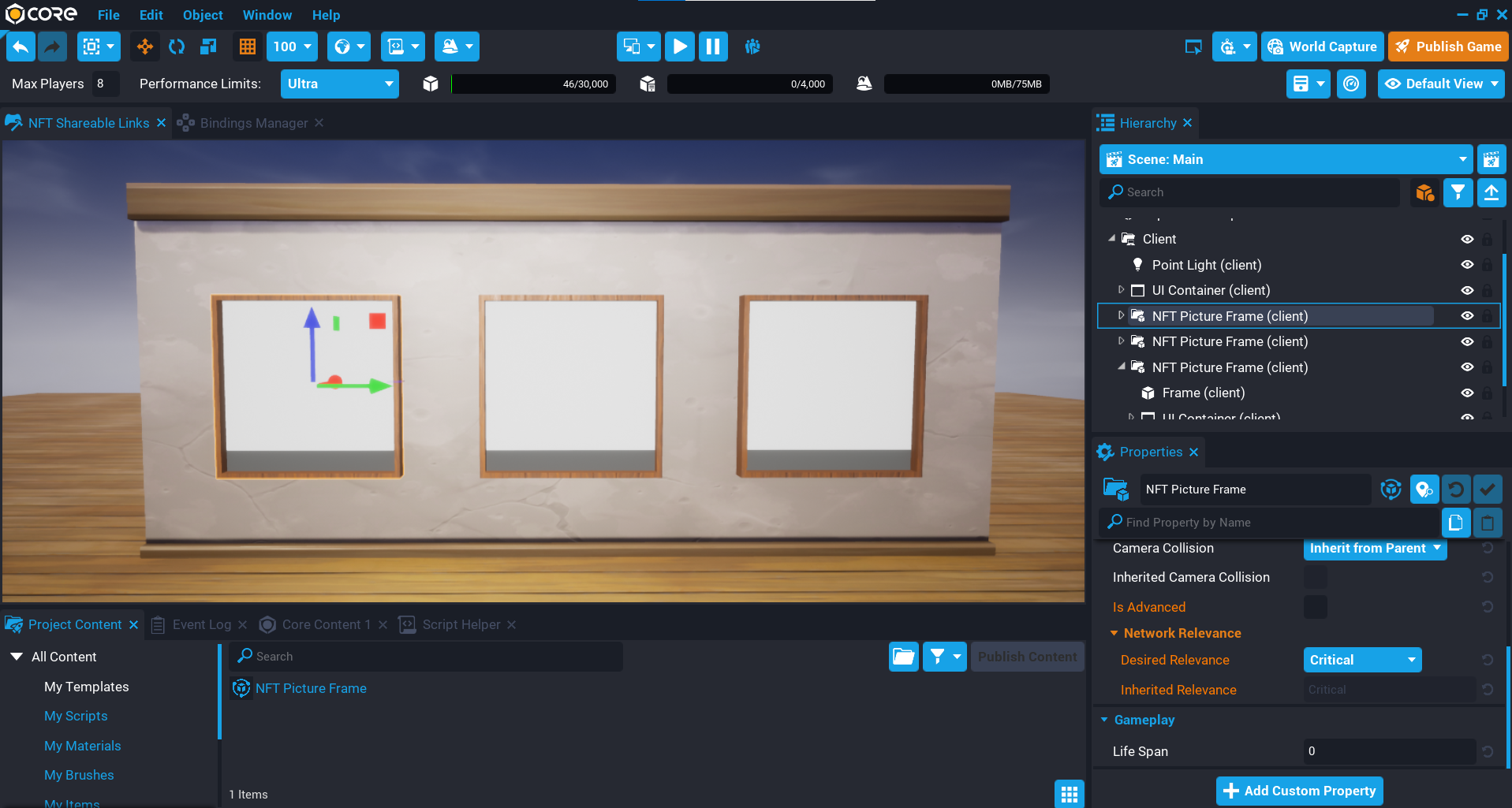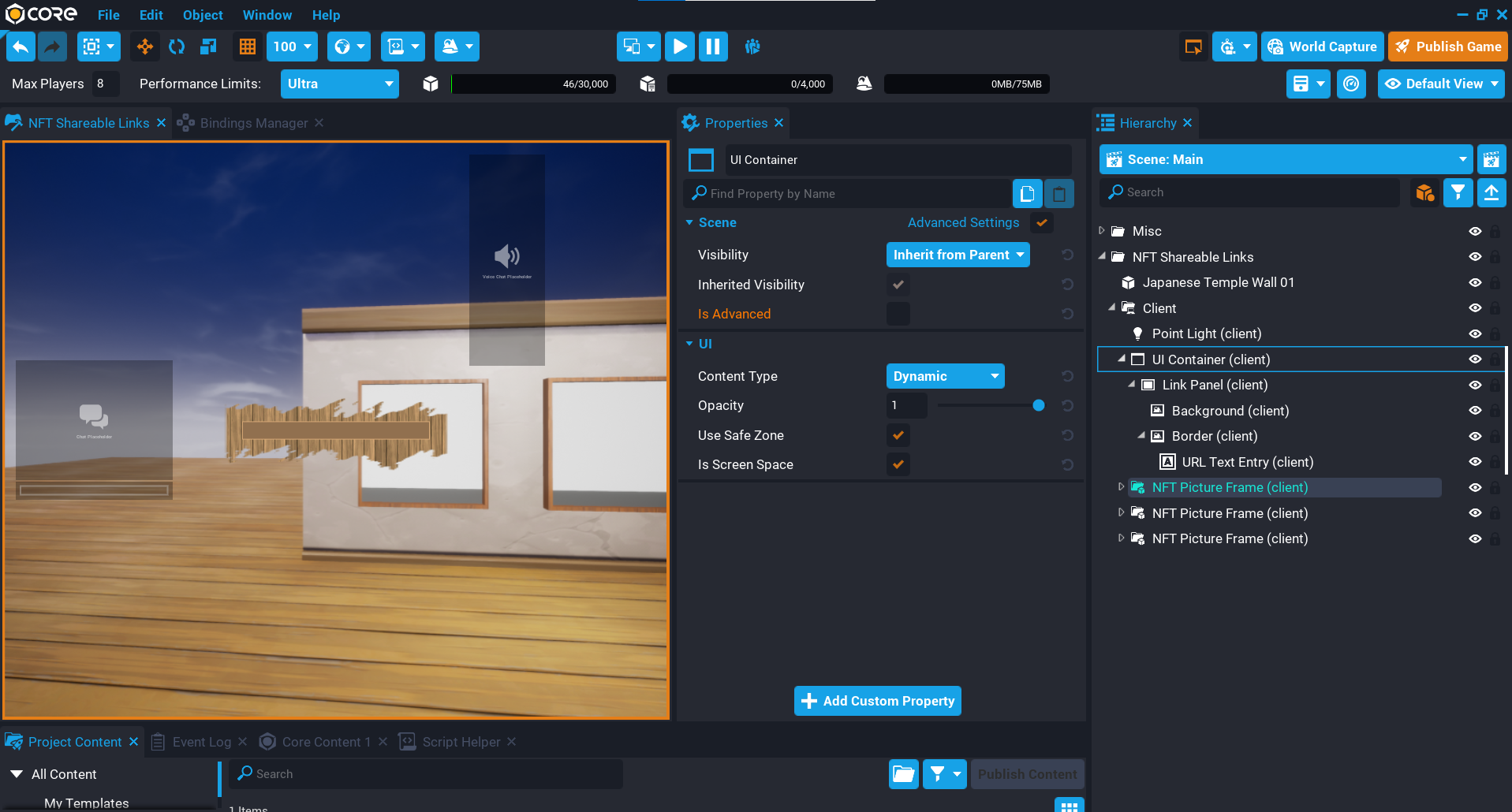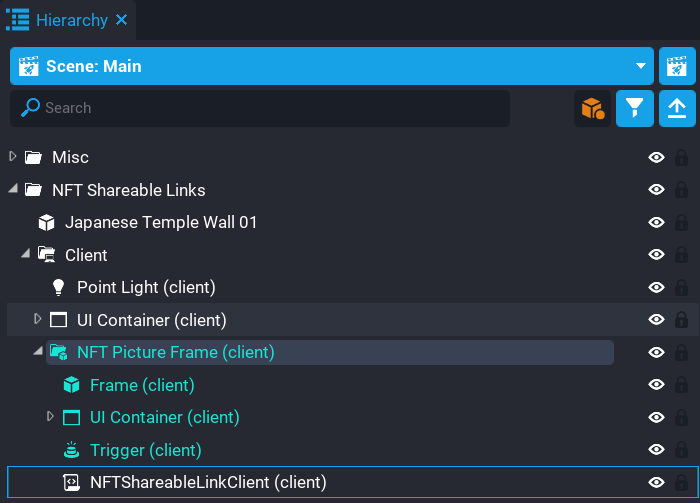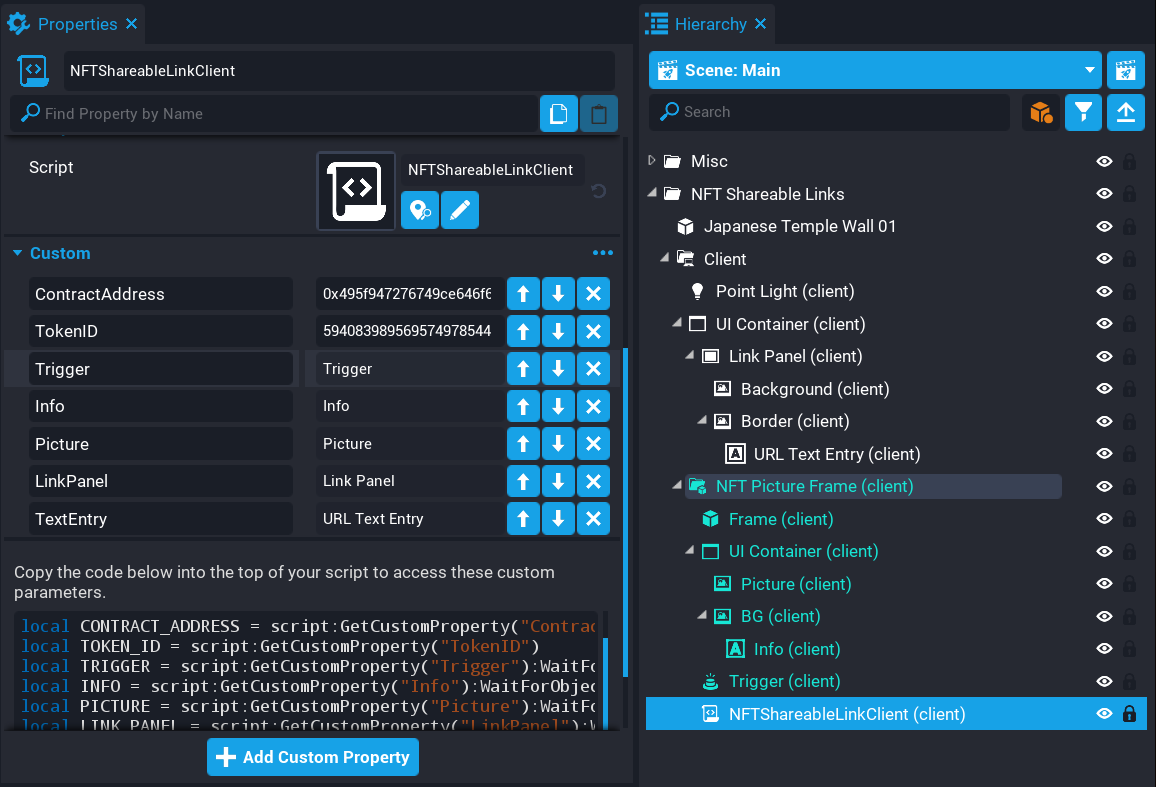NFT Shareable Links
Overview
In this tutorial, you will learn how to use the Text Entry Box to display an NFT (Non-fungible Token) URL that players can copy which can then be used in their web browser.
Current solutions for linking players to an NFT require either them typing out the full URL that would be displayed in-game, or having a device so a QR code can be scanned. Using the Text Entry Box, players can easily copy the text contents directly from the game into their browser.
- Skills you will learn:
- Displaying an NFT image.
- Using a trigger to show UI.
- Set the text of a Text Entry Box and focus it.
Import Picture Frame Template
To display NFTs, a picture frame template has been created that you can import into your project. The template contains a small bit of geometry along with some UI for the NFT image and NFT name. A trigger has also been added that will be will be connected in a Lua script later.
Save the image to your computer, then drag and drop it into the Core Editor. If done correctly, the template will show up in Project Content.
Add Picture Frame to Hierarchy
The picture frame will be used to display the NFT image and name. This template will be updated to contain a script so that the frame can be placed anywhere, and can also be duplicated to have multiple instances of it.
- Create a Client Context in the Hierarchy.
- Add the NFT Picture Frame template to the client context folder.
- Deinstance the template so it can be edited.
- Place the picture frame where you want in the scene.
In the image below, 3 picture frames have been placed on a wall.
Create Link UI
When the player interacts with the trigger, some UI will pop up that contains a text entry box that will be focused so the text is highlighted automatically.
- Create UI Container in the client context folder.
- Create a UI Panel inside the UI Container and name it
Link Panel. - Set the Visibility property on the Link Panel in the Properties window to Force Off.
- Create a Text Entry Box inside the Link Panel and name it
URL Text Entry.
Feel free to design the UI how you like.
Create NFTShareableLinkClient Script
Create a new script called NFTShareableLinkClient. This script needs to be placed inside the NFT Picture Frame folder in the Hierarchy. This is because it will allow you to update the template later so it can be used elsewhere in the scene.
Create Custom properties
The NFTShareableLinkClient script needs references to a few different things so they can be accessed via the Lua script.
- Add a string custom property called
ContractAddress. - Add a string custom property called
TokenID. - Add the Trigger object as a custom property called
Trigger. - Add the Info UI Text object as a custom property called
Info. - Add the Picture UI Image object as a custom property called
Picture. - Add the Link Panel object as a custom property called
LinkPanel. - Add the Text Entry object as a custom property called
TextEntry.
Create Property References
Open up the NFTShareableLinkClient script and add the variables to the properties so you have references for each one.
local CONTRACT_ADDRESS = script:GetCustomProperty("ContractAddress")
local TOKEN_ID = script:GetCustomProperty("TokenID")
local TRIGGER = script:GetCustomProperty("Trigger"):WaitForObject()
local INFO = script:GetCustomProperty("Info"):WaitForObject()
local PICTURE = script:GetCustomProperty("Picture"):WaitForObject()
local LINK_PANEL = script:GetCustomProperty("LinkPanel"):WaitForObject()
local TEXT_ENTRY = script:GetCustomProperty("TextEntry"):WaitForObject()
Create Variable
A reference to the local player is needed. This can be done by storing the returned value from Game.GetLocalPlayer() in a variable.
local LOCAL_PLAYER = Game.GetLocalPlayer()
Load NFT Token
The first thing to do is load the NFT token for the picture frame. When loading an NFT from the blockchain, it is recommended to check if it was a success. When calling GetToken, it will yield the script while it attempts to retrieve the token data. It's best to always check the status code when making blockchain calls so you can display an error to the player.
If the token data is successfully retrieved, then the INFO text is set to the token.name value. The PICTURE also has the image set by using the SetBlockchainToken function while passing in the token as an argument.
Notice that the TRIGGER is now set to be interactable. This is done after the data has been retrieved successfully so that the player can open up the UI.
local token, success, err = Blockchain.GetToken(CONTRACT_ADDRESS, TOKEN_ID)
if success == BlockchainTokenResultCode.SUCCESS then
INFO.text = token.name
PICTURE:SetBlockchainToken(token)
TRIGGER.isInteractable = true
else
print(err)
end
Create OnTriggerInteracted Function
Create a function called OnTriggerInteracted. This function will be called when the player interacts with the TRIGGER. It will enable the cursor, and display the LINK_PANEL UI. At the same time, the text for the TEXT_ENTRY is updated to point to the NFT page on OpenSea by concatenating the CONTRACT_ADDRESS and TOKEN_ID together to form a valid URL.
When the player interacts with the trigger that will open the UI, the TEXT_ENTRY needs to be focused so the player can copy and paste it right away. This can be done by using the Focus function.
local function OnTriggerInteracted(trigger, other)
if other == LOCAL_PLAYER then
UI.SetCanCursorInteractWithUI(true)
UI.SetCursorVisible(true)
trigger.isInteractable = false
LINK_PANEL.visibility = Visibility.FORCE_ON
TEXT_ENTRY.text = "https://opensea.io/assets/ethereum/" .. CONTRACT_ADDRESS .. "/" .. TOKEN_ID
TEXT_ENTRY:Focus()
end
end
Create OnTriggerExit Function
Create a function called OnTriggerExit. This function will disable the cursor, turn off the visibility of the LINK_PANEL, and also set the trigger to be interactable again. This is so the label is shown to the player.
local function OnTriggerExit(trigger, other)
if other == LOCAL_PLAYER then
UI.SetCanCursorInteractWithUI(false)
UI.SetCursorVisible(false)
LINK_PANEL.visibility = Visibility.FORCE_OFF
trigger.isInteractable = true
end
end
Connect Trigger Events
Connect up the 2 events for the trigger so that they call the connected functions.
TRIGGER.interactedEvent:Connect(OnTriggerInteracted)
TRIGGER.endOverlapEvent:Connect(OnTriggerExit)
The NFTShareableLinkClient Script
NFTShareableLinkClient
local CONTRACT_ADDRESS = script:GetCustomProperty("ContractAddress")
local TOKEN_ID = script:GetCustomProperty("TokenID")
local TRIGGER = script:GetCustomProperty("Trigger"):WaitForObject()
local INFO = script:GetCustomProperty("Info"):WaitForObject()
local PICTURE = script:GetCustomProperty("Picture"):WaitForObject()
local LINK_PANEL = script:GetCustomProperty("LinkPanel"):WaitForObject()
local TEXT_ENTRY = script:GetCustomProperty("TextEntry"):WaitForObject()
local LOCAL_PLAYER = Game.GetLocalPlayer()
local token, success, err = Blockchain.GetToken(CONTRACT_ADDRESS, TOKEN_ID)
if success == BlockchainTokenResultCode.SUCCESS then
INFO.text = token.name
PICTURE:SetBlockchainToken(token)
TRIGGER.isInteractable = true
else
print(err)
end
local function OnTriggerInteracted(trigger, other)
if other == LOCAL_PLAYER then
UI.SetCanCursorInteractWithUI(true)
UI.SetCursorVisible(true)
trigger.isInteractable = false
LINK_PANEL.visibility = Visibility.FORCE_ON
TEXT_ENTRY.text = "https://opensea.io/assets/ethereum/" .. CONTRACT_ADDRESS .. "/" .. TOKEN_ID
TEXT_ENTRY:Focus()
end
end
local function OnTriggerExit(trigger, other)
if other == LOCAL_PLAYER then
UI.SetCanCursorInteractWithUI(false)
UI.SetCursorVisible(false)
LINK_PANEL.visibility = Visibility.FORCE_OFF
trigger.isInteractable = true
end
end
TRIGGER.interactedEvent:Connect(OnTriggerInteracted)
TRIGGER.endOverlapEvent:Connect(OnTriggerExit)
Test the Game
Test the game by entering a contract address and token ID into the custom properties on the NFTShareableLinkClient script. After a few seconds, an NFT image should load, along with the name. The trigger will then become interactable, which will open up the UI to copy the URL.
Create NFTShareableLinkServer Script
You may have noticed that when you attempt to copy the text from the text entry box, it forces the player into crouching. You can solve this by creating a server script that will listen for a broadcast to disable crouching for the player when they interact with the trigger. When the player leaves the trigger, it will allow them to crouch again.
Create a new script called NFTShareableLinkServer and place it in a Server Context in the Hierarchy.
Create DisableCrouch Function
Create a function called DisableCrouch. This function will set the property isCrouchEnabled to false to prevent the player from crouching.
local function DisableCrouch(player)
player.isCrouchEnabled = false
end
Create EnableCrouch Function
Create a function called EnableCrouch. This function will set the property isCrouchEnabled to true to allow the player to crouch.
local function EnableCrouch(player)
player.isCrouchEnabled = true
end
Connect Events
Connect up the events.
Events.ConnectForPlayer("DisableCrouch", DisableCrouch)
Events.ConnectForPlayer("EnableCrouch", EnableCrouch)
The NFTShareableLinkServer Script
NFTShareableLinkServer
local function DisableCrouch(player)
player.isCrouchEnabled = false
end
local function EnableCrouch(player)
player.isCrouchEnabled = true
end
Events.ConnectForPlayer("DisableCrouch", DisableCrouch)
Events.ConnectForPlayer("EnableCrouch", EnableCrouch)
Edit NFTShareableLinkClient Script
The NFTShareableLinkClient script needs to be modified so it can broadcast to the server at certain points.
Modify OnTriggerInteracted Function
Modify the OnTriggerInteracted function so that it broadcasts to the server to disable the player's crouch.
local function OnTriggerInteracted(trigger, other)
if other == LOCAL_PLAYER then
Events.BroadcastToServer("DisableCrouch")
UI.SetCanCursorInteractWithUI(true)
UI.SetCursorVisible(true)
trigger.isInteractable = false
LINK_PANEL.visibility = Visibility.FORCE_ON
TEXT_ENTRY.text = "https://opensea.io/assets/ethereum/" .. CONTRACT_ADDRESS .. "/" .. TOKEN_ID
TEXT_ENTRY:Focus()
end
end
Modify OnTriggerExit Function
Modify the OnTriggerExit function so that it broadcasts to the server to enable the player's crouch.
local function OnTriggerExit(trigger, other)
if other == LOCAL_PLAYER then
Events.BroadcastToServer("EnableCrouch")
UI.SetCanCursorInteractWithUI(false)
UI.SetCursorVisible(false)
LINK_PANEL.visibility = Visibility.FORCE_OFF
trigger.isInteractable = true
end
end
The NFTShareableLinkClient Script
NFTShareableLinkClient
local CONTRACT_ADDRESS = script:GetCustomProperty("ContractAddress")
local TOKEN_ID = script:GetCustomProperty("TokenID")
local TRIGGER = script:GetCustomProperty("Trigger"):WaitForObject()
local INFO = script:GetCustomProperty("Info"):WaitForObject()
local PICTURE = script:GetCustomProperty("Picture"):WaitForObject()
local LINK_PANEL = script:GetCustomProperty("LinkPanel"):WaitForObject()
local TEXT_ENTRY = script:GetCustomProperty("TextEntry"):WaitForObject()
local LOCAL_PLAYER = Game.GetLocalPlayer()
local token, success, err = Blockchain.GetToken(CONTRACT_ADDRESS, TOKEN_ID)
if success == BlockchainTokenResultCode.SUCCESS then
INFO.text = token.name
PICTURE:SetBlockchainToken(token)
TRIGGER.isInteractable = true
else
print(err)
end
local function OnTriggerInteracted(trigger, other)
if other == LOCAL_PLAYER then
Events.BroadcastToServer("DisableCrouch")
UI.SetCanCursorInteractWithUI(true)
UI.SetCursorVisible(true)
trigger.isInteractable = false
LINK_PANEL.visibility = Visibility.FORCE_ON
TEXT_ENTRY.text = "https://opensea.io/assets/ethereum/" .. CONTRACT_ADDRESS .. "/" .. TOKEN_ID
TEXT_ENTRY:Focus()
end
end
local function OnTriggerExit(trigger, other)
if other == LOCAL_PLAYER then
Events.BroadcastToServer("EnableCrouch")
UI.SetCanCursorInteractWithUI(false)
UI.SetCursorVisible(false)
LINK_PANEL.visibility = Visibility.FORCE_OFF
trigger.isInteractable = true
end
end
TRIGGER.interactedEvent:Connect(OnTriggerInteracted)
TRIGGER.endOverlapEvent:Connect(OnTriggerExit)
Test the Game
Test the game to make sure when copying the text from the text entry box, the player doesn't crouch. When leaving the trigger area, the crouch will be enabled for the player.
Learn More
Text Entry Box | Pet Namer Tutorial | Text Entry Validation Tutorial | Blockchain API | Text Entry Box API