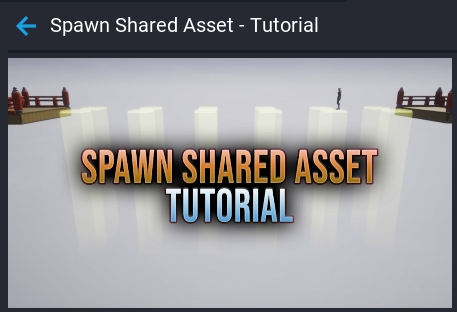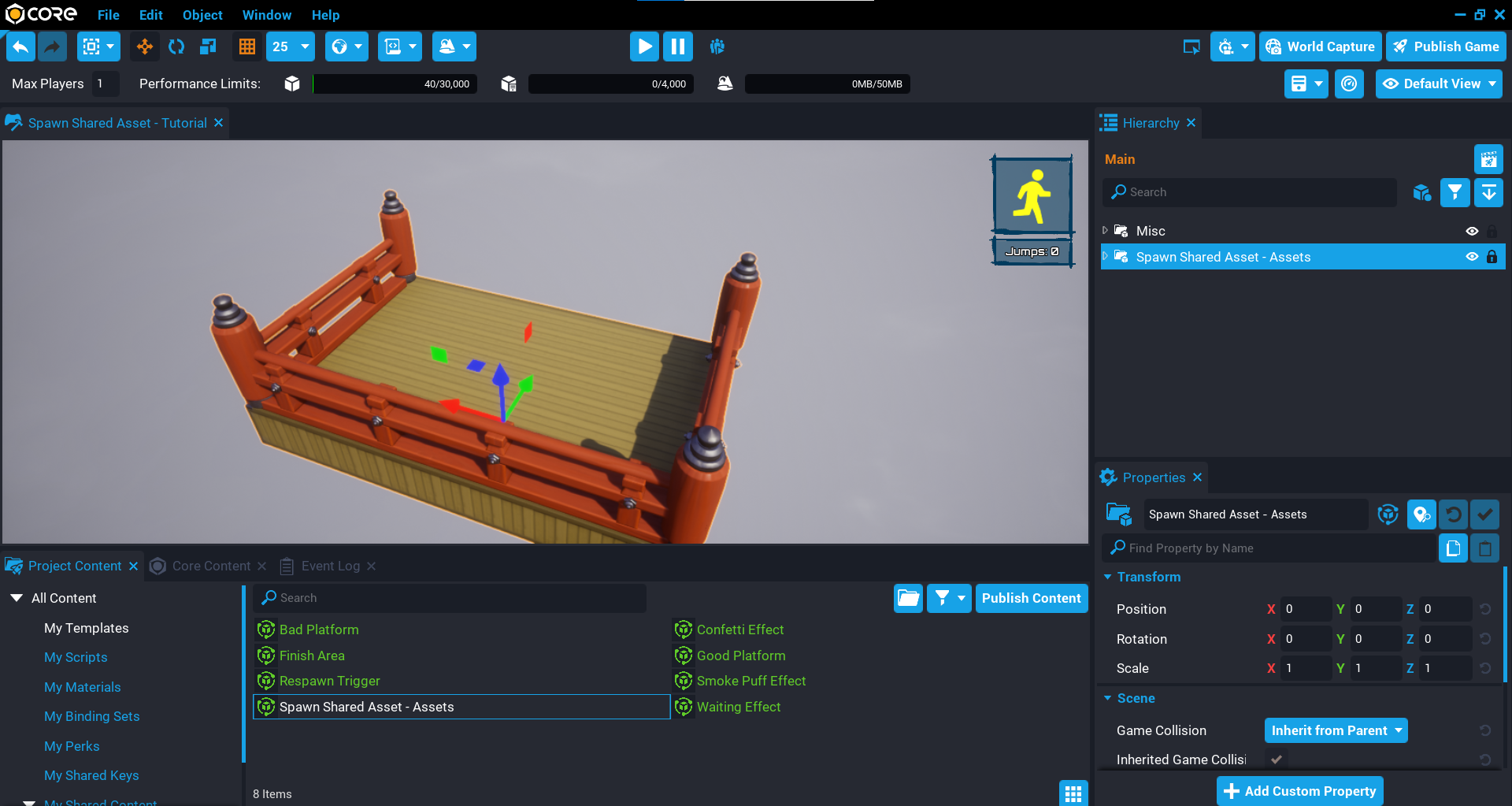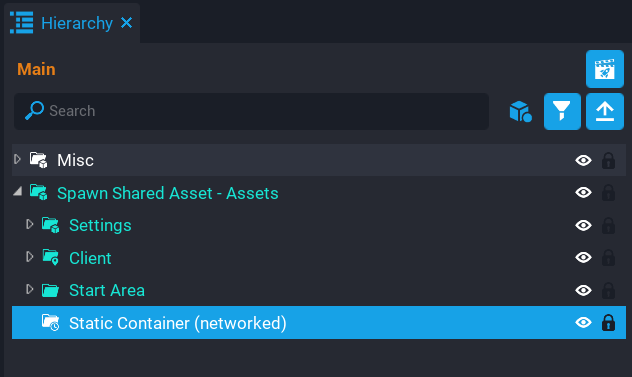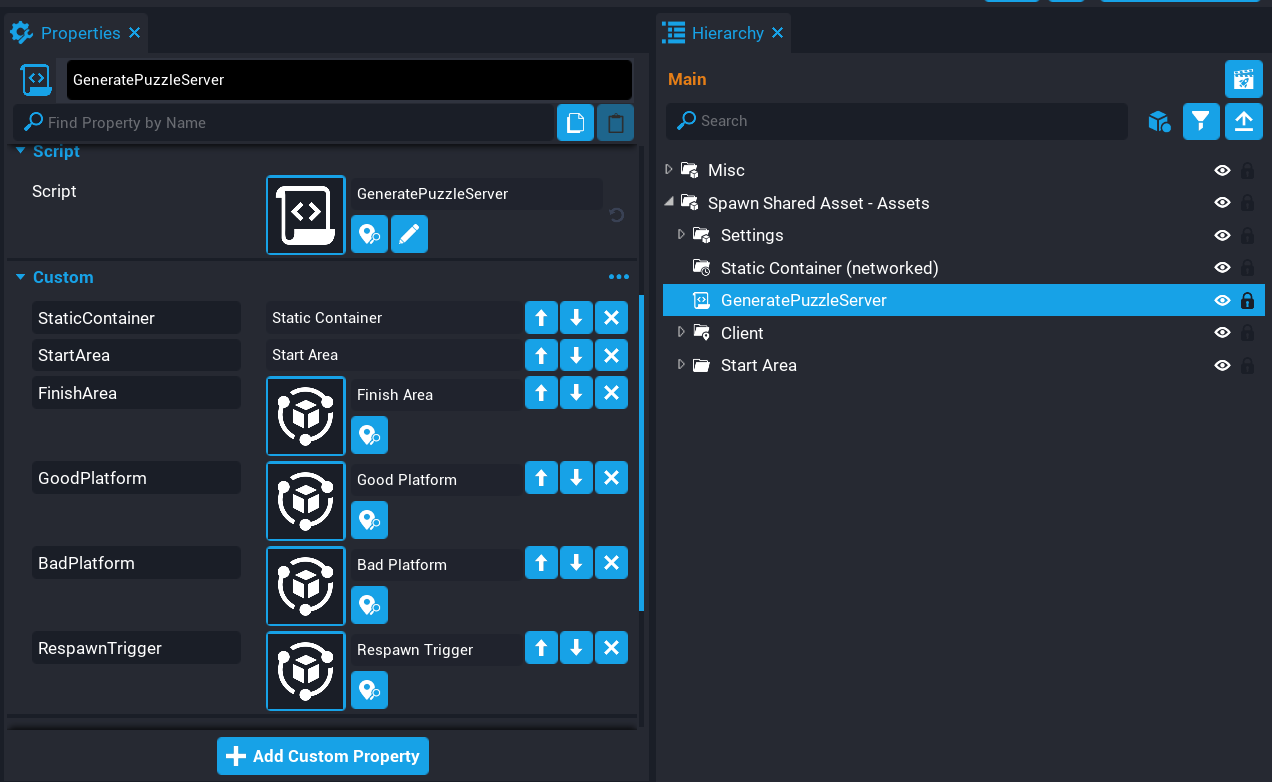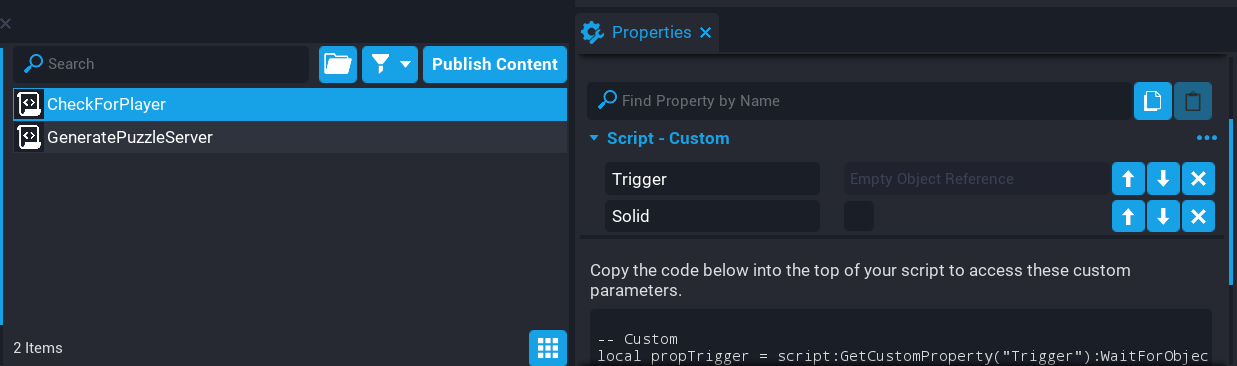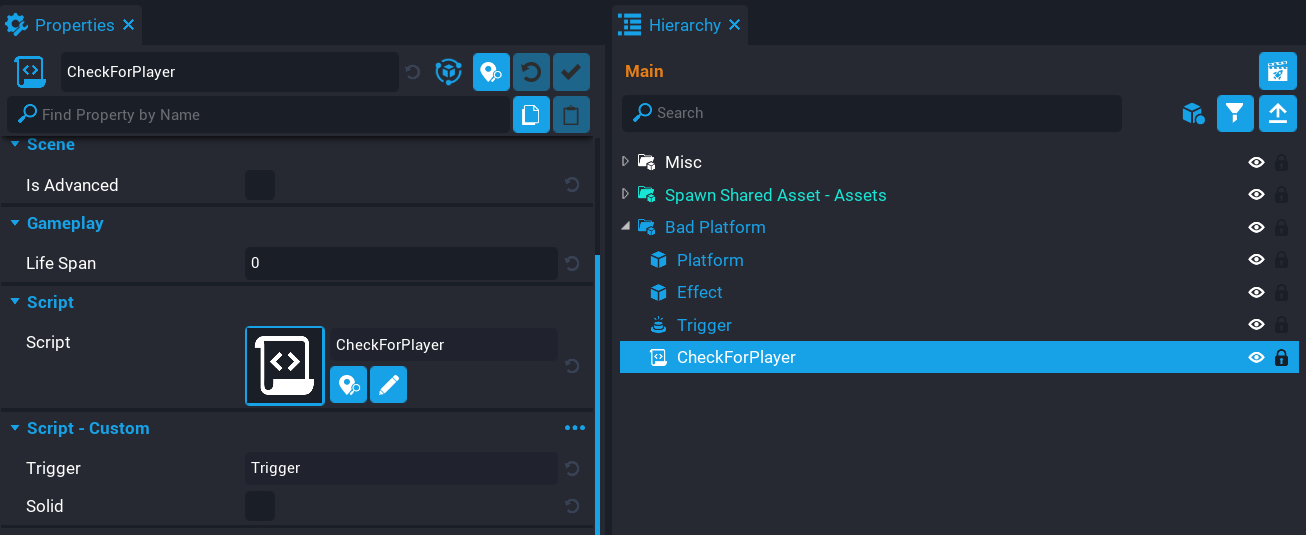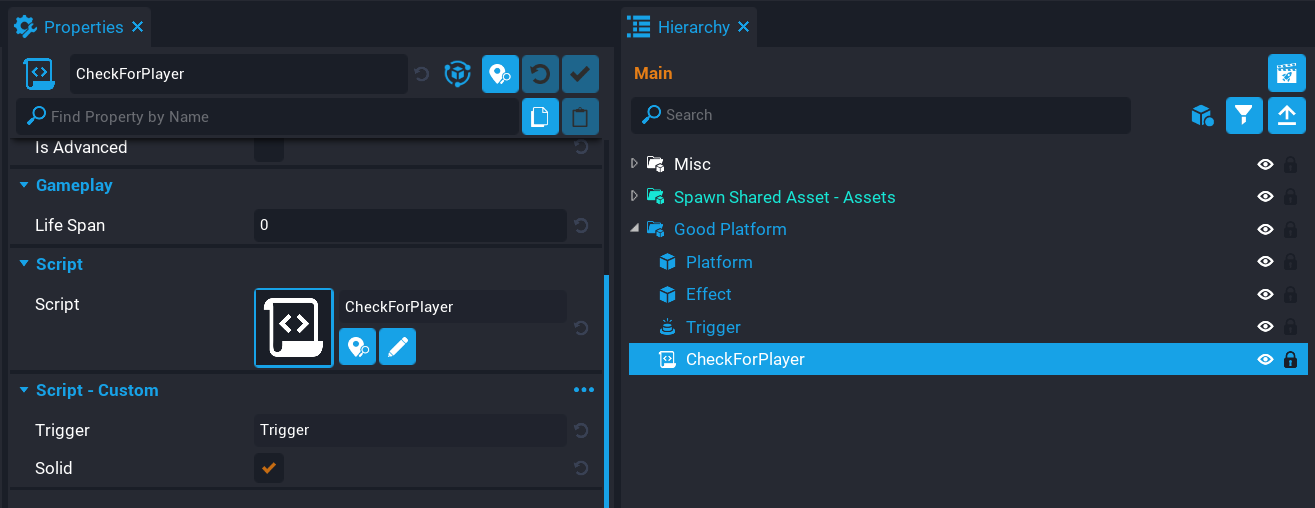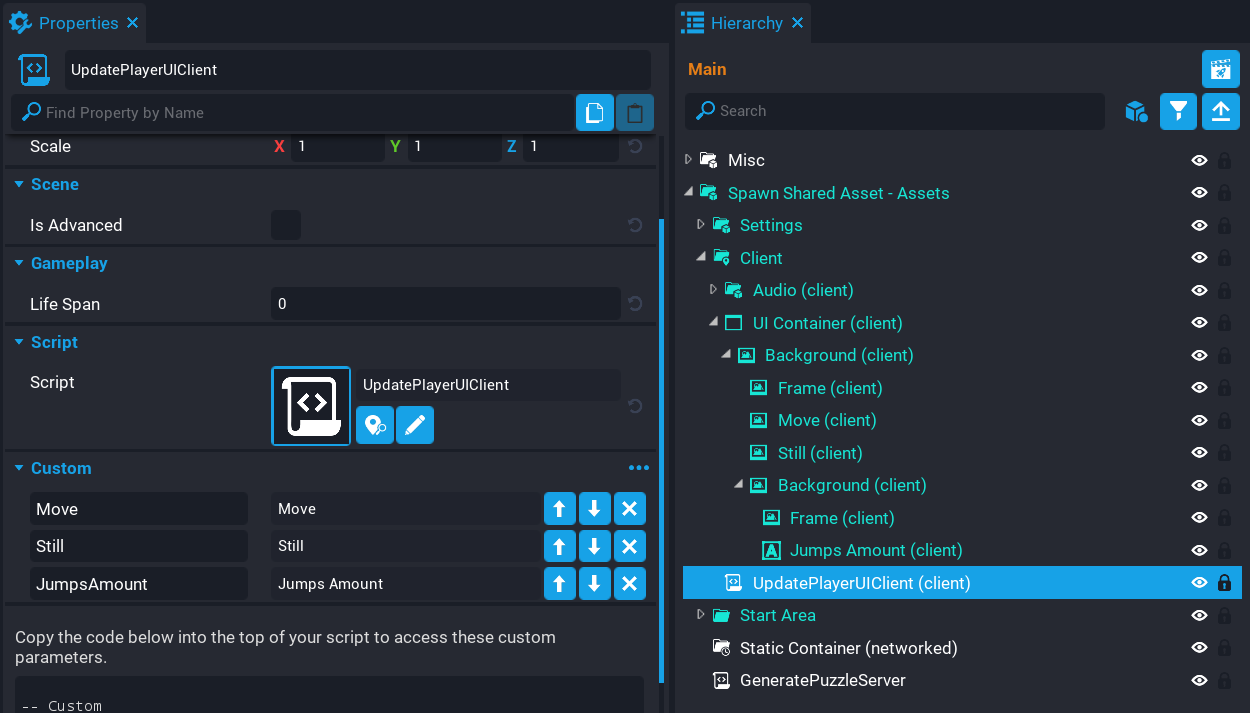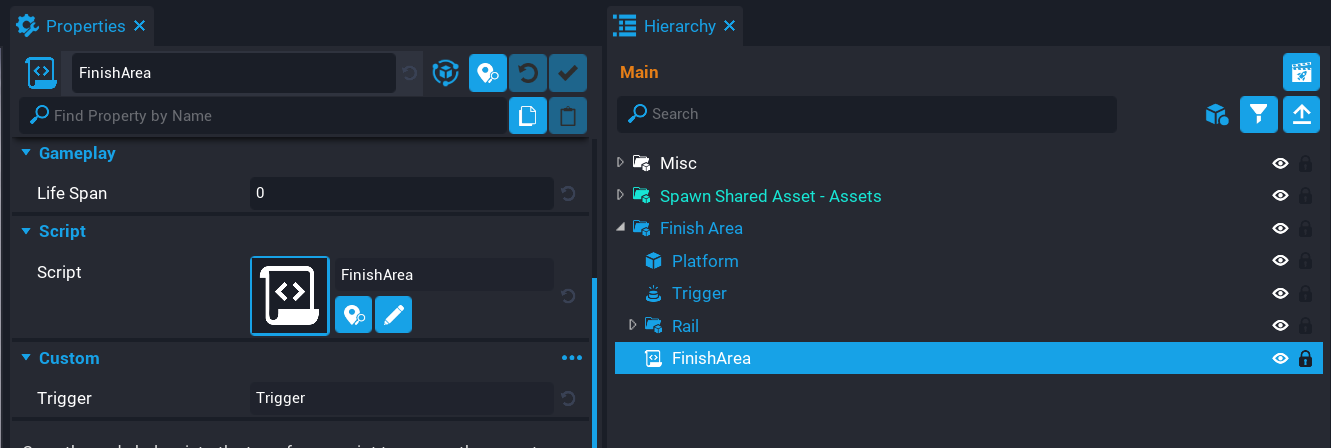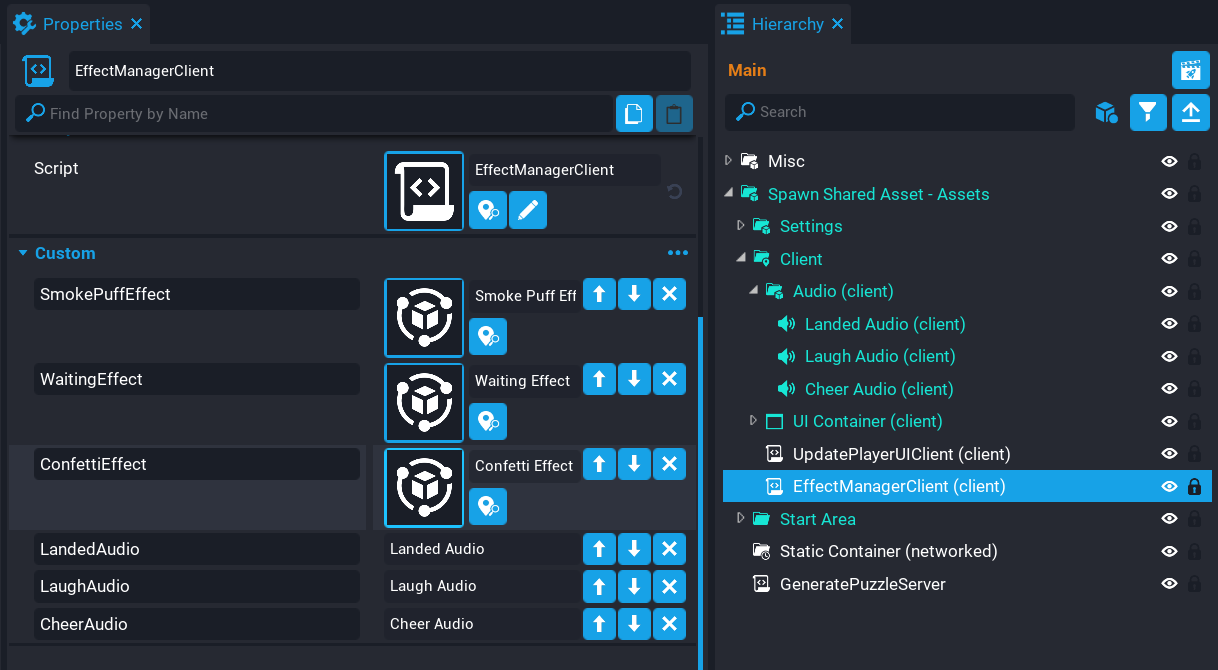SpawnSharedAsset
Overview
In this tutorial, you are going to create a procedural puzzle game where players need to jump from one platform to the other. The goal is to get to the finish area in the least amount of jumps. You will be learning how to use Spawn Shared Asset to create a new puzzle each time the player reaches the finish.
- Completion Time: ~1 hour
- Knowledge Level: It is recommended to have completed the Scripting Beginner and Scripting Intermediate tutorials.
- Skills you will learn:
- Spawning shared assets.
- Removing shared assets.
Import Asset from Community Content
You will be importing an asset from Community Content that will contain the assets needed to build the puzzle game. You will be modifying some of these assets so they include scripts for the logic of the puzzle game.
- Open the Community Content window.
- Search for
Spawn Shared Assetby CoreAcademy. - Click Import.
Testing Static Context Scripts
When using Spawn Shared Asset, a Networked Static Context is required, this reduces the number of networked objects in your game, and the assets being spawned are cheaper than if they were networked.
Network Dormancy
For an even more optimized approach, consider looking at Network Dormancy that will make your game more performant and utilize more networked behavior.
Because the template is spawned on the server and client, testing any script logic from within the static context may not behave as you expect. This is because the assets are spawned on the server and the client, and in local preview mode, it is a server and client combined. So it is recommended to test in multiplayer preview so the server and client are separate.
Add Assets Template to Hierarchy
- Click the Project Content tab.
- Click My Templates under All Content.
- Add the template Spawn Shared Asset - Assets into the Hierarchy.
- Deinstance the Spawn Shared Asset - Assets template in the Hierarchy.
Create Networked Static Context
When spawning shared assets, they need to go into a networked Static Context. A static context is a good choice when creating procedural content, as it will reduce the number of networked objects in your game. Objects spawned inside a static context can not be moved or modified, however, as a unit, they can be moved.
- Create a Static Context and name it
Static Container. - Enable Networking on the Static Container.
Create GeneratePuzzleServer Script
Create a new script called GeneratePuzzleServer and place it in the Default Context. The main responsibility of this script will be to create a random puzzle each time the game starts. It will spawn platforms that are good and bad that the player will be able to jump on.
Add Custom Properties
The GeneratePuzzleServer script needs to know what to spawn, and where to spawn them from. So you will need to add some custom properties that the script will be able to access later.
- Add the Static Container as a custom property.
- Find the group Start Area in the Hierarchy and add it as a custom property.
- Find the Finish Area template in Project Content and add it as a custom property.
- Find the Good Platform template in Project Content and add it as a custom property.
- Find the Bad Platform template in Project Content and add it as a custom property.
- Find the Respawn Trigger template in Project Content and add it as a custom property.
Edit GeneratePuzzleServer Script
Open up the GeneratePuzzleServer script and add the references to the custom properties you added.
local STATIC_CONTAINER = script:GetCustomProperty("StaticContainer"):WaitForObject()
local START_AREA = script:GetCustomProperty("StartArea"):WaitForObject()
local FINISH_AREA = script:GetCustomProperty("FinishArea")
local RESPAWN_TRIGGER = script:GetCustomProperty("RespawnTrigger")
The platform custom properties need to be added to a new table. This is because later on you will be picking one of these platforms randomly, so having them in a table will be easier to pick from.
local PLATFORMS = {
script:GetCustomProperty("GoodPlatform"),
script:GetCustomProperty("BadPlatform")
}
Add Variables
Add the following variables to the script.
local forward = START_AREA:GetTransform():GetForwardVector() -- (1)
local right = START_AREA:GetTransform():GetRightVector() -- (2)
local up = START_AREA:GetTransform():GetUpVector() -- (3)
local startPos = START_AREA:GetWorldPosition() -- (4)
local total = 6 -- (5)
local forwardDistBetween = 620 -- (6)
local leftDistanceBetween = 180 -- (7)
local sharedAssets = {} -- (8)
local puzzleCreated = false -- (9)
- Objects that have a position, scale, and rotation, have a Transform](../api/transform.md). No matter what the rotation of the
START_AREAis, the platforms will always spawn in the forward direction. By pressing T you can see the transform gizmo change from world space to local space.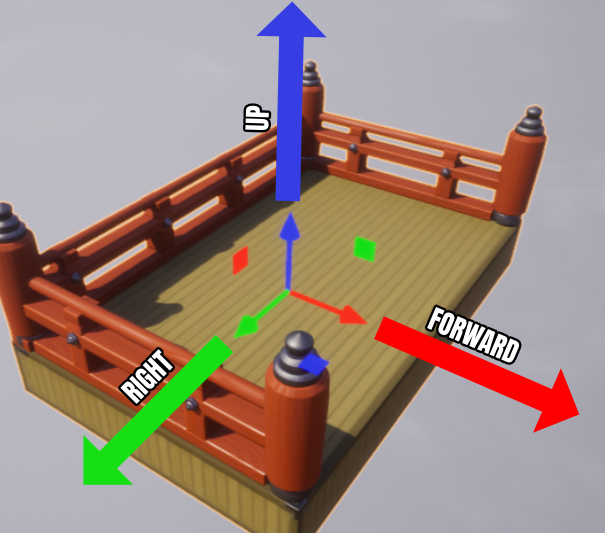
- There will be 2 platforms to pick between to jump on, you will need to offset one of them, so we can do that using the right direction.
- The up direction will be used to handle moving this up or down in the local up (Z) direction of the object.
- Store the
START_AREAworld position, as it will be used to offset the platforms from theSTART_AREAposition. - The total amount of platforms to spawn in the forward direction. The higher the number the longer it will take to get across.
- The forward distance between the platforms. The smaller the distance, the easier it will be to jump. Making this too small could lead to players jumping on more than 1 platform.
- The distance between the right platform and the left platform.
- A table that will hold a reference to all the shared assets that are spawned so they can be destroyed later when creating a new puzzle.
- A boolean that will stop the level from being recreated when other players join.
Create DisablePlayerJump Function
The DisablePlayerJump function will stop the player from being able to jump by setting the maxJumpCount property on the player to 0. This function is called when the player enters the trigger of a platform.
local function DisablePlayerJump(player)
player.maxJumpCount = 0
Events.BroadcastToPlayer(player, "PlayerUIShowStill") -- (1)
end
- A broadcast to the player who overlapped the trigger is done to show them they can not move. This will update the icon in the player's UI.
Create EnablePlayerJump Function
The EnablePlayerJump function will allow the player to jump again. This can be done by setting the maxJumpcount property on the player to 1. This function is called after a certain amount of time has passed when the player has overlapped a trigger of a platform.
local function EnablePlayerJump(player)
player.maxJumpCount = 1
Events.BroadcastToPlayer(player, "PlayerUIShowMove") -- (1)
end
- A broadcast to the player who overlapped the trigger is done to show them they can now move. This will update the icon in the player's UI.
Create RespawnPlayer Function
The RespawnPlayer function will kill the player by calling the Die function. This is done if the player falls off a platform and enters the respawn trigger below all the platforms.
local function RespawnPlayer(trigger, obj) -- (1)
if Object.IsValid(obj) and obj:IsA("Player") then -- (2)
obj:Die()
EnablePlayerJump(obj) -- (3)
end
end
- The
objparameter is the object that overlapped the respawn trigger. - You need to check if the
objis valid and is aPlayer. - Make sure to enable the player's jump after they have died, or they will be stuck at the starting area.
Create CreateFinishArea Function
The CreateFinishArea function will spawn an instance of the FINISH_AREA that is a shared asset. This is placed in the correct position based on the total number of platforms, including the forwardDistBetween value. This is because it allows for the puzzle to be generated at any size, and supports any rotation.
When spawning a shared asset, the function SpawnSharedAsset is called from the Network Context. So in this case, that context is the STATIC_CONTAINER. The SpawnSharedAsset works similar to SpawnAsset where the first argument is the asset to spawn, and the second argument is an optional table where you can set the transform properties. The big benefit of using SpawnSharedAsset is that the networking is cheaper, and all the synchronization between the server and the client is handled for you.
After the SpawnSharedAsset has been called, you will not be able to modify the spawned asset, so you will need to do all your transform operations in the optional table argument.
local function CreateFinishArea()
return STATIC_CONTAINER:SpawnSharedAsset(FINISH_AREA, { -- (1)
position = startPos + (forward * (total + 1) * forwardDistBetween),
rotation = START_AREA:GetWorldRotation() -- (2)
})
end
- The spawned asset needs to be returned so that it can be used later.
- Match the rotation of the
START_AREAso it all lines up correctly.
Create CreateRespawnTrigger Function
The game needs a respawn trigger for when the player falls off a platform. By doing some calculations, you can scale up the trigger to match the size of the puzzle area along with a little padding of 30 units in each direction.
The spawned asset is then inserted into the sharedAssets table for later use when needing to destroy it.
local function CreateRespawnTrigger(finishArea) -- (1)
local finishPos = finishArea:GetWorldPosition()
local centerPos = (finishPos - startPos) / 2 -- (2)
local diff = (finishPos - startPos)
local scale = Vector3.New(math.abs(diff.x) / 100, math.abs(diff.y) / 100, 1)
local respawnTrigger = STATIC_CONTAINER:SpawnSharedAsset(RESPAWN_TRIGGER, {
scale = scale + (forward * 30) + (up * 2) + (right * 30), -- (3)
position = centerPos - (up * 400) -- (4)
})
respawnTrigger.beginOverlapEvent:Connect(RespawnPlayer) -- (5)
table.insert(sharedAssets, respawnTrigger)
end
- The
finishAreaparameter is the spawned asset that is passed in from theCreatePuzzlefunction. - Get the center position between the starting area and finish area.
- Scale the trigger so that it matches the puzzle area, but include a bit of padding to prevent players from jumping further than the dimensions of the trigger.
- Move the trigger down in the world by applying a negative
updirection. - Connect the
beginOverlapEventto detect when the player has entered the trigger volume.
Create CreatePuzzle Function
The CreatePuzzle function is responsible for creating the platforms, respawn trigger, and the finish area, which are all shared assets that become a child of the STATIC_CONTAINER.
The function will loop a certain amount of times based on the value of the total variable at the top of the script. For each iteration of the loop, 2 platforms will be created so there is a right and a left platform. Inside the loop, a randomIndex is created so that a random platform from the PLATFORMS table is selected. Each shared asset is then put into sharedAssets table for later use.
local function CreatePuzzle()
puzzleCreated = true -- (1)
for i = 1, total do
local randomIndex = math.random(2)
local position = startPos + (forward * i * forwardDistBetween)
local platformLeft = STATIC_CONTAINER:SpawnSharedAsset(PLATFORMS[randomIndex], {
position = position + (-right * leftDistanceBetween) -- (2)
})
local platformRight = STATIC_CONTAINER:SpawnSharedAsset(PLATFORMS[randomIndex == 2 and 1 or 2], { -- (3)
position = position + (right * leftDistanceBetween) -- (4)
})
table.insert(sharedAssets, platformRight)
table.insert(sharedAssets, platformLeft)
Task.Wait(.1) -- (5)
end
local finishArea = CreateFinishArea()
table.insert(sharedAssets, finishArea)
CreateRespawnTrigger(finishArea)
end
- Set the
puzzleCreatedboolean to true to prevent other players from recreating the puzzle when they join the game. - Spawn this platform in the negative right direction so the platform is spaced apart from the right platform.
- You always need a good and bad platform, so you need to check what
randomIndexis and get the opposite platform. - Set the position of the right platform by moving it by the
leftDistanceBetweenamount in therightdirection. - Wait a small amount of time to give a nicer effect when spawning in the pairs of platforms.
Create PlayerJoined Function
When a player joins the game, the PlayerJoined function will be called. It will place the player at a specific spawn point that has a Spawn Key of Start Area. If this is the first player that has joined the game, then the puzzle will be created, otherwise, return.
local function PlayerJoined(player)
player:Spawn({ spawnKey = "Start Area"} )
if puzzleCreated then
return
end
DisablePlayerJump(player)
CreatePuzzle()
EnablePlayerJump(player)
end
Create DestroyPlatform Function
The DestroyPlatform function will be called if the player lands on a bad platform. All shared assets that were spawned when creating the puzzle were put into the sharedAssets table which is an array. By looping over the table you can check the platform exists and destroy it using DestroySharedAsset function.
The DestroySharedAsset function is called from the network context, in this case, it is the STATIC_CONTAINER. By passing in the shared asset to be destroyed, it will be removed from the server and the client for you.
local function DestroyPlatform(obj, player)
for i, platform in ipairs(sharedAssets) do
if platform == obj then
STATIC_CONTAINER:DestroySharedAsset(obj)
end
end
end
Create RestartGame Function
If the player reaches the finish area, after 4 seconds the game will restart. All the spawn assets that were created are removed using DestroySharedAsset, and then a new puzzle is created by calling CreatePuzzle.
local function RestartGame()
Task.Wait(4)
for index, player in ipairs(Game.GetPlayers()) do
DisablePlayerJump(player) -- (1)
player:SetResource("jumps", 0) -- (2)
player:Spawn() -- (3)
end
for index, asset in pairs(sharedAssets) do
if Object.IsValid(asset) then
STATIC_CONTAINER:DestroySharedAsset(asset)
end
end
CreatePuzzle()
for index, player in ipairs(Game.GetPlayers()) do
EnablePlayerJump(player) -- (4)
end
end
- Disable the player's jump while the puzzle is being destroyed and recreated.
- Reset the player's total jumps for this puzzle.
- Respawn the player back to the start area.
- Enable the player's jump so they can play again now that the puzzle has been created.
Create IncrementJumps Function
When a player jumps onto a platform, their total jumps resource is incremented by 1.
local function IncrementJumps(player)
player:AddResource("jumps", 1)
end
Connect playerJoinedEvent
Connect the playerJoinedEvent so that when a player joins the game the PlayerJoined function will be called.
Game.playerJoinedEvent:Connect(PlayerJoined)
Connect Broadcast Events
Connect up all the broadcasts that the script will listen for.
Events.Connect("DisablePlayerJump", DisablePlayerJump)
Events.Connect("EnablePlayerJump", EnablePlayerJump)
Events.Connect("DestroyPlatform", DestroyPlatform)
Events.Connect("RestartGame", RestartGame)
Events.Connect("IncrementJumps", IncrementJumps)
The GeneratePuzzleServer Script
GeneratePuzzleServer
local STATIC_CONTAINER = script:GetCustomProperty("StaticContainer"):WaitForObject()
local START_AREA = script:GetCustomProperty("StartArea"):WaitForObject()
local FINISH_AREA = script:GetCustomProperty("FinishArea")
local RESPAWN_TRIGGER = script:GetCustomProperty("RespawnTrigger")
local PLATFORMS = {
script:GetCustomProperty("GoodPlatform"),
script:GetCustomProperty("BadPlatform")
}
local forward = START_AREA:GetTransform():GetForwardVector()
local right = START_AREA:GetTransform():GetRightVector()
local up = START_AREA:GetTransform():GetUpVector()
local startPos = START_AREA:GetWorldPosition()
local total = 6
local forwardDistBetween = 620
local leftDistanceBetween = 180
local sharedAssets = {}
local puzzleCreated = false
local function DisablePlayerJump(player)
player.maxJumpCount = 0
Events.BroadcastToPlayer(player, "PlayerUIShowStill")
end
local function EnablePlayerJump(player)
player.maxJumpCount = 1
Events.BroadcastToPlayer(player, "PlayerUIShowMove")
end
local function RespawnPlayer(trigger, obj)
if Object.IsValid(obj) and obj:IsA("Player") then
obj:Die()
EnablePlayerJump(obj)
end
end
local function CreateFinishArea()
return STATIC_CONTAINER:SpawnSharedAsset(FINISH_AREA, {
position = startPos + (forward * (total + 1) * forwardDistBetween),
rotation = START_AREA:GetWorldRotation()
})
end
local function CreateRespawnTrigger(finishArea)
local finishPos = finishArea:GetWorldPosition()
local centerPos = (finishPos - startPos) / 2
local diff = (finishPos - startPos)
local scale = Vector3.New(math.abs(diff.x) / 100, math.abs(diff.y) / 100, 1)
local respawnTrigger = STATIC_CONTAINER:SpawnSharedAsset(RESPAWN_TRIGGER, {
scale = scale + (forward * 30) + (up * 2) + (right * 30),
position = centerPos - (up * 400)
})
respawnTrigger.beginOverlapEvent:Connect(RespawnPlayer)
table.insert(sharedAssets, respawnTrigger)
end
local function CreatePuzzle()
puzzleCreated = true
for i = 1, total do
local randomIndex = math.random(2)
local position = startPos + (forward * i * forwardDistBetween)
local platformLeft = STATIC_CONTAINER:SpawnSharedAsset(PLATFORMS[randomIndex], {
position = position + (-right * leftDistanceBetween)
})
local platformRight = STATIC_CONTAINER:SpawnSharedAsset(PLATFORMS[randomIndex == 2 and 1 or 2], {
position = position + (right * leftDistanceBetween)
})
table.insert(sharedAssets, platformRight)
table.insert(sharedAssets, platformLeft)
Task.Wait(.1)
end
local finishArea = CreateFinishArea()
table.insert(sharedAssets, finishArea)
CreateRespawnTrigger(finishArea)
end
local function PlayerJoined(player)
player:Spawn({ spawnKey = "Start Area"} )
if puzzleCreated then
return
end
DisablePlayerJump(player)
CreatePuzzle()
EnablePlayerJump(player)
end
local function DestroyPlatform(obj, player)
for i, platform in ipairs(sharedAssets) do
if platform == obj then
STATIC_CONTAINER:DestroySharedAsset(obj)
end
end
end
local function RestartGame()
Task.Wait(4)
for index, player in ipairs(Game.GetPlayers()) do
DisablePlayerJump(player)
player:SetResource("jumps", 0)
player:Spawn()
end
for index, asset in pairs(sharedAssets) do
if Object.IsValid(asset) then
STATIC_CONTAINER:DestroySharedAsset(asset)
end
end
CreatePuzzle()
for index, player in ipairs(Game.GetPlayers()) do
EnablePlayerJump(player)
end
end
local function IncrementJumps(player)
player:AddResource("jumps", 1)
end
Game.playerJoinedEvent:Connect(PlayerJoined)
Events.Connect("DisablePlayerJump", DisablePlayerJump)
Events.Connect("EnablePlayerJump", EnablePlayerJump)
Events.Connect("DestroyPlatform", DestroyPlatform)
Events.Connect("RestartGame", RestartGame)
Events.Connect("IncrementJumps", IncrementJumps)
Test the Game
Test the game to make sure the following work.
- Platforms spawn correctly in pairs.
- Finish area spawns at the correct place.
- Player respawning works when falling off a platform.
Create CheckForPlayer Script
Create a new script called CheckForPlayer. This script will be placed inside the Bad Platform and Good Platform. It will handle checking if a player has entered the trigger volume and react based on the type of platform it is in.
In Project Content select the CheckForPlayer script, and add 2 new custom properties.
- A Core Object Reference called
Trigger. - A Boolean property called
Solid.
Add CheckForPlayer Script to Bad Platform
The Bad Platform template needs to have the CheckForPlayer script added, along with the properties set.
- Drag the Bad Platform template from Project Content into the Hierarchy and deinstance it.
- Drag the CheckForPlayer script from Project Content into the Bad Platform group.
- Find the Trigger inside the Bad Platform group and add it to the Trigger custom property.
- Set the boolean Solid to false (unchecked).
- Update the Bad Platform template and delete it from the Hierarchy.
Add CheckForPlayer Script to Good Platform
The Good Platform template needs to have the CheckForPlayer script added, along with the properties set.
- Drag the Good Platform template from Project Content into the Hierarchy and deinstance it.
- Drag the CheckForPlayer script from Project Content into the Good Platform group.
- Find the Trigger inside the Good Platform group and add it to the Trigger custom property.
- Set the boolean Solid to true (checked).
- Update the Good Platform template and delete it from the Hierarchy.
Edit CheckForPlayer Script
The CheckForPlayer script will handle what happens to the player when they enter the trigger for the platform. If the script has the property Solid set to false (unchecked), then the player will fall through the platform. Each platform the player lands on will disable that player's jump for a small amount of time to prevent them from quickly jumping from one platform to the other. This adds a little bit of suspense when landing on a platform.
Open up the CheckForPlayer script and add the following property references so you have a reference to the trigger for the platform, and if it is solid or not.
local TRIGGER = script:GetCustomProperty("Trigger"):WaitForObject()
local SOLID = script:GetCustomProperty("Solid")
Create BeginOverlap Function
The BeginOverlap function will check if a player is in the trigger volume.
A script in a static context is created on the server and client, so you will need to check which environment the script is in. In this case, if the environment is the client, then you broadcast to the event PlatformLandedOn so an effect can be played when the player lands on the platform. If the platform is not solid, then a broadcast to the PlatformLaugh event is done to play a sound.
When the environment is the server, you can broadcast to a server script that will disable the player's jump, and increment their jump resource amount. If the platform is not solid, then the shared asset is destroyed, otherwise, the player's jump is enabled again.
Being able to check what environment the script is being run in is a great way to handle logic that needs to be done in a specific context.
local function BeginOverlap(trigger, obj)
if Object.IsValid(obj) and obj:IsA("Player") then
if Environment.IsClient() then -- (1)
Events.Broadcast("PlatformLandedOn", script.parent:GetWorldPosition())
if not SOLID then
Task.Wait(1.5)
Events.Broadcast("PlatformLaugh")
end
elseif Environment.IsServer() then -- (2)
Events.Broadcast("DisablePlayerJump", obj)
Events.Broadcast("IncrementJumps", obj)
Task.Wait(1.5)
if not SOLID then
Events.Broadcast("DestroyPlatform", script.parent, obj)
else
Events.Broadcast("EnablePlayerJump", obj)
end
end
end
end
- The code below will only run on the client.
- The code below will only run on the server.
Connect Trigger Event
Connect up the beginOverlapEvent so that when the player overlaps the trigger, the BeginOverlap function is called.
TRIGGER.beginOverlapEvent:Connect(BeginOverlap)
The CheckForPlayer Script
CheckForPlayer
local TRIGGER = script:GetCustomProperty("Trigger"):WaitForObject()
local SOLID = script:GetCustomProperty("Solid")
local function BeginOverlap(trigger, obj)
if Object.IsValid(obj) and obj:IsA("Player") then
if Environment.IsClient() then
Events.Broadcast("PlatformLandedOn", script.parent:GetWorldPosition())
if not SOLID then
Task.Wait(1.5)
Events.Broadcast("PlatformLaugh")
end
elseif Environment.IsServer() then
Events.Broadcast("DisablePlayerJump", obj)
Events.Broadcast("IncrementJumps", obj)
Task.Wait(1.5)
if not SOLID then
Events.Broadcast("DestroyPlatform", script.parent, obj)
else
Events.Broadcast("EnablePlayerJump", obj)
end
end
end
end
TRIGGER.beginOverlapEvent:Connect(BeginOverlap)
Test the Game
Test the game and make sure that for each pair of platforms moving forward, one of the platforms is destroyed.
For the moment you can continue to test in local preview mode, but later on when you write the client code that plays effects, you will need to test in multiplayer preview mode.
Create UpdatePlayerUIClient Script
The player will need to know how many jumps they are currently at, and when they can jump. The UI will display an image for the player when they can jump, and when they can not jump.
Create a new script called UpdatePlayerUIClient, and place it into the Client folder in the Hierarchy. This script will need references to some of the UI elements that come with the asset template.
- Find the Move image object in the Hierarchy and add it as a custom property.
- Find the Still image object in the Hierarchy and add it as a custom property.
- Find the Jumps Amount text object in the Hierarchy and add it as a custom property.
Edit UpdatePlayerUIClient Script
Open up the UpdatePlayerUIClient script and add the references to the properties so you can update the various UI components.
local MOVE = script:GetCustomProperty("Move"):WaitForObject()
local STILL = script:GetCustomProperty("Still"):WaitForObject()
local JUMPS_AMOUNT = script:GetCustomProperty("JumpsAmount"):WaitForObject()
Add Variables
You will need a reference to the local player so you can get that player's resources.
local localPlayer = Game.GetLocalPlayer()
Create ShowMove Function
The ShowMove function will turn on the visibility of the MOVE image and turn off the visibility of the STILL image. This will indicate to the player they can now move.
local function ShowMove()
MOVE.visibility = Visibility.FORCE_ON
STILL.visibility = Visibility.FORCE_OFF
end
Create ShowStill Function
The ShowStill function will turn on the visibility of the STILL image and turn off the visibility of the MOVE image. This will indicate to the player they shouldn't try to jump because their jump is disabled for a short amount of time.
local function ShowStill()
MOVE.visibility = Visibility.FORCE_OFF
STILL.visibility = Visibility.FORCE_ON
end
Connect resourceChangedEvent
To display the number of jumps the player has done, you need to listen for when the player's resources have changed. This can be done by using the resourceChangedEvent and checking if the resource is jumps, and then updating the JUMPS_AMOUNT text with the newAmount.
localPlayer.resourceChangedEvent:Connect(function(player, resource, newAmount)
if resource == "jumps" then
JUMPS_AMOUNT.text = "Jumps: " .. tostring(newAmount)
end
end)
Connect Broadcast Events
Connect up the broadcast events that the server will broadcast to the client to handle updating the UI for when to jump and not jump.
Events.Connect("PlayerUIShowMove", ShowMove)
Events.Connect("PlayerUIShowStill", ShowStill)
The UpdatePlayerUIClient Script
UpdatePlayerUIClient
local MOVE = script:GetCustomProperty("Move"):WaitForObject()
local STILL = script:GetCustomProperty("Still"):WaitForObject()
local JUMPS_AMOUNT = script:GetCustomProperty("JumpsAmount"):WaitForObject()
local localPlayer = Game.GetLocalPlayer()
local function ShowMove()
MOVE.visibility = Visibility.FORCE_ON
STILL.visibility = Visibility.FORCE_OFF
end
local function ShowStill()
MOVE.visibility = Visibility.FORCE_OFF
STILL.visibility = Visibility.FORCE_ON
end
localPlayer.resourceChangedEvent:Connect(function(player, resource, newAmount)
if resource == "jumps" then
JUMPS_AMOUNT.text = "Jumps: " .. tostring(newAmount)
end
end)
Events.Connect("PlayerUIShowMove", ShowMove)
Events.Connect("PlayerUIShowStill", ShowStill)
Test the Game
Test the game and make sure the following work.
- When jumping on to a platform, the UI for the jump and still images change.
- The total jumps for the player is incremented for each platform.
Create FinishArea Script
Create a new script called FinishArea. This script will need to be placed inside the Finish Area template so it can detect when a player has entered the trigger to play some effects and restart the game.
Update Finish Area Template
- Drag the Finish Area template from Project Content into the Hierarchy** and deinstance it.
- Drag the script FinishArea into the Finish Area group in the Hierarchy.
- Add the Trigger to the FinishArea script as a custom property.
- Update the Finish Area template and delete it from the Hierarchy.
Edit FinishArea Script
Open up the FinishArea script and add the reference to the trigger which will be used to detect when a player has entered the finish area.
local TRIGGER = script:GetCustomProperty("Trigger"):WaitForObject()
Create OnEnterTrigger Function
The OnEnterTrigger function will check what environment.
- If the script is being run in the server environment, then it will restart the game.
- If the script is being run in the client environment, then it will play the finish area effect.
local function OnEnterTrigger(trigger, obj)
if Object.IsValid(obj) and obj:IsA("Player") then
if Environment.IsServer() then
Events.Broadcast("RestartGame")
elseif Environment.IsClient() then
Events.Broadcast("PlayFinishArea", script.parent:GetWorldPosition(), script.parent:GetWorldScale()) -- (1)
end
end
end
- The position and scale of the finish area are sent to the client script to scale the effect to the correct size.
Connect beginOverlapEvent
Connect the beginOverlapEvent so that when a player enters the trigger volume, it will call the OnEnterTrigger function.
TRIGGER.beginOverlapEvent:Connect(OnEnterTrigger)
The FinishArea Script
FinishArea
local TRIGGER = script:GetCustomProperty("Trigger"):WaitForObject()
local function OnEnterTrigger(trigger, obj)
if Object.IsValid(obj) and obj:IsA("Player") then
if Environment.IsServer() then
Events.Broadcast("RestartGame")
elseif Environment.IsClient() then
Events.Broadcast("PlayFinishArea", script.parent:GetWorldPosition(), script.parent:GetWorldScale())
end
end
end
TRIGGER.beginOverlapEvent:Connect(OnEnterTrigger)
Test the Game
Test the game to make sure the game is restarted when the player gets to the finish area.
Create EffectManagerClient Script
Create a new script called EffectManagerClient and place it into the Client folder. This script handles playing audio and effects by listening for broadcasts.
Add Custom Properties
The EffectManagerClient script needs to know which effects to spawn, and which audio to play. So you will need to create some custom properties.
- Add the Smoke Puff Effect template from Project Content as a custom property.
- Add the Waiting Effect template from Project Content as a custom property.
- Add the Confetti Effect template from Project Content as a custom property.
- Add the Landed Audio from the Audio group in the Hierarchy as a custom property.
- Add the Laugh Audio from the Audio group in the Hierarchy as a custom property.
- Add the Cheer Audio from the Audio group in the Hierarchy as a custom property.
Edit the EffectManagerClient Script
Open up the EffectManagerClient script and add the references to the properties on the script.
local SMOKE_VFX = script:GetCustomProperty("SmokePuffEffect")
local CONFETTI_VFX = script:GetCustomProperty("ConfettiEffect")
local WAITING_VFX = script:GetCustomProperty("WaitingEffect")
local LANDED_AUDIO = script:GetCustomProperty("LandedAudio"):WaitForObject()
local LAUGH_AUDIO = script:GetCustomProperty("LaughAudio"):WaitForObject()
local CHEER_AUDIO = script:GetCustomProperty("CheerAudio"):WaitForObject()
Create OnLanded Function
The OnLanded function will spawn the SMOKE_VFX and WAITING_VFX based on the position of the platform. The LANDED_AUDIO is also played when the player lands on a platform.
local function OnLanded(position)
World.SpawnAsset(SMOKE_VFX, { position = position + (Vector3.UP * 15), parent = script.parent })
World.SpawnAsset(WAITING_VFX, { position = position + (Vector3.UP * 15), parent = script.parent })
LANDED_AUDIO:Play()
end
Create Laugh Function
The Laugh function will play the LAUGH_AUDIO when the player is on a bad platform that gets destroyed.
local function Laugh()
LAUGH_AUDIO:Play()
end
Create PlayFinishArea Function
The PlayFinishArea function will spawn the CONFETTI_VFX at the finish area. It will scale and position the effect volume based on the scale and position of the finish area. After 4 seconds the VFX will be destroyed, and at that point, the game will restart.
local function PlayFinishArea(position, scale)
local vfx = World.SpawnAsset(CONFETTI_VFX, {
position = position + (Vector3.UP * 300),
scale = Vector3.New(scale.x * 10, scale.y * 10, 5),
parent = script.parent
})
CHEER_AUDIO:Play()
Task.Wait(4)
vfx:Destroy()
end
Connect Broadcast Events
Connect up the broadcast events.
Events.Connect("PlatformLandedOn", OnLanded)
Events.Connect("PlatformLaugh", Laugh)
Events.Connect("PlayFinishArea", PlayFinishArea)
The EffectManagerClient Script
EffectManagerClient
local SMOKE_VFX = script:GetCustomProperty("SmokePuffEffect")
local CONFETTI_VFX = script:GetCustomProperty("ConfettiEffect")
local WAITING_VFX = script:GetCustomProperty("WaitingEffect")
local LANDED_AUDIO = script:GetCustomProperty("LandedAudio"):WaitForObject()
local LAUGH_AUDIO = script:GetCustomProperty("LaughAudio"):WaitForObject()
local CHEER_AUDIO = script:GetCustomProperty("CheerAudio"):WaitForObject()
local function OnLanded(position)
World.SpawnAsset(SMOKE_VFX, { position = position + (Vector3.UP * 15), parent = script.parent })
World.SpawnAsset(WAITING_VFX, { position = position + (Vector3.UP * 15), parent = script.parent })
LANDED_AUDIO:Play()
end
local function Laugh()
LAUGH_AUDIO:Play()
end
local function PlayFinishArea(position, scale)
local vfx = World.SpawnAsset(CONFETTI_VFX, {
position = position + (Vector3.UP * 300),
scale = Vector3.New(scale.x * 10, scale.y * 10, 5),
parent = script.parent
})
CHEER_AUDIO:Play()
Task.Wait(4)
vfx:Destroy()
end
Events.Connect("PlatformLandedOn", OnLanded)
Events.Connect("PlatformLaugh", Laugh)
Events.Connect("PlayFinishArea", PlayFinishArea)
Test the Game
When testing the game this time, make sure to test in multiplayer preview mode, because due to how static context scripts work in local preview mode, none of the client effects or audio will be played.
Make sure the following work:
- When landing on a platform the 2 effects and audio is played.
- When falling off a platform, the laugh audio is played.
- When reaching the finish area, the confetti and cheer audio is played.
- After 4 seconds of reaching the finish area, the confetti effect is destroyed.
Summary
Using Spawn Shared Asset is great for procedural content like the puzzle in this tutorial, it's much cheaper on the networking cost, and much easier to keep the server and client in sync using the API methods for spawning and destroying shared assets. It adds a replay value for players because the puzzle is always changing.
There are a lot of game genres that can benefit from procedural content, such as dungeon crawlers, and mazes.
Consider improving the game by adding additional features:
- Leaderboards to track the total jumps overall players have done.
- Persistent storage to keep track of the player's lowest jump amount for a puzzle.
- Puzzle hazards the player must overcome to get to the next platform.
Learn More
Spawn Shared Assets Reference | Networkcontext API | Networking Reference | Environment API